|
Enter Inventory Mgt/Inventory Control Management/Inventory Cycle Count Module
|
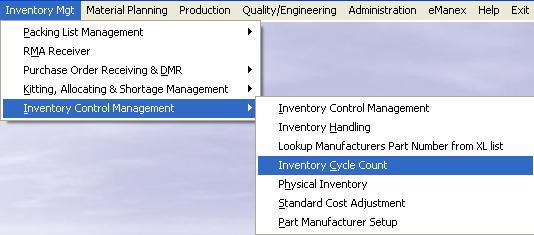 |
The following screen will appear displaying the records pulled forward for cycle count. Note: The user may not ADD a cycle count on a non-working calendar day. However, open cycle count records may be counted, entered and reconciled. Records that have allocations made within the system will be pulled forward for count, these records will be highlighted in RED. Parts in WO-WIP and/or WIP locations will NOT be pulled forward for count.
Depress the Edit Record action button (Enter Cycle Count Results). User will be prompt for password.
The user then enters the recorded counts in the COUNT column. The counter’s initials and the date counted will update automatically. If the users attempt to edit the record that is allocated lower than the allocated qty it will display a message. If you need to apply the count into the system you must first unallocate some of the inventory via the Inventory Allocation module to free up the amount you are attempting to adjust then return to the count and it will then allow you to post to inventory.
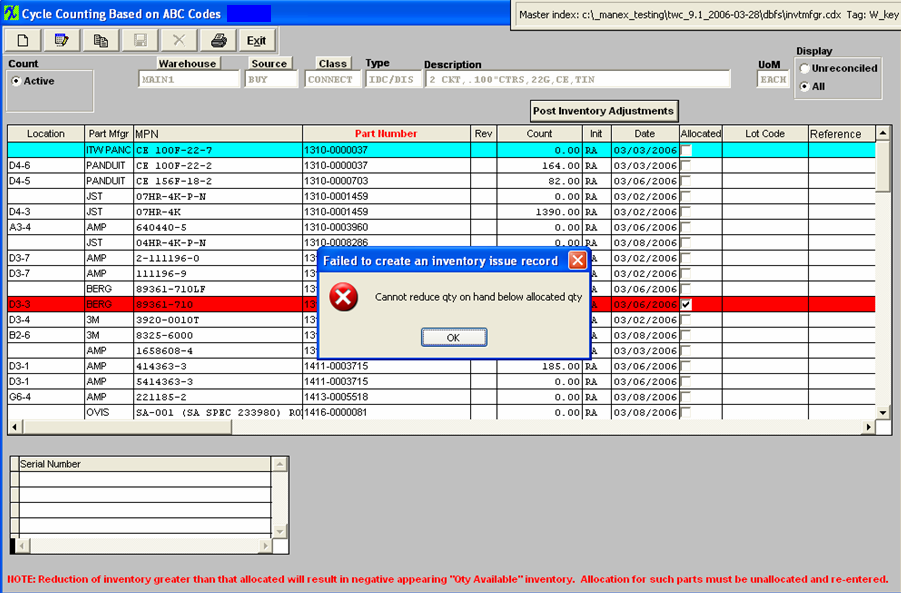
Depress the Save changes action button to save changes, or depress the Abandon changes button to abandon changes.
Note: The cycle count module will allow multi-user access to enter and/or reconcile. The users must exit and re-enter to screen to refresh if an action was done on another work station. Only one user may Post.
|