 |
Depress the Update Quotes button to have the information forward from the Request for Quote back to the Quotation and Estimating module.
Information will be forward if:
1) if the information has not been sent to the quote and no component pricing/lead time information has been entered directly into the quote.
2) if the information has already been sent once from that RFQ, or if information has been entered manually in the quote module then a prompt will appear asking the user if you would like to replace the existing data:
a) if the user selects "No" then only new information is updated in the Quote
b) if the user selects "Yes"
1) If no RFQ parts have a null or 0 lead time, then the Quote is updated with the latest RFQ information
2) If the RFQ has a part with a null or 0 lead time then it states "some lead times in the RFQ are 0, do you want to replace the Quote lead times with these lead times?"
a) If the user selects "Yes" then the Quote is updated with all the latest information from the RFQ regardless of what was entered previous
b) If the user selects "No" then only those lead times greater than 0 will be updated.
3) if the part number already has scrap entered in Inventory Control Mgmt, the system will use that as default. If no scrap has been entered within Inventory, the system will then use the scrap that has been entered within the Quote Customer screen.
|
|
Type in your password. A further selection screen will appear:
Depress Update All Quotes. The Quantity / Price Information in the Quotation and Estimating module will update.
|
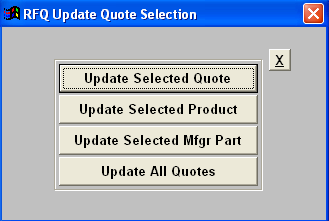 |
|
If you select Update Selected Quote, a list of quotes will appear:
Double click on the desired Quote number.
|
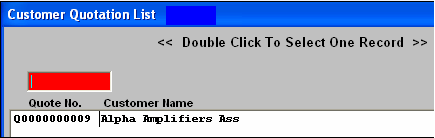 |
|
If you select Update Selected Product, a list of products will appear:
Double click on the desired product.
|
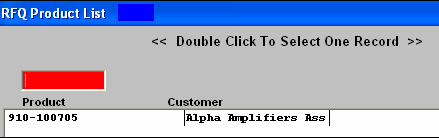 |
|
If you select Update Selected Manufacturer part, the following screen will appear:
Double click to select the desired manufacturer.
|
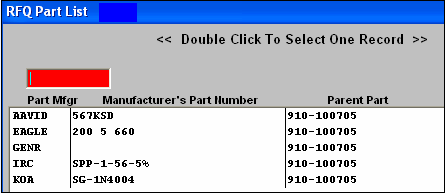 |
Once you have updated the quote the item status will change from "Open" to "To Quote"
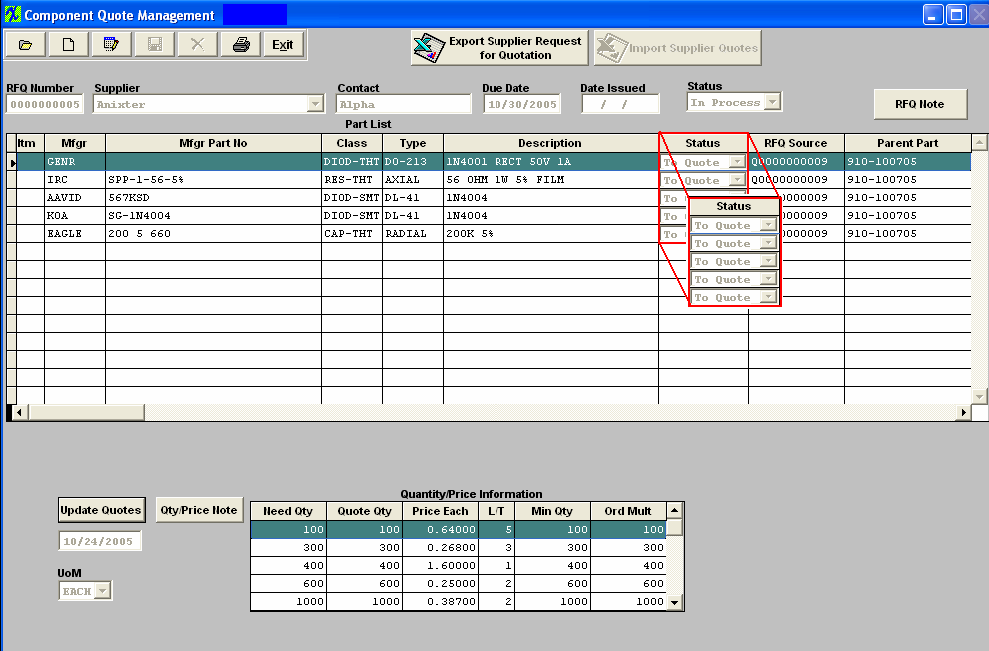
You can now go back into the Quotation and Estimating module to view and print out the updated quote information. Be sure to highlight the correct Supplier Name to view the quantity and price information.
|