To ADD a new estimate, depress the Add button. You’ll be prompted for your password. The following screen will appear. Select the desired supplier. Type in the Contact, Date Issued and the Due Date.

|
Depress the Add Parts button. The following selection will appear:
|
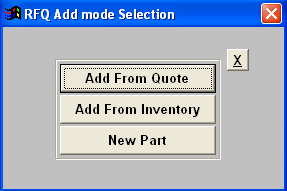 |
Selecting Add From Quote will bring the quote constructed in the Quotation and Estimating Module onto the screen.
|
Depress the Add From Quote button.
Then following screen will appear:
|
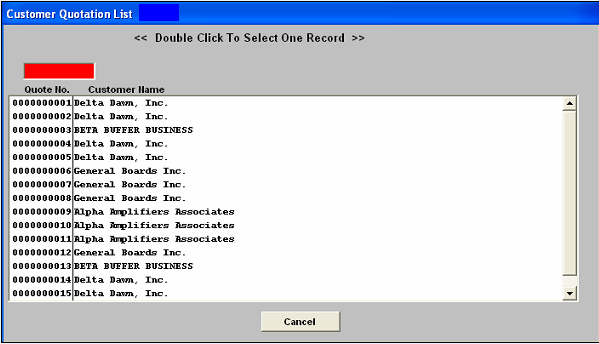 |
|
Enter in the Quote number or highlight and Double Click to Select the Quote Number and Customer Name. Select either All Products on Quote or Select Product from Quote.
|
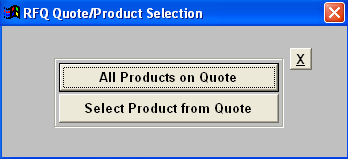 |
If there are no AVL's listing the selected Supplier on the quote the user will receive the following message:
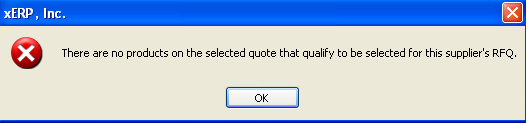
The quotation will populate the screen.
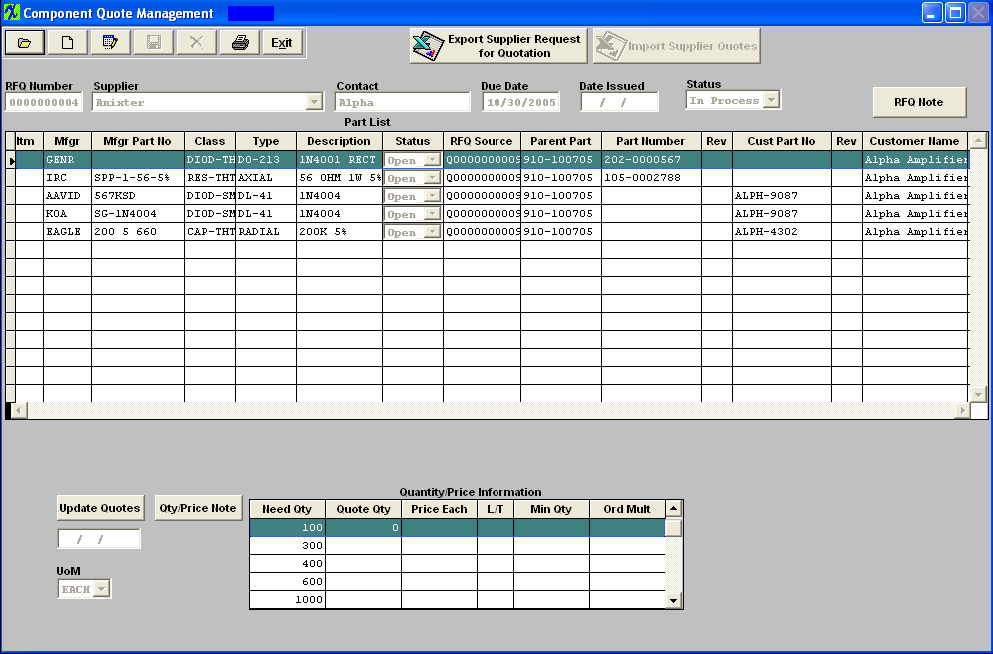
Notes
To add a RFQ note, depress the Edit button. Type in the password. Depress the RFQ note button. Depress the Edit button. Type in the note. Depress the Save button. Exit.
Depress the Save button.
To add a Quantity/Price Note for an item on the Part List, highlight that item, then depress the Quantity/Price Note button. Depress the Edit button. Type in the note. Depress the Save button. Exit.
Depress the Save button
Depress the "Export Supplier Request for Quotation" button. Receive the following message.
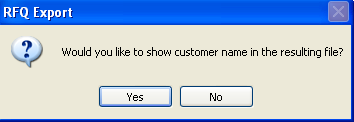
Depress "Yes" if you would like the customer name displayed in the resulting file, depress "No" if you do not want the customer name displayed in the resulting file.
Receive the following message listing the file created
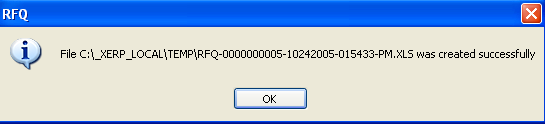
Depress OK. View Excel spreadsheet created. NOTE: This spreadsheet CANNOT be changed (except to fill in Supplier information). If the format of this spreadsheet has been modified in any way the information will not transfer in to the QOT properly.
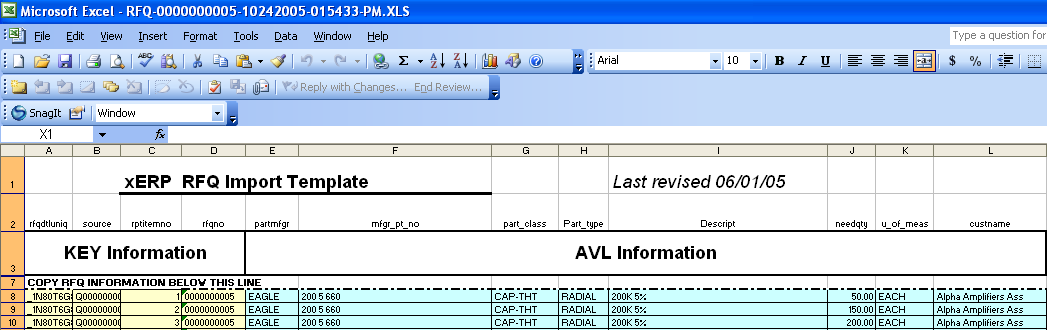
This file may be e-mailed, faxed, etc to supplier.
|
Supplier will then fill in Quote Qty, Min/Qty, Multi/Qty, Price and Lead Time.
|
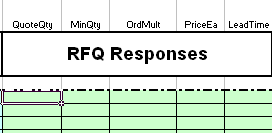 |
Once the response has been received from the Supplier, the user may Import the Supplier Quotes.
Find the user’s Request for Quote (See Article #627).
Depress the Edit button, and enter password. Dpress the "Import Supplier Quotes" button and receive the following message
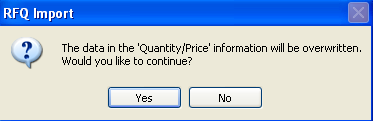
Depress Yes and locate Excel File to import from following screen
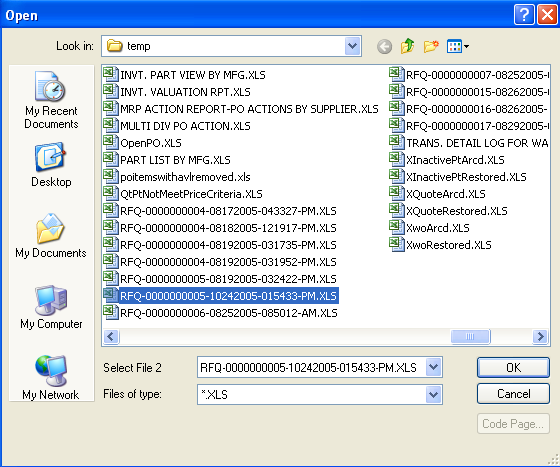
Double Click on file and Suppliers Information is transfered to RFQ
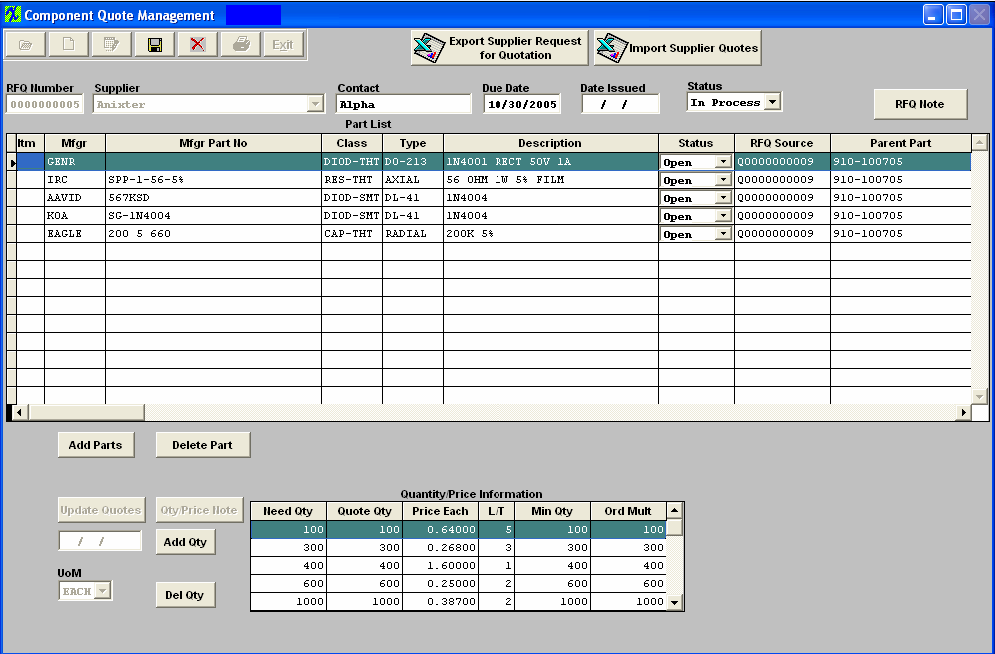
Depress the Save button.
|