If the user has not used the Component Quote Management module to update the costs, the user may print out the reports, as desired.
To obtain the Quotation reports, select the Print button from the ManEx action buttons at the top of the screen.

The following screen will appear:
|
Select the appropriate radio for the output format you desire: Screen, Printer, XL File, TXT File, or PDF.
Highlight the desired report and then depress the Option tab if applicable.
|
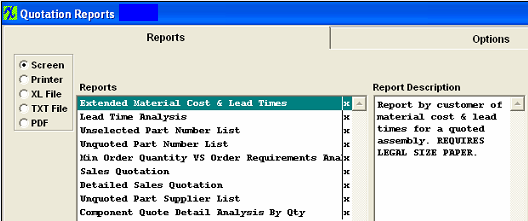 |
Extended Material Cost & Lead Times
|
Choose to view by Customer Part No. or Manufacturer Part No.
Highlight the product of preference and depress the > button.If you want all products depress the >> button.
Depress the OK button.
|
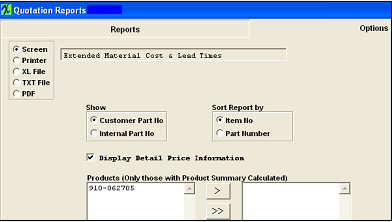 |
The following is printed:

Lead Time Analysis
|
Choose to view by Customer Part No. or Manufacturer Part No.
Depress the OK button.
|
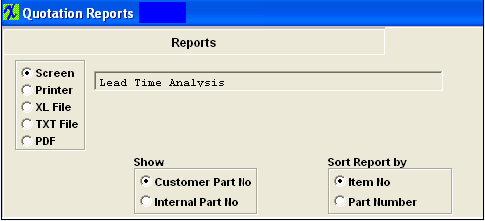 |
The following is printed.
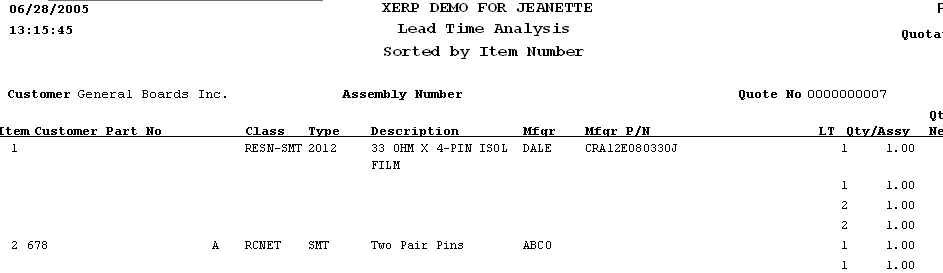
Unselected Part Number List reportHighlight the Unselected Part Number List report. Depress the OK button.
The following is printed
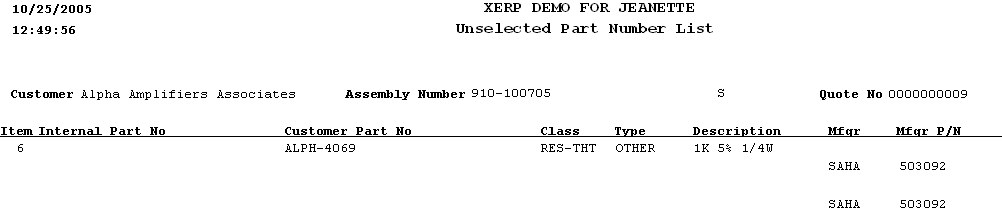
Unquoted Part Number List report
Highlight the Unquoted Part Number List report. Depress the OK button.
The following is printed:
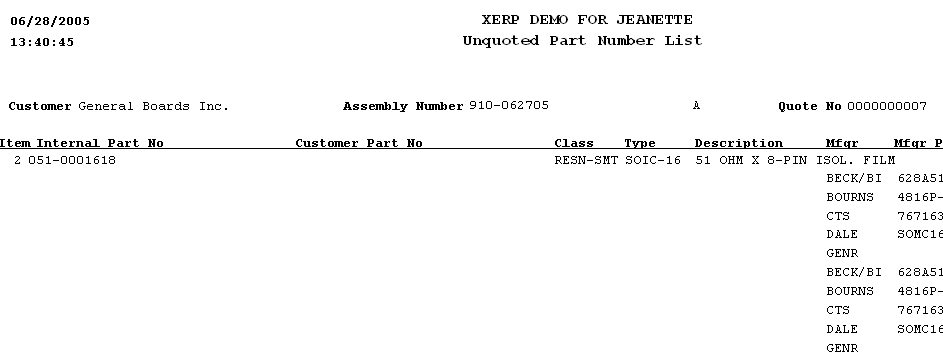
Min OrderQuantity VS OrderRequirements Analysis reportHighlight the Min Order Quantity VS Order Requirements Analysis report.
Depress the OK button.
The following isl printed.
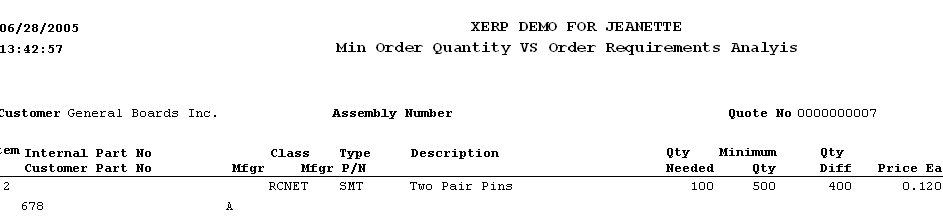
Sales Quotation report
|
Highlight the product of preference and depress the > button.If you want all products depress the >> button.
Depress the OK button.
|
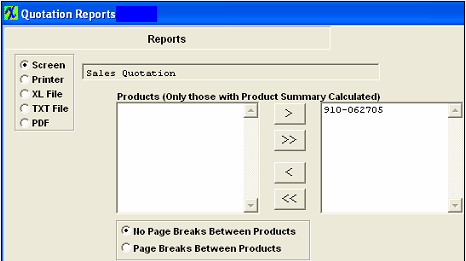 |
The following is printed.
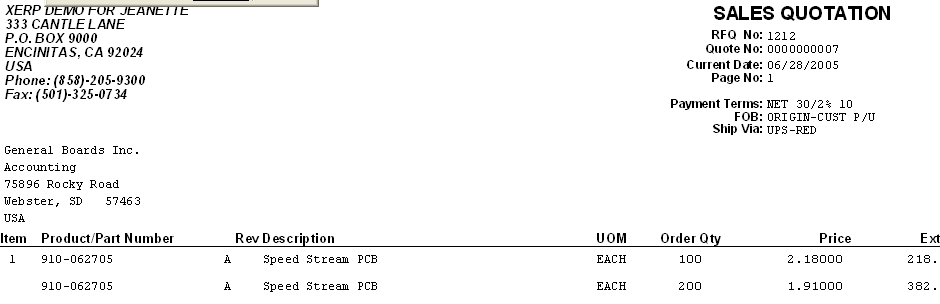
Detailed Sales Quotation report
|
Highlight the product of preference and depress the > button.If you want all products depress the >> button.
Depress the OK button.
|
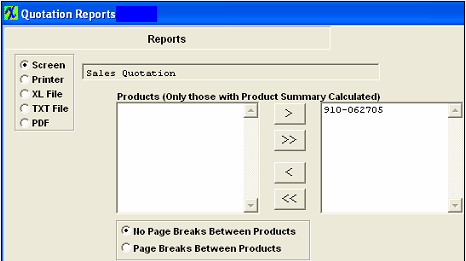 |
The following is printed
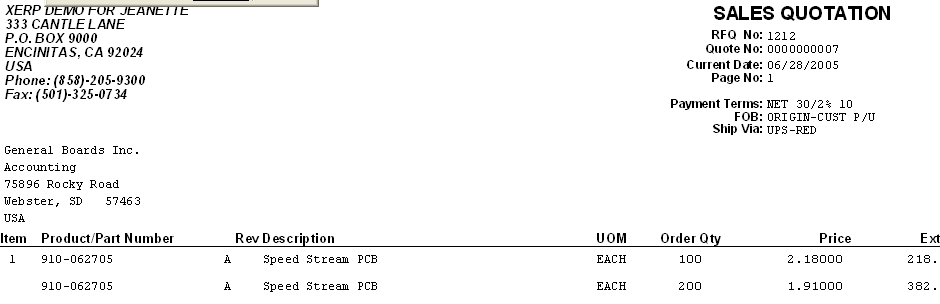
Unquoted Part Supplier List report
Highlight the Unquoted Part Supplier List report.
Depress the OK button.
The following will print:
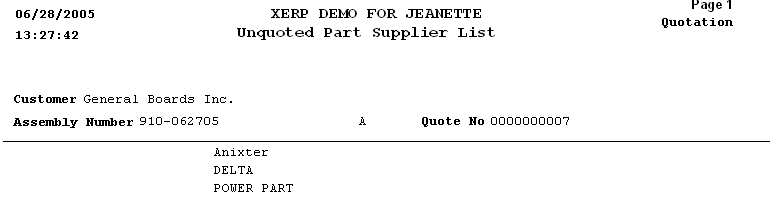
Component Quote Detail Analysis by Qty report
|
Highlighting the Component Quote Detail Analysis by Qty report will bring up a selection of reports to print.
Highlight the report of your choice and depress the option tab.
|
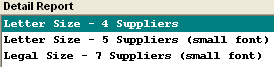 |
|
Highlight the product of preference and depress the > button. If you want all products depress the >> button.
Depress the OK button.
|
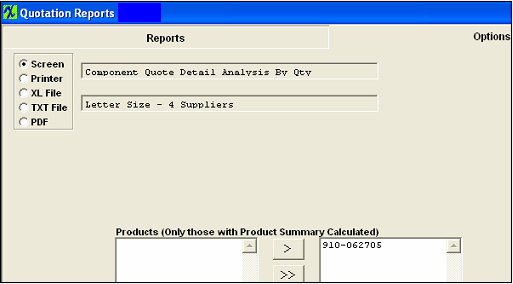 |
The following is printed
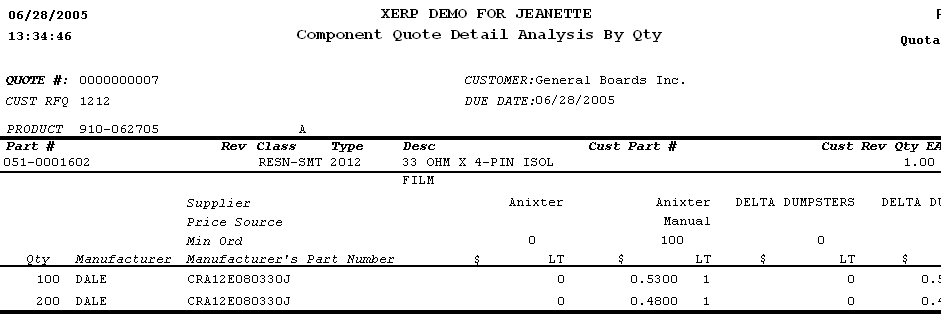
|