The material 1 tab displays the details of components which are currently identified in the Inventory Control Item Master . For each line item, the quantity, source, class, type, description, internal part number, revision number, customer part number, customer revision number, unit of measure, scrap %, whether or not the minimum order is to be applied, and Last PO Date is displayed. Additionally, the costing method is displayed together with the approved manufacturer and the manufacturers part number. It also displays the supplier for that component and the request for quote number as assigned in the Component Quote Management module. The need quantity, price each, lead time, quoted quantity, order multiple, minimum order the price source are also displayed. This information forwards into the Material summary tab. The purple highlighed item indicates that the item is inactive.
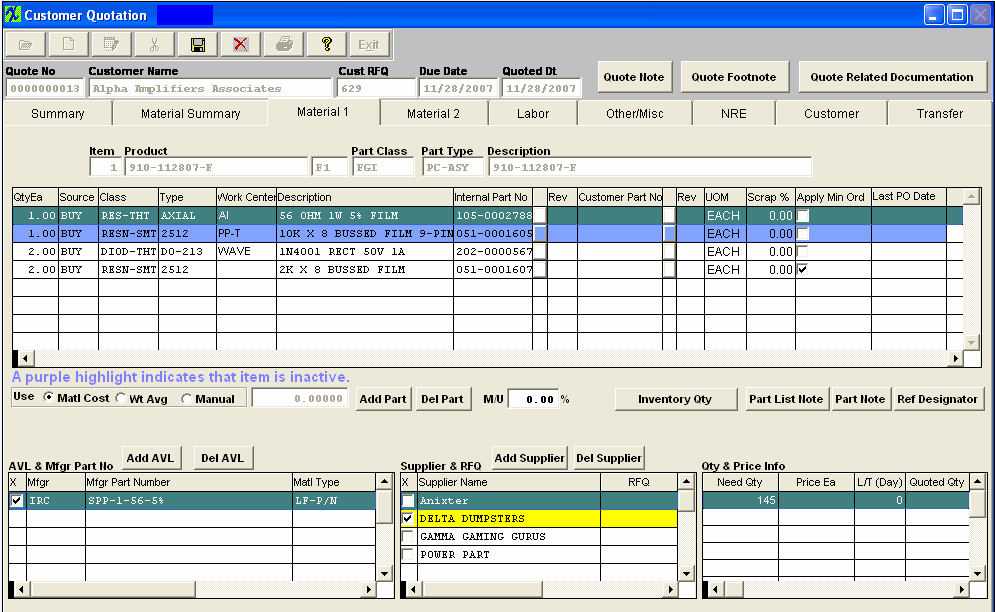
Material 1 tab field definitions
| Item |
The line number.
|
| Product Number |
The unique number assigned to the product |
| (Rev) |
The revision number assigned to the product |
| Class |
The classification of the product.
|
| Type |
The type within the classification pertaining to this product |
| Description |
The description of the product.
|
| Internal Part Number |
This is the number the user has assigned to the component. |
| Rev |
This is the revision number pertaining to the internal part number.
|
| Customer Part No |
This is the number which the customer has assigned to the component.
|
| Rev |
This is the revision number which pertains to the Customer Part number.
|
| UOM |
The unit of measure which is used for this component.
|
| Scrap % |
This amount is added to the exact quantity used on an assembly to provide an overage to cover losses during running due to predictable machine and human losses. If the part number already has scrap entered in ICM, the system will use this default. If no scrap has been entered within Inventory, the system will then use the scrap that has been entered within the Quote screen.
|
| Apply Min Ord |
This is smallest number of the item that can be ordered from the vendor in one PO.For instance, Surface Mount components on a reel usually have a minimum order of 1000 items or more.
|
| Last PO Date |
Displays the date of the last PO placed for this component. This field will only populate if the "Refresh Quote" button is depressed which is located on the Summary Tab. |
 |
The radials, Matl Cost, Wt Avg and Manual pertain to the type of cost pertaining to the component.The field denotes the dollar amount. Material Cost is per the Inventory Master. Weighted Average is the weighted average of the last five Purchase Orders processed for that part number. (Please refer to the Inventory Control Management manual.) Manual cost is per the user. |
 |
This button is used to add an item to the list of components needed for the assembly.
|
 |
This button is used to delete an item from the list of components needed for the assembly.
|
 |
This field displays the mark up percentage which the user will be charging their customer. |
 |
This button will be displayed in RED when notes exist pertaining to the list of parts. Depressing this button will allow the user to view these notes.
|
 |
This button will be displayed in RED when notes exist pertaining to the highlighted part. Depressing this button will allow the user to view these notes.
|
 |
This button will be displayed in RED when reference designators for the highlighted part exist. Depressing this button will allow the user to view these reference designators.
|
 |
AVL stands for (Approved Vendor List).This button is used to add an approved manufacturer.
|
 |
This button is used to delete an approved manufacturer. |
 |
This button is used to add a supplier.
|
 |
This button is used to delete a supplier. |
For the Line Item highlighted:
AVL & Mfgr Part No section
|
When you add a part to the material 1 screen from inventory, if the customer on the quote is linked to that internal part number the AVL’s will be pulled from the consigned side, if that customer is NOT linked to that internal part number then the AVL’s will be pulled from the internal side. System WILL allow users to enter NEW mfgr's part numbers, but NOT new mfgr's. The mfgr's from inventory will be the ONLY ones listed on the pull down to select from.
X - A check in this box is NOT for the approval of AVL's on BOM. This box is used when transfering quote to inventory and/or BOM. There is an option located on the "Transfer Tab" to select to transfer "ALL AVL's" or "Only the selected AVL's". If the user chooses to transfer "Only theSelected AVL's", this box MUST be checked on the NEW mfgr part numbers added, then upon transfer the new mfgr part numbers will be transfered to inventory along with the existing mfgr and mfgr part numbers. If this box is NOT checked for the new mfgr part numbers added, when the quote is transfered and the option to add "Only theSelected AVL's" is marked, the new Mfgr part numbers will NOT be transfered to inventory and/or BOM. When a quote is transfered All AVL's transfered will be checked as Approved on the new BOM.
NOTE: When adding a new quote by "ADD Existing Product from Inventory to this Quote" only the AVL's marked as approved on the existing BOM will be transfered to quote.
If more than one manufacturer is displayed, highlight the manufacturer desired before selecting the Supplier name. The mfgr and mfgr part number selected will be highlighted in yellow.
Mfgr - This is the name of the manufacturer assigned to the component.
Mfgr Part Number - This is the number which the manufacturer has assigned to the component.
|
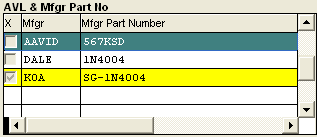 |
Supplier & RFQ section
|
X - A check in this box denotes that the supplier has been selected. The selected supplier will be highlighted in Yellow.
Supplier Name - The name of the supplier.
RFQ - This is the Request for Quotation number as assigned in the Component Quote Management portion of Customer Quotations.
|
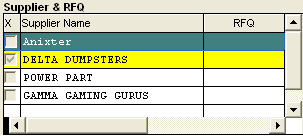 |
| Need Qty |
The amount required for the quantity represented. |
| Price Ea |
The dollar amount which the Supplier charges the user. |
| L/T (Day) |
The lead time will use inventory leadtime to calculate and will be displayed in the number of days between placement of the order and receipt. |
| Quoted Qty |
The number of units quoted by the supplier. |
| Min Ord |
The supplier requirement for the minimum quantity per order.
|
| Order Multiple |
This field defines the even multiples of the Unit of Measure in which an item must be purchased.For example, 16AWG Wire might be only available in even hundreds of feet on a spool. |
| Price Source |
The source of the pricing such as Manual, a Request for Quote, etc.
|
| Corrected PN |
This field is for reference only. This information is NOT forwarded to any other fields within the system. |
| Alt PN |
This field is for reference only. This information is NOT forwarded to any other fields within the system. |
| AI Mfgr |
This field is for reference only. This information is NOT forwarded to any other fields within the system. |
| VQOH |
This field is for reference only. This information is NOT forwarded to any other fields within the system. |
| Comments |
This field is for reference only. This information is NOT forwarded to any other fields within the system. |
|