The material summary tab displays the quantity, cost each, markup and charge forwarding from both Material 1 tab and Material 2 tabs and displays the quantity pricings. This information will be forwarded into the summary tab.
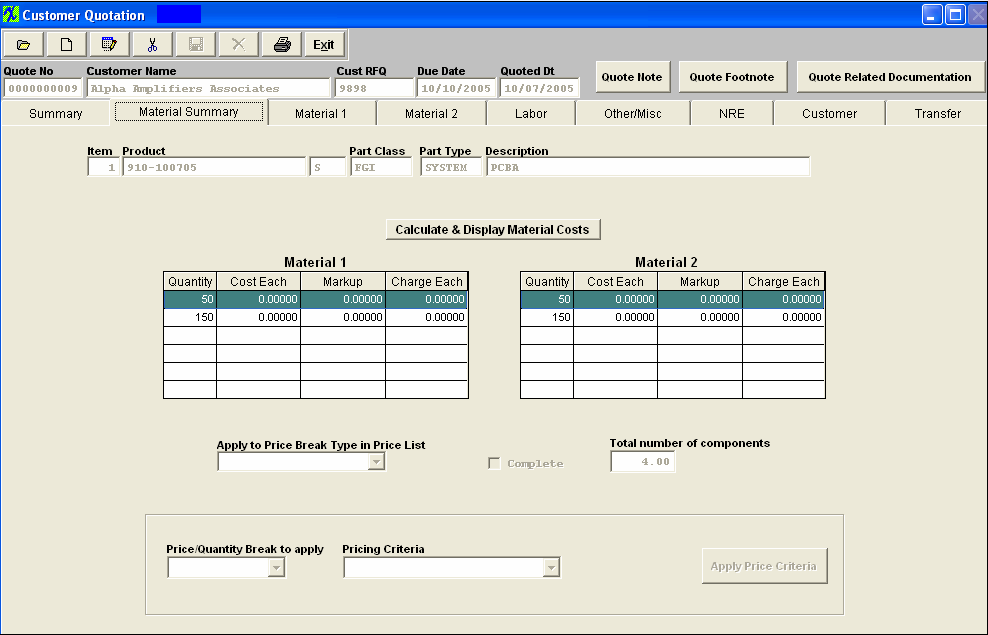
Material Summary tab field definitions
| Item |
The line number. |
| Product Number |
The unique number assigned to the product.
|
| Rev |
The revision number assigned to the product.
|
| Class |
The classification of the product. |
| Type |
The type within the classification pertaining to this product.
|
| Description |
The description of the product.
|
 |
The Markup and Charge Each will automatically update for items included in the Inventory Master for the Material 1 tab and any manually added costs in the Material 2 tab once this button is depressed. |
For both the Material 1 and 2 sections:
| Quantity |
This column displays the quantity pertaining to the Product Cost Summary.
|
| Cost Each |
This column displays the cost each for the quantity listed on the left.
|
| Markup |
This column display the markup in dollars and cents for the quantity listed.
|
| Charge Each |
This is the total of the cost each plus the markup.
|
Apply to Price Break Type in Price List
| Complete |
A check in this box denotes that this screen has been completed and is available to forward into the Summary tab. |
| Total Number of Components |
This field calculates the total number of components being used for each product. |
| Price/Quantity Break to apply |
This would be used to either select the price break you expect the customer to buy or the price break that you would like to build. This field works together with the Apply Pricing Criteria field.
|
| Pricing Criteria - This field is to allow the users to select which calculation they wish for the system to do. |
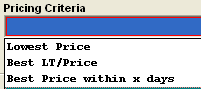 |
| Apply Pricing Criteria |
Depress this button once you have made your selection and the system will calculate based on the selection made. |
|