| Enter Sales Mgt/Customer Quotations/Quotation & Estimating |
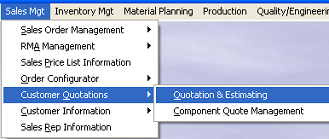 |
The following screen will be displayed: Within this screen, an estimate is created select the Add action button to create a new record or the Find action button for viewing and editing an existing quote.
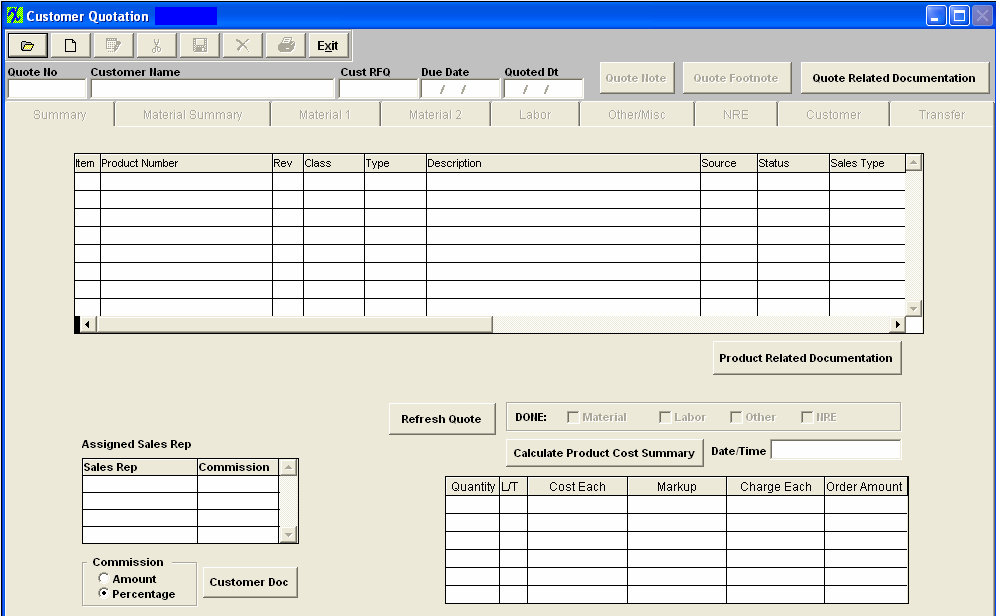
Find an Estimate
Depressing the Find action button displays the following sequences:
|
The user may find by Customer, by Product Number or by Quote Number.
The user may select the appropriate Status Filter radial button, to filter by: QIP (Quotation in Process), Pending Quotation, Won, Lost, Cancelled, or All.
|
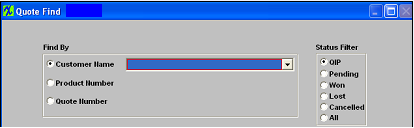 |
|
If the user selects Find by Customer Name, depressing the down arrow produces a list of Customer names from which to choose, as displayed:
|
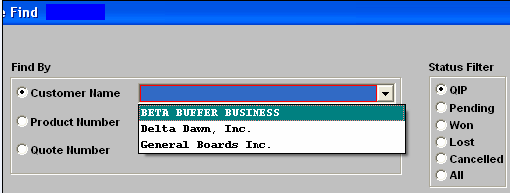 |
|
If the customer has more than one quote, the user will be presented with the following screen:
Select the appropriate quote number and double click.
|
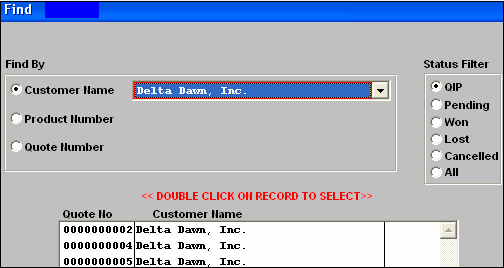 |
|
If the user selects Find by Product Number the following screen appears:
Type the Product Number in the red box:
|
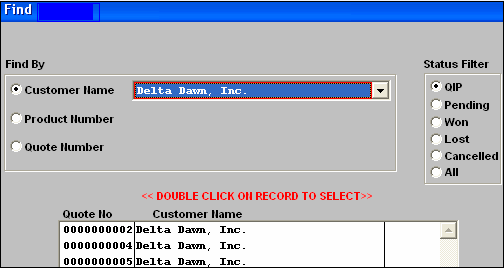 |
|
The user is then presented with another selection screen.
This screen displays the Quote Number, Product and Revision and the Customer name.
Double click on the record you want to select.The information for that quote will populate the screen |
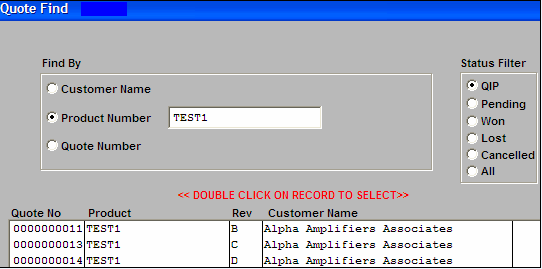 |
|
If the user selects Find by Quotation Number the following screen appears:
Once the number is typed in, the information regarding to that quote populates the screen.
|
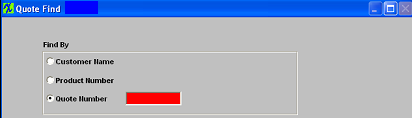 |
Once you have made your choice, the information regarding that quote populates the screen.
|