| Within the Consolidation Division, select the Accounting/General Ledger/ G/L Consolidation Import |
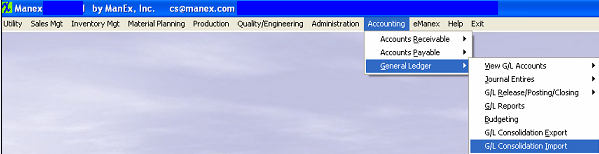 |
The Division Names will forward from the G/L Divisions/Departments setup. Note: Division 00 does not appear because it is reserved for Consolidation. The following screen will become available:
Click on the < > buttons to include or exclude the division(s0 for Consolidation. Depress the "Locat CSV files from ......" The following prompt will appear:
Depress OK and the following screen will appear which includes the files exported from the secondary division(s): Open each file as instructed at the top of the screen.
Once all three files have been Opened the following messge will appear informing the user that the Consolidation completed successfully and you may print the consolidated reports.
Depress the Reports button.
The Trial Balance Report is displaying all of the account activity for the 00, 01, & 02 accounts.
|