The Backlog Tab - displays a list of Work Orders with a status of "Open" that have been scheduled and still have a balance remaining
Backlog Tab fields and definitions
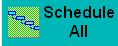 |
This button gives the user the capability to manually reschedule all currently scheduled jobs to maintain WC due out dates within the Dynamic Scheduling module. |
| Work Order # |
This field lists the assigned Work Order number. |
| Part Number |
The part number of the assembly being built for the line item highlighted. |
| Rev |
The revision of the part number of the assembly being built for the line item highlighted. |
| Customer |
This field lists the customer that the assembly highlighted. |
| Order Qty |
This field displays the total order quantity. |
| Completed |
This field displays the quantity complete. |
| Balance |
This field displays the balance left to move into FGI. |
| Complete Date |
This field displays the completed date entered in the work order screen. |
| Priority |
This field displays the priority setup in the Work Order screen. |
| Process Time (Hours) |
This field displays the time needed to process the current work center. |
The user may sort by Work Order, product Number, Build Quantity, Complete, Back Order or Completion Date by clicking on the header buttons.
|