Clicking on the Work Center tab brings up the following screen:
Depress the Find button and the following Work Center selection will be displayed:
| Highlight and double click for the Work Center of choice. |
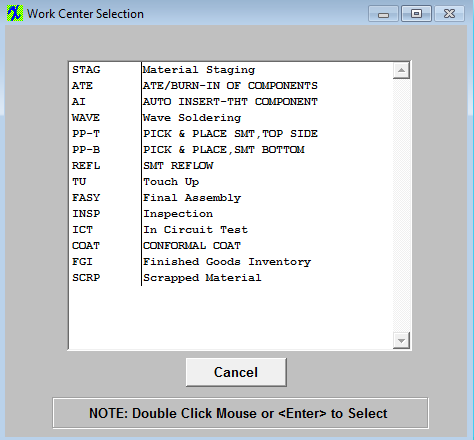 |
The following will appear for all of the Work Orders listed in the Work Order tab. The user may sort on any of the following buttons: Due Out, Work Order #, Priority, WC Qty, WC Process Time, Complete Date, Order Qty, or Balance.
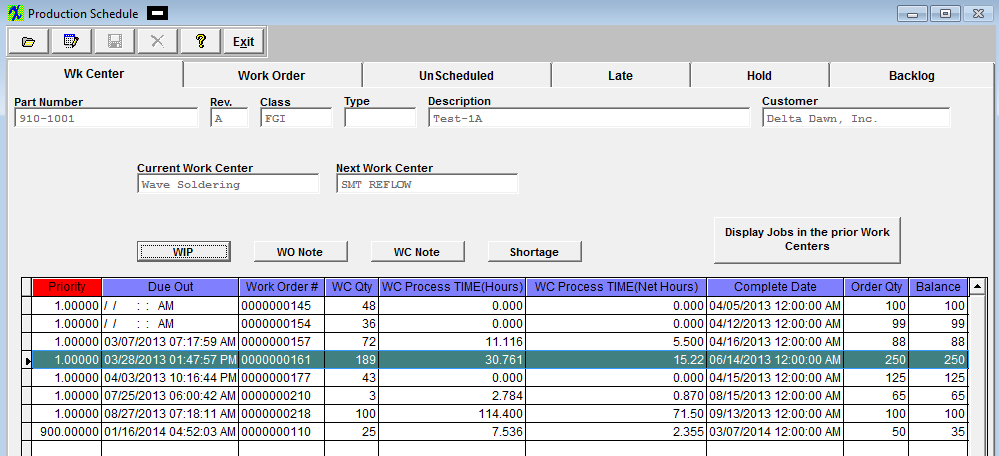
Depressing the WIP (Work in Process) button for the Work Order highlighted will bring up the following screen :
The quantity currently in each Work Center will display
|
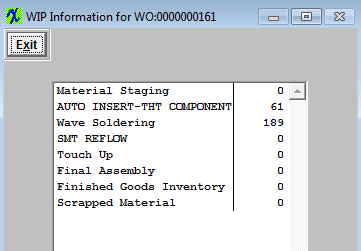
|
Depressing the WO Note button will bring up the Notes entered in the Work Order Screen. To add a note, depress the Edit button, type in the note and depress the Save button.
Depress the WC Note button will bring up the notes entered in SFT per work center, for the Work Order highlighted. To add a note, depress the Edit button, type in the note and depress the Save button.
|
Depressing the Shortage button will bring up the following for the Work Order highlighted:
|
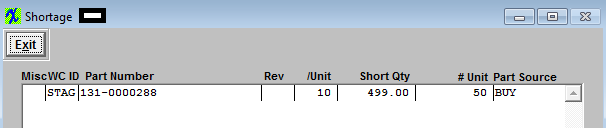 |
|