| Enter Production/Capacity & Scheduling/Production Capacity Setup |
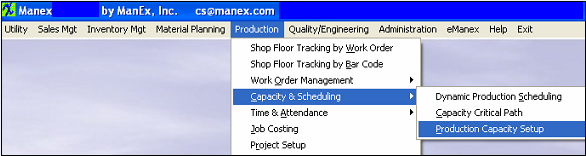 |
The following screen will appear. Each Work Center can have different shifts associated with it, but it must have at least one before you can enter the Resource Assignment info.
To setup the Resources and Capacity pertaining to a Work Center, Activity and Shift, depress the Resource Setup tab.
Each time a user enters the Capacity Setup module, the program checks the current date, and updates the month in the "Resource Assigment" grid to show the 12 months from current month. For Example: If the last time a user entered the module was March, so the 12 months are March/2008 to February/2009 (as displayed below). If user re-enters this module in June, the program will change the 12 months to June/2008 to May/2009 and also assign "1" to the 3 new new added months (March, April, and May/2009).
Notice there are three activities listed, but only 2 of them (“Activity-1” and “Activity-5”) will be calculated in the capacity because the “Cap” box has been checked in the Production Work Centers & Activities module.
To add/change a Resource Assignment, depress the Edit button and type in your password. Type in the required Resource Assignment. Depress the Save button to save changes or depress the Abandon Changes button to abandon changes.
User may enter a different Resource Assignment number in each month for each activity/shift. Example for March: Activity-1 Day Shift is 2 and Swing Shift is 1; Activity-5 Day Shift is 2 and Swing Shift is 2.
The way the system calculates the hours and volume is:
Monday: has only the Swing Shift but is associated with both Activity-1 and Activity-5.
Hours: (7.5*1) + (7.5*2) = 22.50 or (Swing Shift hours x Resource Assignment for Activity-1) (Print Screen 2) plus (Swing Shift hours x Resource Assignment for Activity-5) (Print Screen 4) = 22.50
Volume: (7.5*1*12) + (7.5*2*5) = 165.00 or (Swing Shift hours x Resource Assignment for Activity-1) (Print Screen 2) x Standard Rate for Activity-1 (12.00) = 90.00 plus (Swing Shift hours x Resource Assignment for Activity-5) (Print Screen 4) x Activity-5 Standard Rate (5.00) = 75.00 for a total of 165.00
Tuesday: The same as Monday
Wednesday: has both the Day Shift and the Swing Shift and is associated with both Activity-1 and Activity-5.
Hours: (4.28*2 + 7.5*1) + (4.28*2 + 7.5*2) = 39.633 or (Day Shift hours x Resource Assignment for Activity-1) (Print Screen 1) plus (Swing Shift hours x Resource Assignment for Activity-1) (Print Screen 2) = 16.06 plus (Day Shift hours x Resource Assignment for Activity-5) (Print Screen 3) plus (Swing Shift hours x Resource Assignment for Activity-5) (Print Screen 4) = 23.56 for a total of 39.633
Volume: (4.28*2 + 7.5*1)*12 + (4.28*2 + 7.5*2)*5 = 310.633 or (Day Shift hours x Resource Assignment for Activity-1) (Print Screen 1) plus (Swing Shift hours x Resource Assignment for Activity-1) (Print Screen 2) x Activity-1 Standard Rate (12.00) = 192.72 plus (Day Shift hours x Resource Assignment for Activity-5) (Print Screen 3) plus (Swing Shift hours x Resource Assignment for Activity-5 (Print Screen 4) x Activity -5 Standard Rate (5.00) = 117.80 for a total of 310.52
(The screen calculates from minutes, not by hours, so there may be a little bit of a difference.)
Thursday: The same as Wednesday
Friday: The same as Wednesday
Saturday: The same as Monday
Sunday: The same as Monday
To refresh the view in the Capacity Summary tab, highlight the Work Center of interest. Then highlight the shift of interest. The view in the Selected Activity Daily Capacity windows will update.
For each Work Center, the user may view the Capacity Setup. Depress the down arrow next to the Work Center field. Highlight the applicable Work Center. Highlight the Activity. Highlight the Shift. The view in the Selected Activity Daily Capacity windows will update.
|