Custom quick views can be added to the reports section of MANEX Cloud using a SQL Query. This query is provided as an attachment to this article. At the top of the SQL Query is a group of fields where the new Report Quickview is set up.

The red '' is where the information about the new quickview is entered. An example being 'Test Quickview Add'. The explanation about what each field represents is detailed in green to the right side of the red fields. Once all of the red fields are set up as desired the query can be executed, once executed the new quickview report will be added to the reports list. You can find the new quickview either by scrolling through the reports manager or entering the name of the new quickview in the search bar.
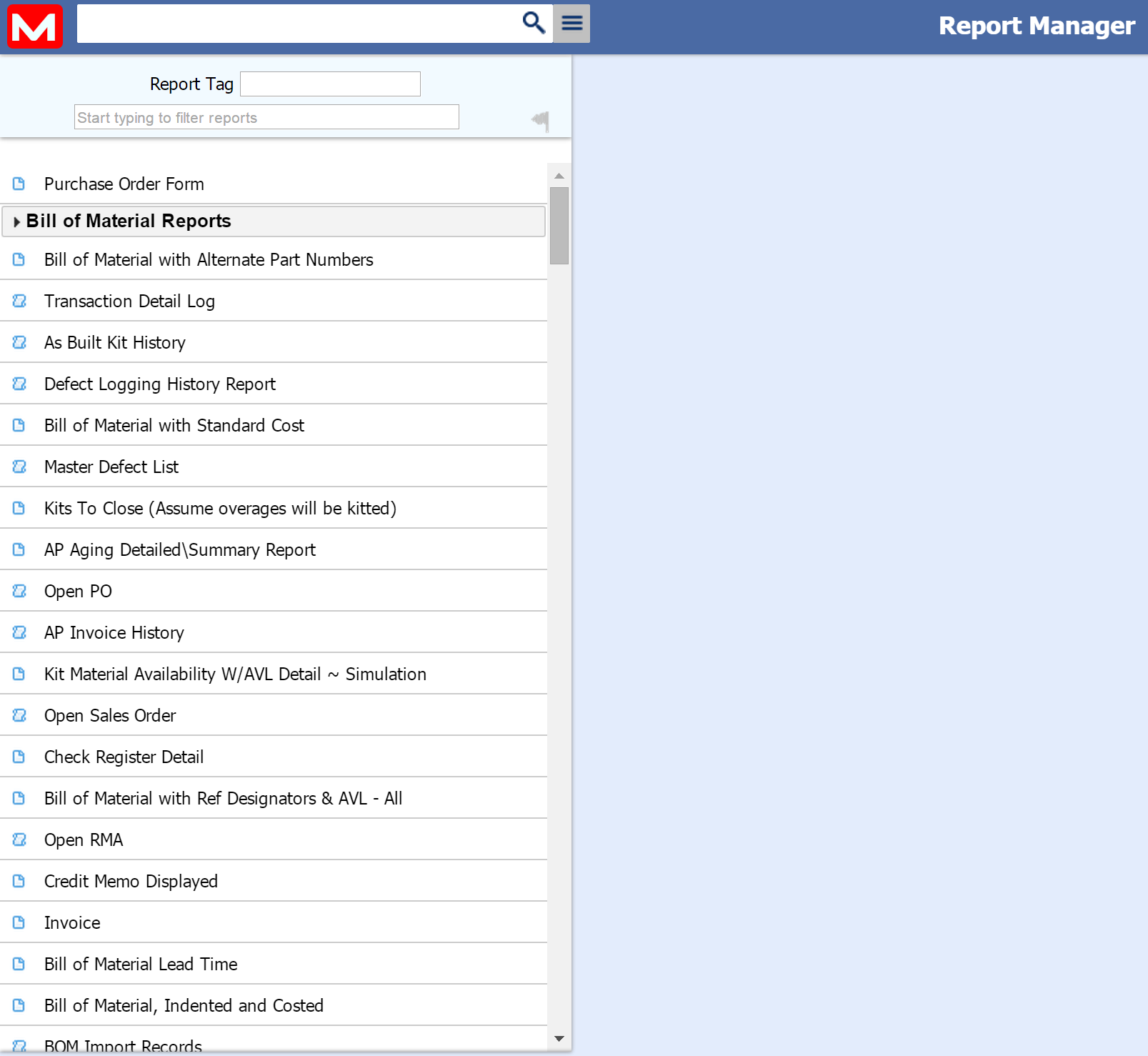 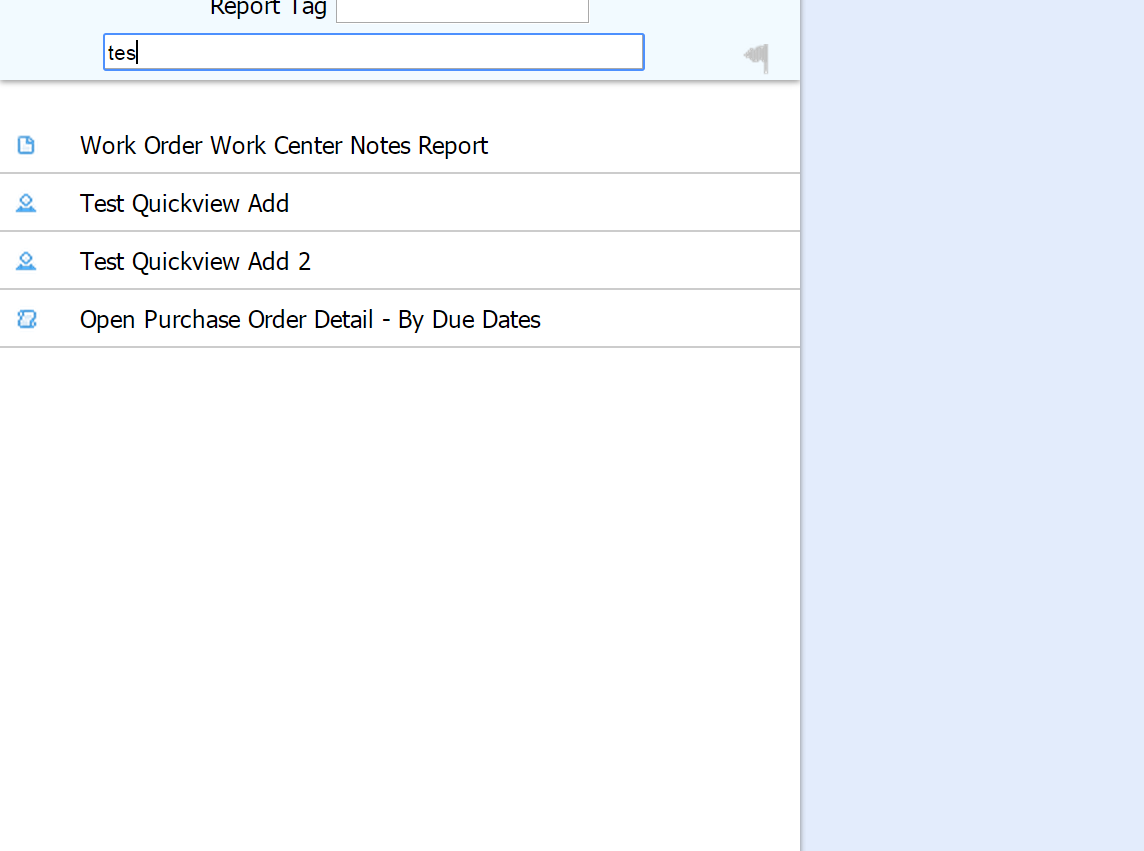
Note:
If you are using a custom SP have to have the below parameter no matter what because it is a requirement. You can see in the below image where it needs to be added in your custom stored procedure.
@userId uniqueidentifier=null
|