| Add - Upload PO Items Additions |
Enter Material Planning/Purchase Order Management/Upload PO Items Additions
NOTE: If user wants the system to automatically approve all the POs after the uploaded is complete the "Auto Approve PO when importing from XL" box must be checked in the Purchase Setup module. If this is not checked in the Purchase Setup module then users will be required to approve within the Purchase Order Management module.
|

|
|
Locate XL File to Upload
|
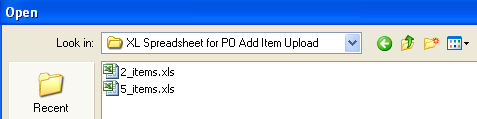 |
|
If the system finds any problems with template the user will be prompted the following message and exception XL file will be created in the PO Exception XL directory on the server.
Depress OK and user will receive the message (shown below) that the "PO Upload was not complete" and system will abort.
|
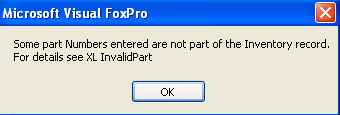 |
|
If any of the information is missing from the required fields in the first row of the XL file, user will receive the following message.
Depress OK and user will receive the message (shown below) that the "PO Upload was not complete" and system will abort.
|
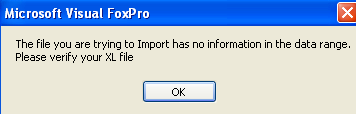 |
| If part being uploaded has the "Disallow this part from Purchasing" box checked within the Inventory Control Mgmt module, this message will be displayed and PO upload will not complete. |
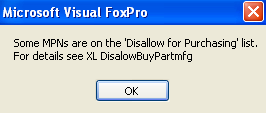 |
| The user will be prompted the following message that the PO Upload was not complete and system will abort. |
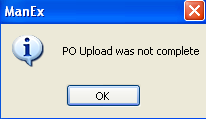 |
If system does not find any problems with the template and system is setup to Auto create PO Numbers the following message will appear: This message is for user to verify the number of recorrds being loaded from the import sheet. User may depress "YES" to continue the upload or "NO" to abort the upload.
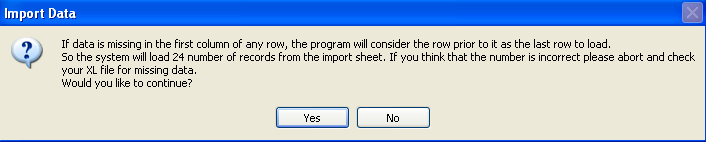
| If you depress Yes to Continue the user will be prompted the following message that the PO Upload complete. |
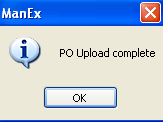 |
| If you depress No to Abort Upload the user will be prompted the following message that the PO Upload was not complete. |
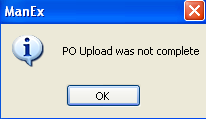 |
|
|
|
|
|
|
|
|
|
| Article ID: 5711 |