| Add - Upload a New PO |
Enter Material Planning/Purchase Order Management/Upload New Purchase Orders
NOTE: If user wants the system to automatically approve all the POs uploaded the "Auto Approve PO when importing from XL" box must be checked in the Purchase Setup module. If this is not checked in the Purchase Setup module then all the POs will be uploaded as "NEW" and users will be required to approve within the Purchase Order Management module.
|

|
|
Locate XL File to Upload
|
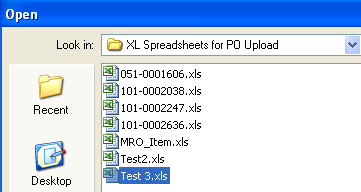 |
|
If the system finds any problems with template the user will be prompted the following message and PoUploadErrors.xls file and a Validation.xls file will be created in the PoExceptionXL folder within the ManEx directory.
|
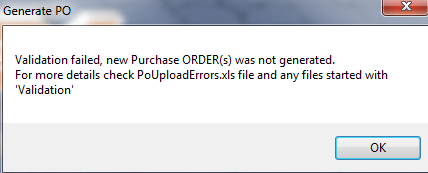
|
|
If any of the information is missing from the required fields in the first row of the XL file, user will receive the following message.
Depress OK and user will receive the message (shown below) that the "PO Upload was not complete" and system will abort.
Note: Even though user has the PO numbering set to auto, you can NOT upload a PO without something in the Ponum column and all other required fields. Something has to be entered in this column along with all other required fields so the system can distinguish one po line item from another PO line item on a different PO. If there is no data in this column or the other required fields the program will think the rest of the spreadsheet is also blank. PO Upload will group per change in Ponum field (it will then use the Ponum field as a reference to change) when uploaded user will receive a message that the PO number entered in XL spreadsheet will be overwritten by a system generated number ... and give you the option to continue the upload or abort (as shown below). If manual PO numbering is setup and Auto Approve: PO Upload will group per change in Ponum field (it will then use the Ponum field as a reference to change) when uploaded system will use PO numbers entered in XL spreadsheet. If manual PO numbering is setup but Auto Approve is NOT selected then PO upload will assign a temporary PO number until <st1:place w:st="on">PO is approved manually. At that time you will be prompted for the manual <st1:place w:st="on">PO number.
|
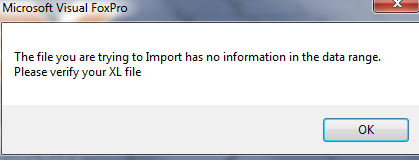
|
| The user will be prompted the following message that the PO Upload was not complete and system will abort. |
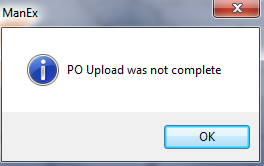 |
If system does NOT find any problems with the template the following message will appear: This message is for user to verify the number of records being loaded from the import sheet. User may depress "YES" to continue the upload or "NO" to abort the upload.
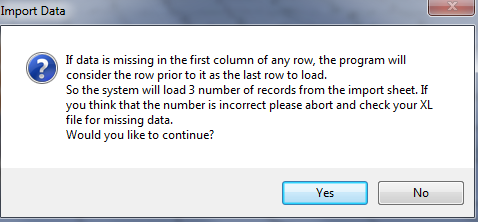
| If you depress Yes to Continue the user will be prompted the following message that the PO Upload complete. |
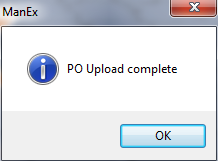
|
| If you depress No to Abort Upload the user will be prompted the following message that the PO Upload was not complete. |
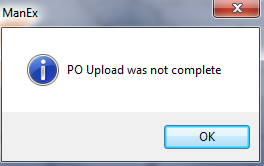
|
|
|
|
|
|
|
|
|
|
| Article ID: 5703 |