| The User Defined fields MUST be setup within Web ManEx. For further detail see Article #5454.
The User Defined Fields can
then be linked to a Sales Order or a line Item on the SO.
To link a UDF to a Sales Order select a record in the ManEx
Desktop, and select the UD action button (as displayed below).
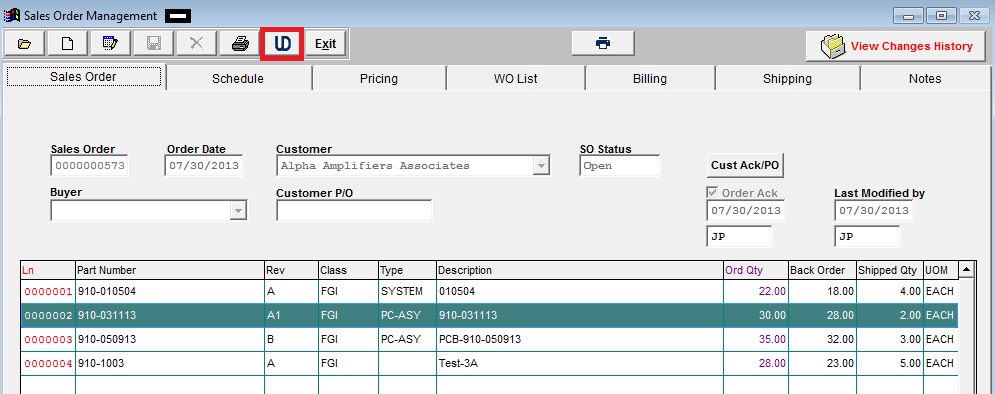
The UDF for that section will
then be displayed, and user can make changes (if applicable), Save & Exit or
Cancel.
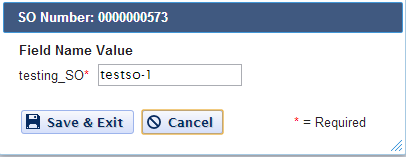
To link a UDF to a Line Item on the SO select the line item, then select the UD action button that is located in the SO body (as displayed below)
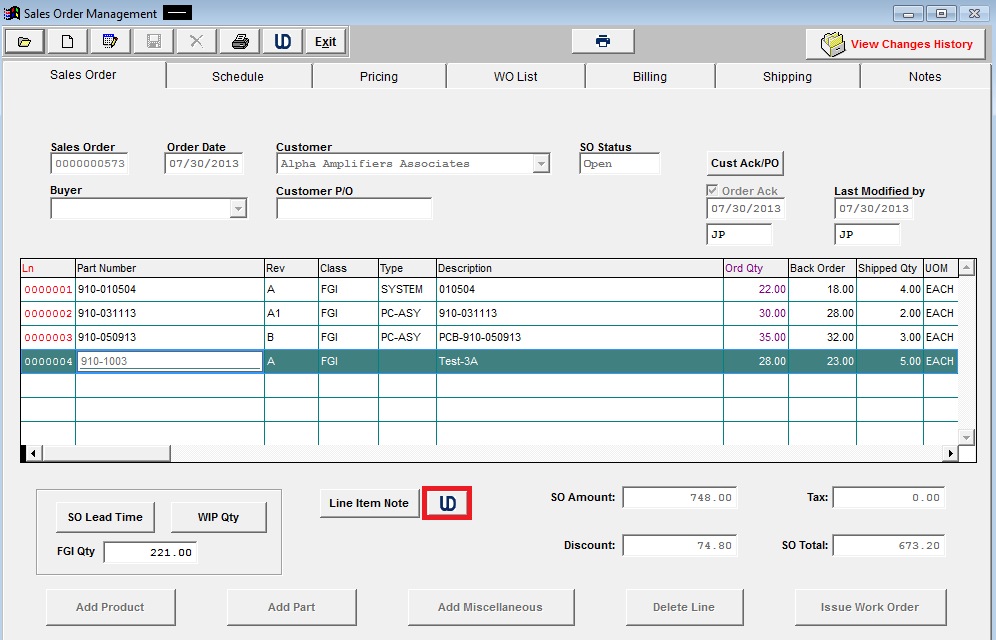
The UDF for that section will then be displayed, and user can make changes (if applicable), Save & Exit or Cancel.
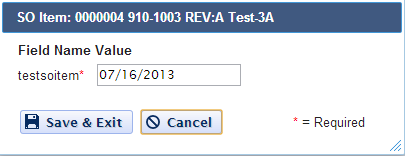
|