| The User Defined fields MUST be setup within Web ManEx. For further detail see Article #5454.
The User Defined Fields can
then be linked to Purchase Order or a Purchase Order Item.
To link a UDF to a PO select a record in the ManEx
Desktop, and select the UD action button (as displayed below).
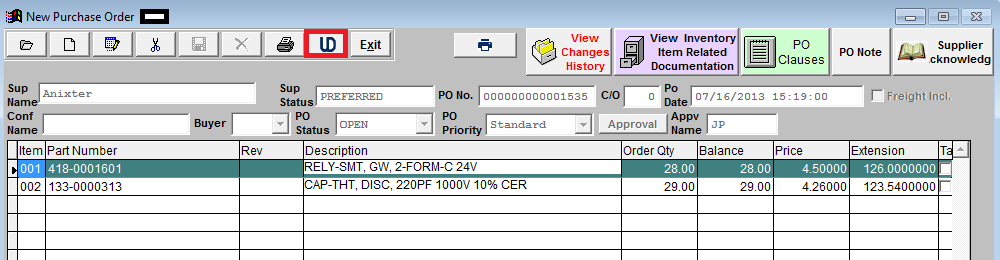
The UDF for that section will
then be displayed, and user can make changes (if applicable), Save & Exit or
Cancel.
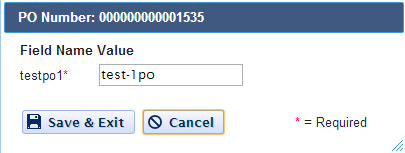
To link a UDF to a Line Item
on the PO select the line item, then select the UD action button that is
located in the PO body (as displayed below)
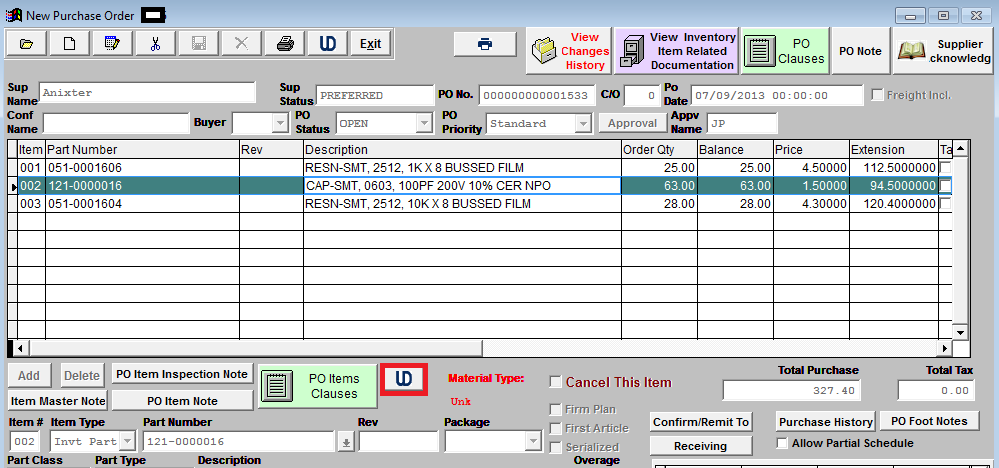
The UDF for that section will then be displayed, and user can make changes (if applicable), Save & Exit or Cancel.
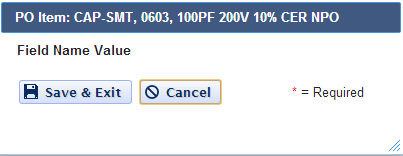
|