Login to the MAX and the following screen will be displayed:
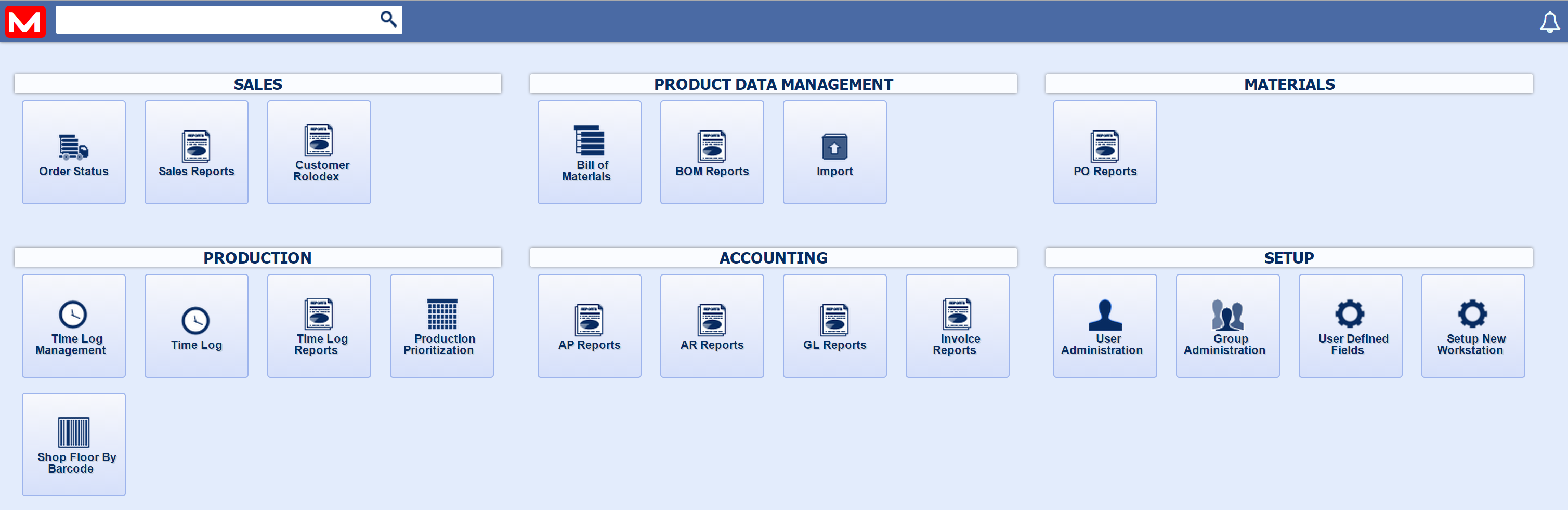
Note: If user is accessing the reports from the desktop this screen will not be displayed, they will be directed right to the reports
Select Any of the Report Icons (Sales Reports, BOM Reports, etc) and a variation of the following screen will be displayed. This screen will vary depending on the report icon selected as selecting the report from the main screen icons will automatically apply a tag filter to the report window.
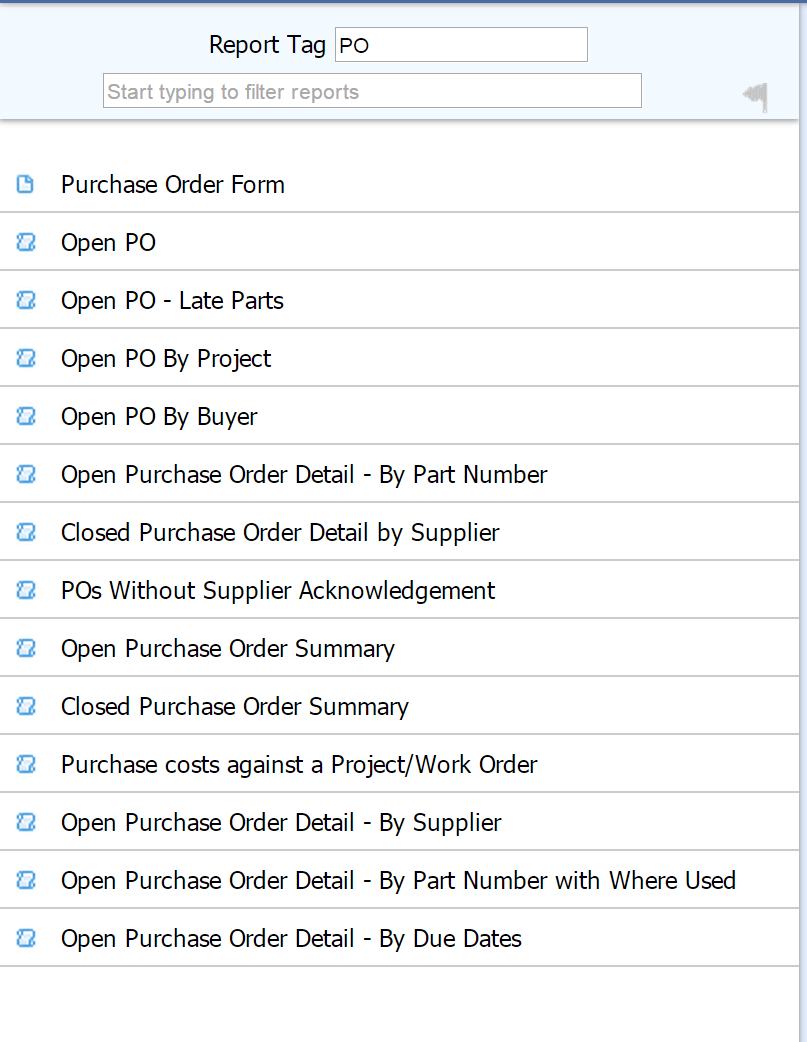
The report manager can also be opened by clicking the MANEX Icon  in the top left of the main screen and selecting Reports from the dropdown list. in the top left of the main screen and selecting Reports from the dropdown list.
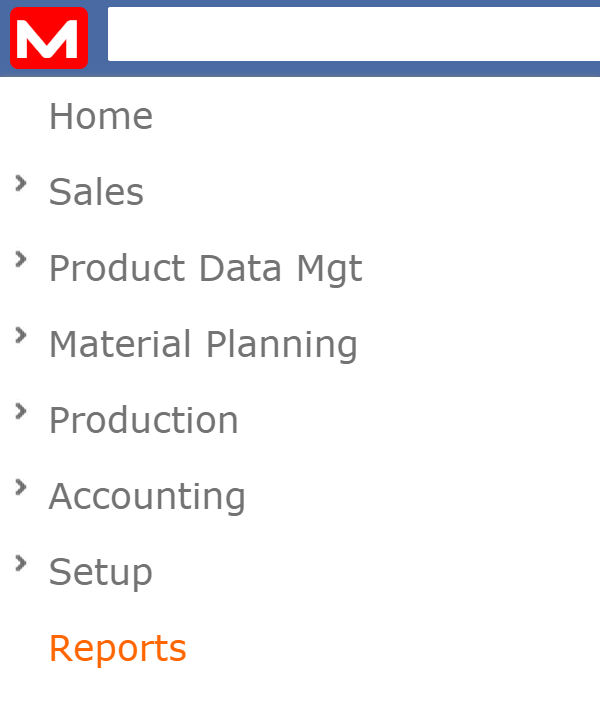
This opens an expanded reports window that contains all of the system's reports. The report window includes two filters to narrow down the shown report results.
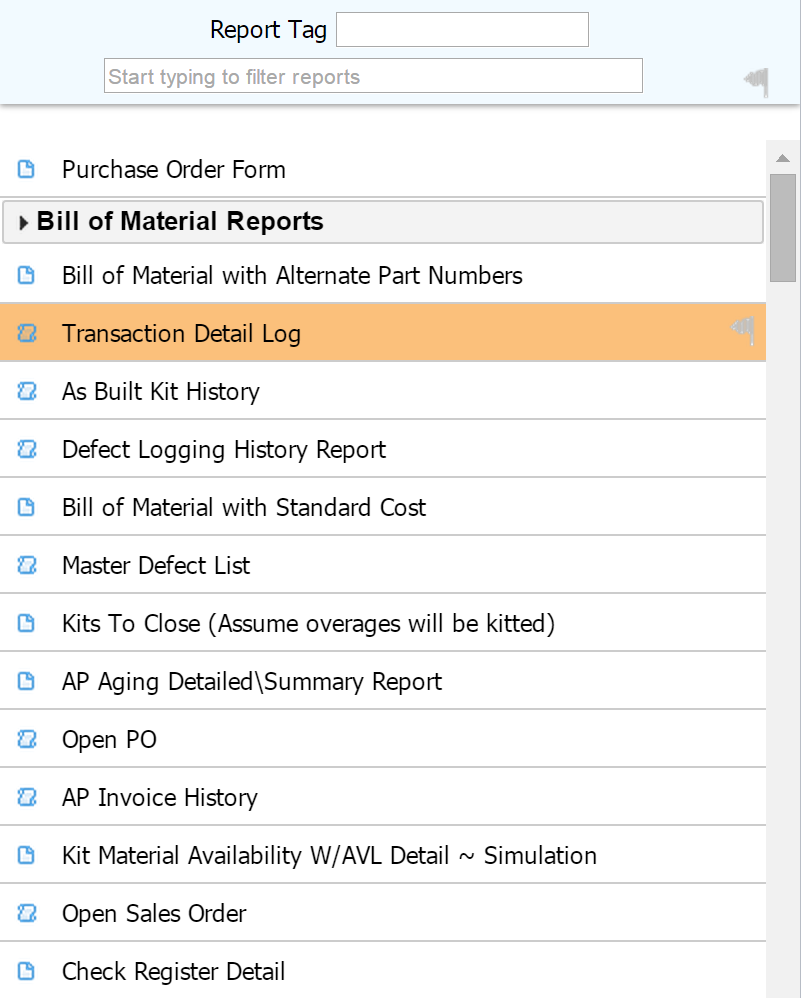
A report title with an arrow next to it indicates that there are sub-reports related to the title. Clicking the title will open a drop-down selection of the sub-reports.
 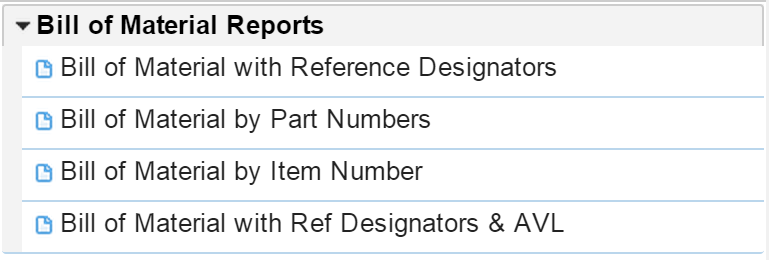
After the desired report is selected the report preview screen will be displayed. From this screen the details of the report can be altered in order to view only the desired report details.
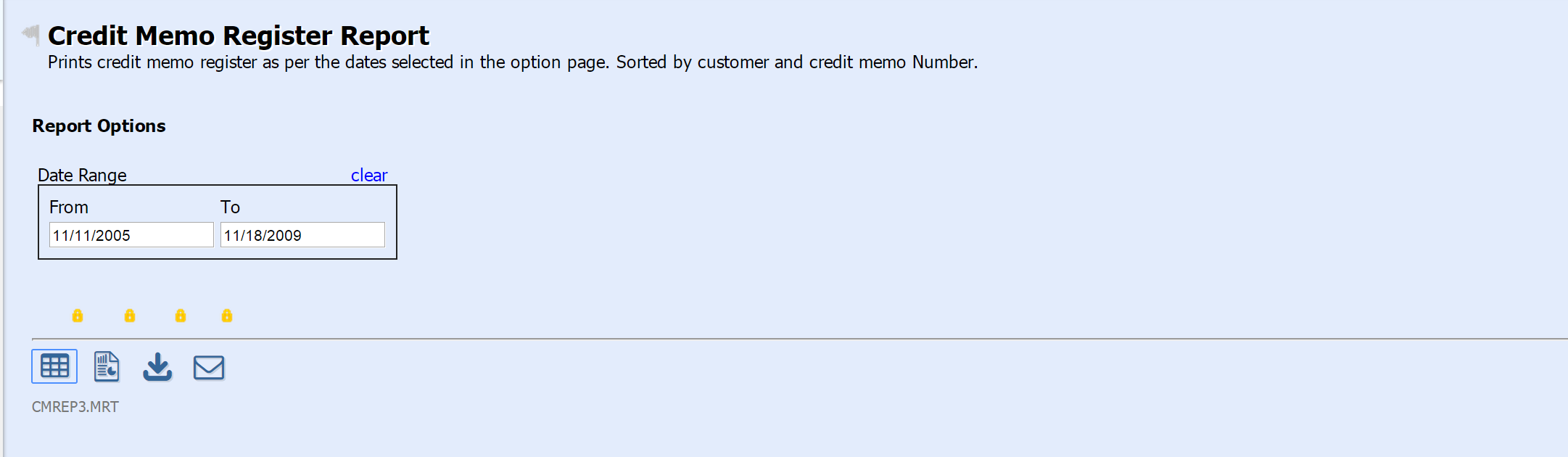
Once the report options are set as desired the report can be viewed in several ways.
 - This Icon opens a quickview of the report. The Quickview allows for the details of the report to be viewed in a simple layout for easy data checking. - This Icon opens a quickview of the report. The Quickview allows for the details of the report to be viewed in a simple layout for easy data checking.

At the bottom of the quickview screen is a collection of controls that allow the user to change the

 - This Icon opens the Full Report. The Full Report organizes the data of the report neatly and formats it for printing. - This Icon opens the Full Report. The Full Report organizes the data of the report neatly and formats it for printing.
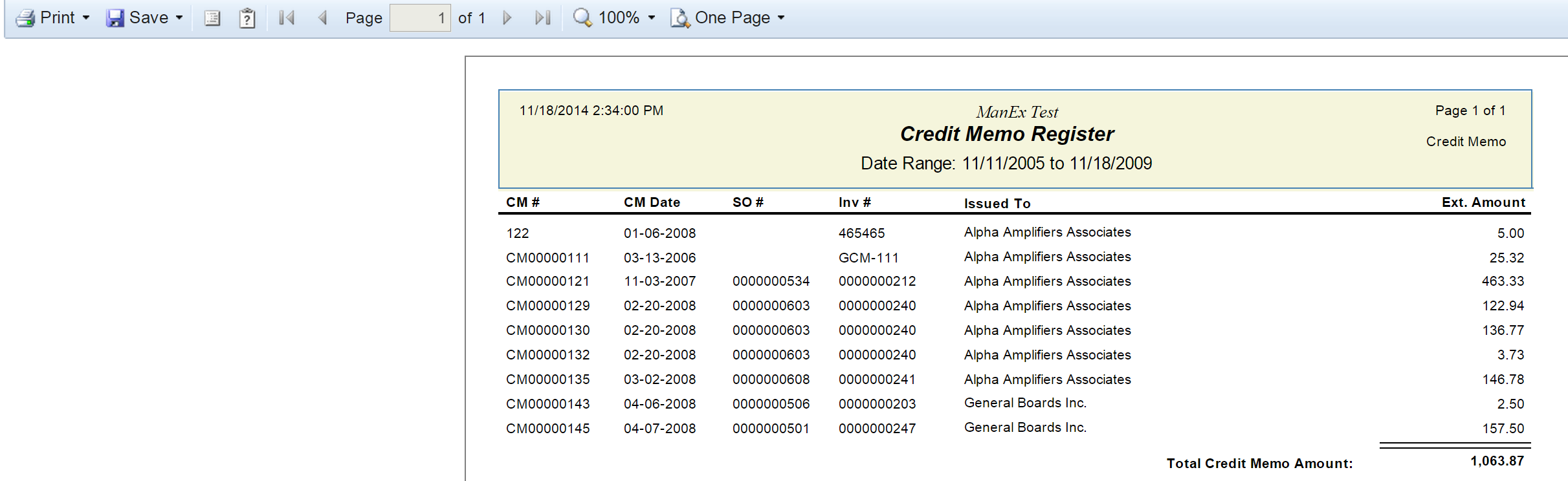
 - This Icon Downloads the Data and exports it to an Excel Spreadsheet. This allows the data to be easily moved from the MANEX system to a different system or allow the data to be modified outside the MANEX system if necessary. - This Icon Downloads the Data and exports it to an Excel Spreadsheet. This allows the data to be easily moved from the MANEX system to a different system or allow the data to be modified outside the MANEX system if necessary.
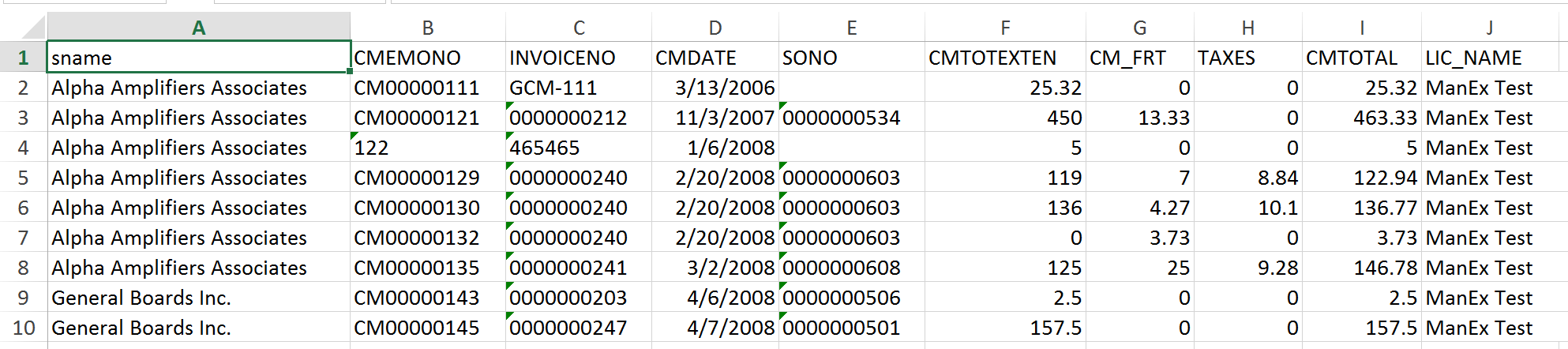
|