Login to the WebManEx and Select Setup
Select User Administration
Highlight the User of Interest (to the left) to View the Details for that specific User. Within this screen there are options to Save Changes, Delete the User or View Users Roles
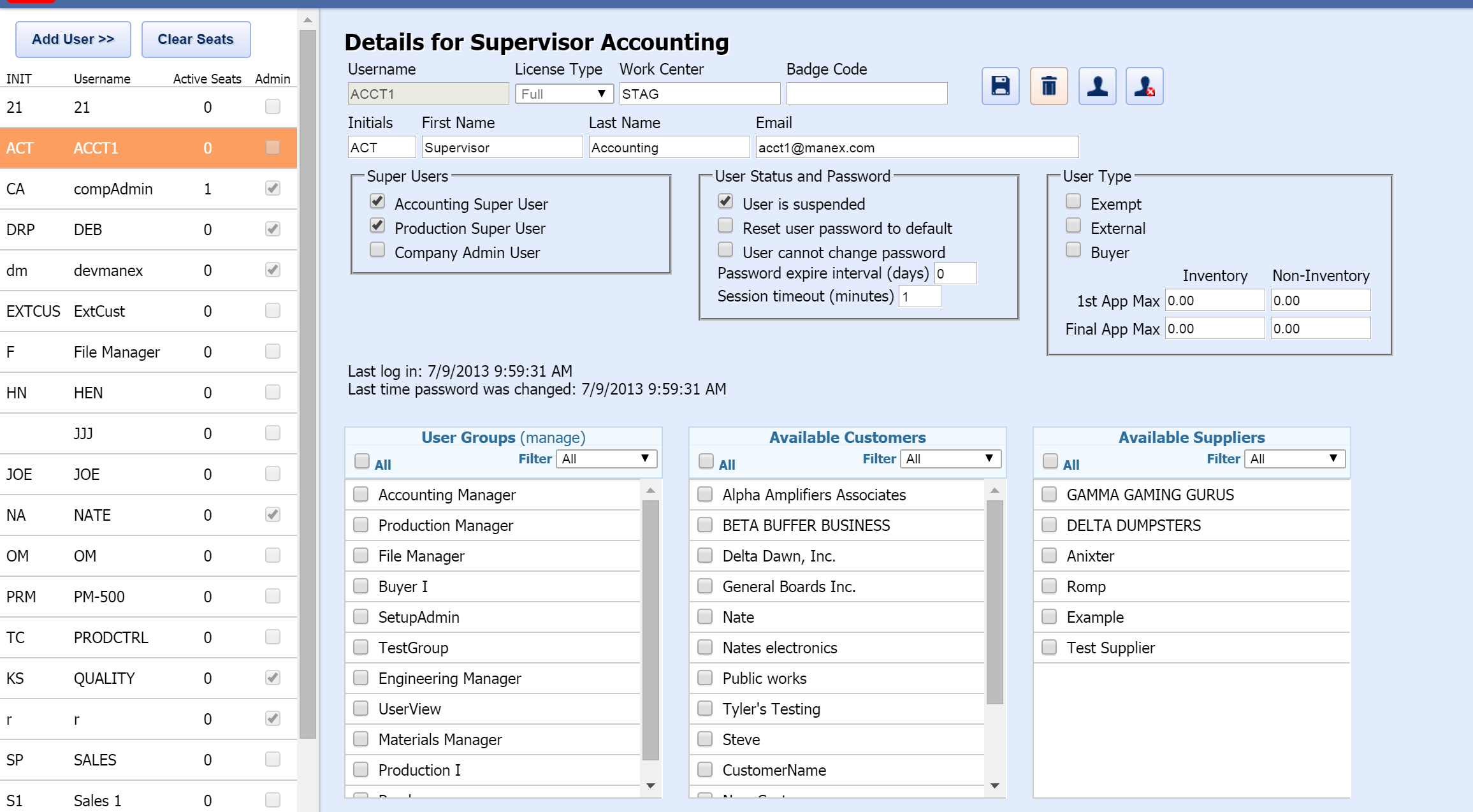
This screen also contains four function Buttons:
 - Save all changes to user. - Save all changes to user.
 - Delete this user. - Delete this user.
 - View this user's roles. - View this user's roles.
 - End this user's session. - End this user's session.
Super Users:
NOTE: The system will remove access to ALL other modules and screens when the user is assigned to a production user license. Then, when the user logs in, their session will go under the production license and consume the production license seats. Users assigned to the production user license can be granted access to anything accessible from the Shop Floor Tracking Screen. This means in the security setup all options will be hidden except for: Shop Floor Tracking, Shop Floor Tracking by Bar-Code, Time & Attendance, Statistical Quality Control, and PDM. Of course, companies will have to own the module in order to be able to grant access.
Email Address:
If users want to allow for duplicate email addresses for
their users (e.g. they want all production users to connect to the same email
address), then they need to make this change in the web.config file:
<membership
defaultProvider="CustomizedMembershipProvider">
<providers>
<clear />
<add name="CustomizedMembershipProvider"
type="System.Web.Security.SqlMembershipProvider" connectionStringName="eManEx"
maxInvalidPasswordAttempts="10"
minRequiredPasswordLength="5"
minRequiredNonalphanumericCharacters="0"
requiresQuestionAndAnswer="false"
enablePasswordRetrieval="true" passwordFormat="Encrypted"
applicationName="Manex" requiresUniqueEmail="false"
/>
</providers>
</membership>
Depress the "Save Changes" icon to save any changes that were made.
Depress the "Delete this User" icon to remove this user from the list.
| When the "View Roles" icon is depress a screen will be displayed showing all the modules they have been assigned to within ManEx: |
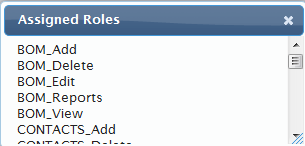 |
|