|
Enter the SQLMANEX.EXE (within
the ManEx root directory)
This
action will then prompt the user for a password
|

|
|
The following screen will be
displayed, select Inventory Management/Inventory Control Management/IPS Upload
User will get a prompt to find the file which they want to upload and then the system will import the data and proceed with validation and saving
|
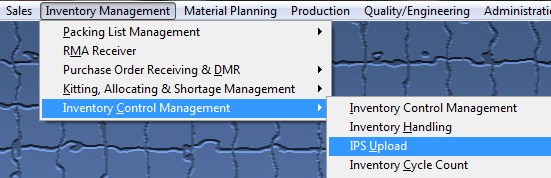 |
|
Locate XL File to Upload
|
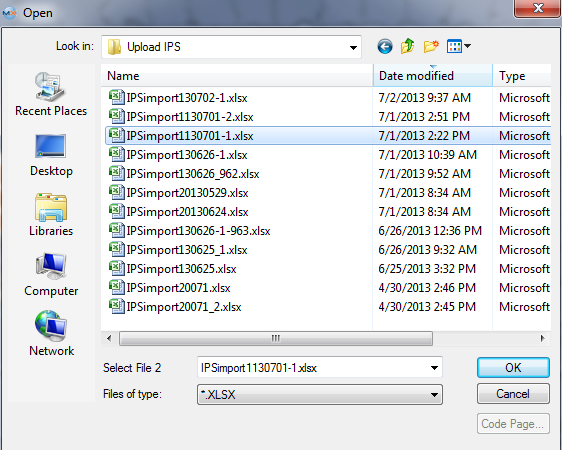
|
|
The following Warning will appear: This message is for user to verify the number of records being loaded from the import sheet. User may depress "YES" to continue the upload or "NO" to abort the upload.
|
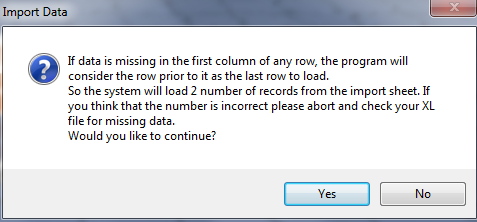 |
If you depress No to Abort Upload the user will be prompted the following message that the Inventory Upload was not complete
|
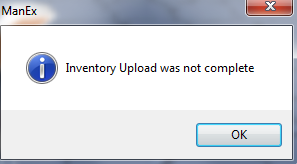 |
| If you depress Yes to Continue the user will be prompted the following message that the Inventory Upload complete. |
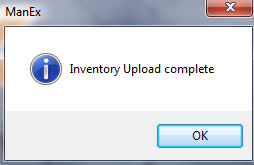 |
|
If the system finds any problems with template the user will be prompted the following message and exception XL file will be created in the Inv Exception XL Sub Directory on the server.
Depress OK and user will receive the message (shown above) that the "Inventory Upload was not complete" and system will abort. |
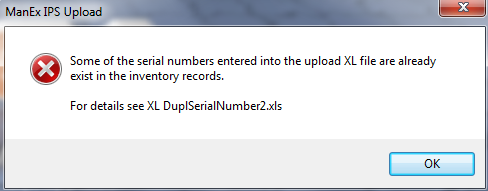 |
|
During the upload if user has a contract already setup the following message will appear. If user selects "Yes" Upload will continue, if user selects "No" Upload will abort.
This is a message to remind users that the contract number already exists for suppliers and creates an XL file, so user can check to be sure they didn't accidentally enter in the incorrect contract number. Because the system does allow the same contract number to be used multiple times for same supplier for different parts, but does NOT allow the same contract to be used multiple times for the same supplier and same part.
|
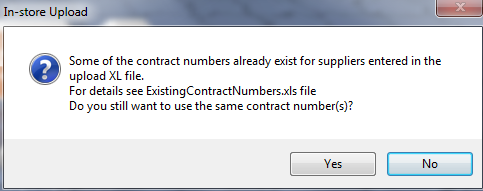 |
During the upload if the Contract Number/Part Number/Mfgr already exists in system, and user has it again in the template:
1. Find same qty and same price, only qty OH will be changed.
2. Find same qty but different price, the following message will be displayed, giving you the option to overwrite the existing price.
3. If only less qty with same price is found, system will use the contract price break qty instead of creating a new qty break.
4. If only larger qty with same price is found, system will use the contract price break qty instead of creating a new qty break.
5. Otherwise the system will create a new price break with new price/qty.
If price is omitted from xl spreadsheet system will use the material price from the Inventory Control screen.
|
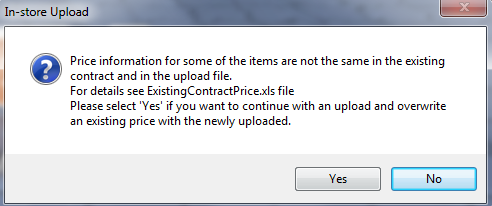 |
| During the upload if the contract number listed on the xl spreadsheet is different than the existing contract number, user will receive the following message and system will abort. |
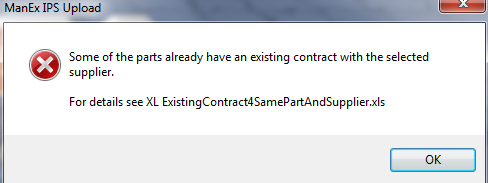 |
Once the upload is complete the "Transaction Detail Log" report is updated for In-Store location, as displayed below:
Since these items are being received into a In-Store location there will be no affect on accounting upon receipt/import.
|