| Reports for the A/P Aging |
To obtain AP Aging reports, depress the Reports icon. The following reports are available:
Note: All of the AP Aging Reports account for Prepayments which are not accounted for in the AP Aging screen.
|
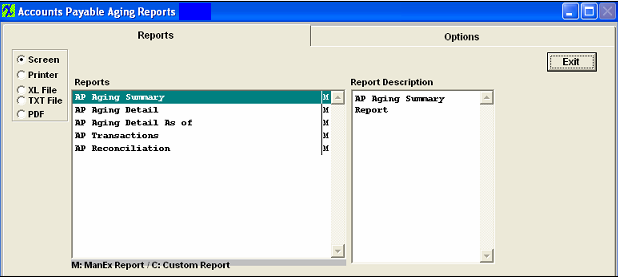 |
AP Aging Summary
|
Select one of the radio buttons for the output you desire; Screen, Printer, XL File, TXT File, or PDF
Highlight the AP Aging Summary report. Depress the Options tab, the following screen will be displayed.
Select the applicable Supplier(S) and depress the > button.If you want all of the Suppliers, depress the >> button.
Complete your selection by clicking on the desired radio button within each section.
Then depress the OK button
|
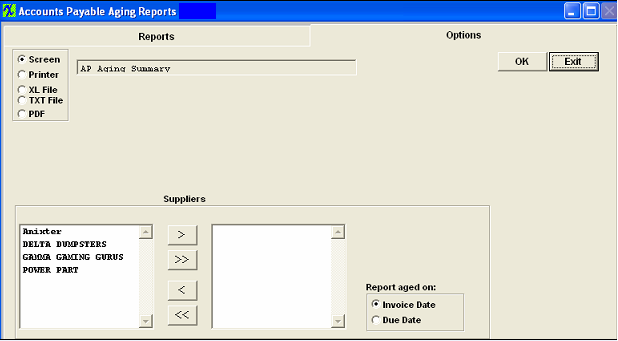 |
The following report will be displayed.

AP Aging Detail
|
Select one of the radio buttons for the output you desire; Screen, Printer, XL File, TXT File, or PDF
Highlight the AP Aging Detail report. Depress the Options tab, the following screen will be displayed.
Select the applicable Supplier(S) and depress the > button. If you want all of the Suppliers, depress the >> button.
Complete your selection by clicking on the desired radio button within each section.
Then depress the OK button
|
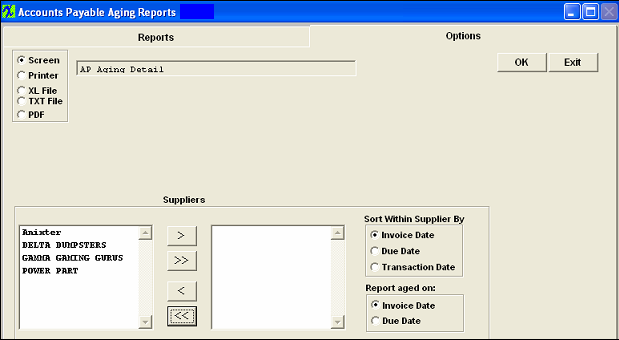 |
The following report will be displayed.
AP Aging Detail As of
|
Select one of the radio buttons for the output you desire; Screen, Printer, XL File, TXT File, or PDF
Highlight the AP Aging Detail As of report. Depress the Options tab, the following screen will be displayed.
Select the applicable Supplier(S) and depress the > button. If you want all of the Suppliers, depress the >> button.
Complete your selection by clicking on the desired radio button within each section.
Then depress the OK button.
Note: You want to be sure that all invoices have been released and posted to the GL. The AP Aging Detail As Of report does NOT list invoices that have NOT been released/posted to the GL yet. This report IS intended to match the GL account information NOT the AP Aging screen. Note: If this report is still not matching the GL account information after all transactions have been released and posted to the GL then it may be due to Posted Journal Entries against the AP GL account. These JE's will not be accounted for on the AS OF report yet will affect the GL Account balance and could explain why you are seeing a difference between the two.
|
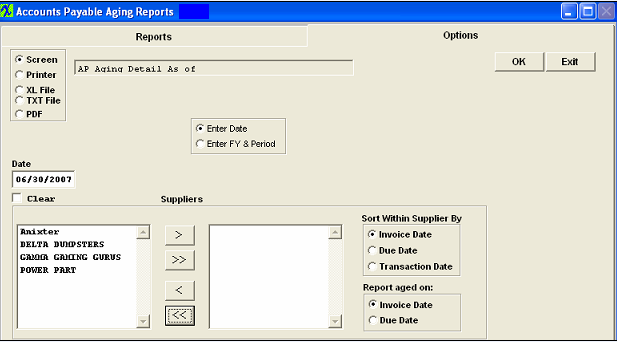 |
The following report will be displayed:
AP Transactions
|
Select one of the radio buttons for the output you desire; Screen, Printer, XL File, TXT File, or PDF
Highlight the AP Transactions report. Depress the Options tab, the following screen will be displayed.
Select the applicable Supplier(S) and depress the > button. If you want all of the Suppliers, depress the >> button.
Complete your selection by clicking on the desired radio button within each section.
Then depress the OK button.
|
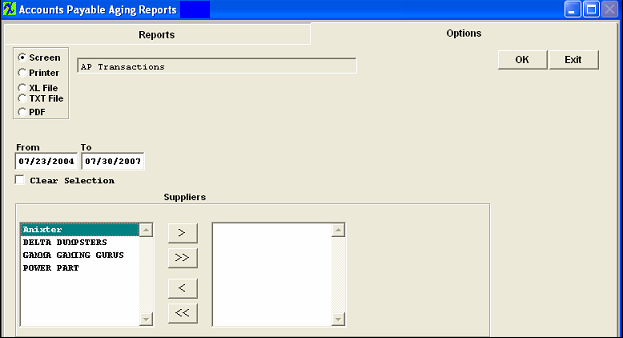 |
The following report will be displayed:
AP Reconciliation Report
|
|
|
|
|
|
|
|
|
| Article ID: 551 |