1.) Create new Directory (Folder) called ManexSql (you can name it something different but the folder name cannot have any spaces in the name or it won't work). You will encounter a GOUSER Count not found; error.
2.) Extract files {provided by Manex} into the ManexSqlBeta Directory (with the subfolder option enabled). Below is a sample screen shot of how the directory should look when all files are extracted.
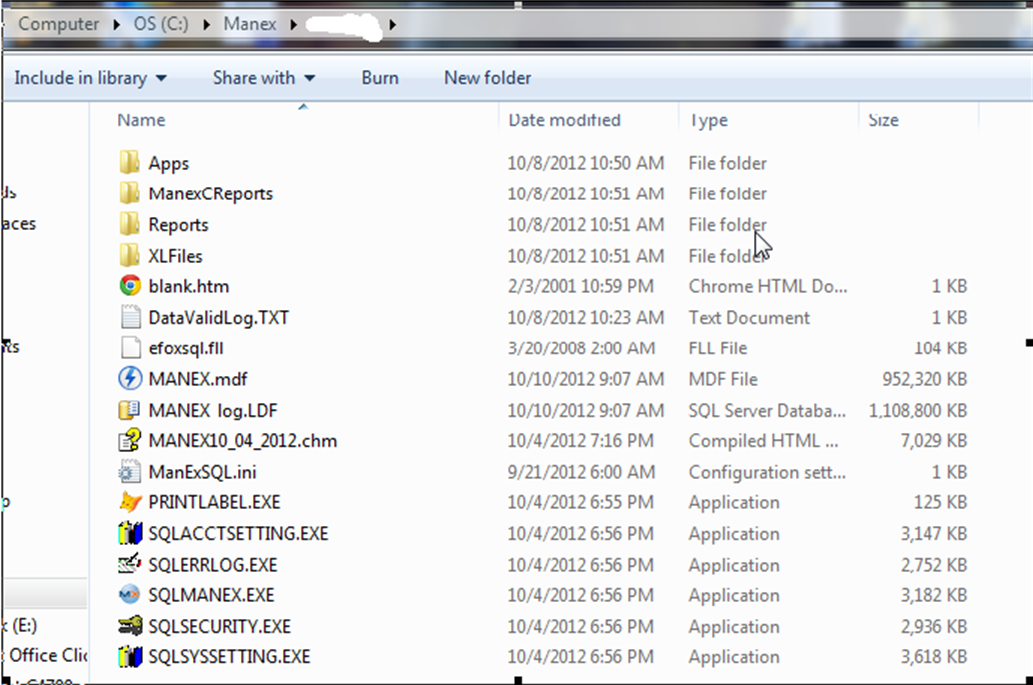
3.) Open the ((ManExSQL.ini)) and make modifications to the highlighted fields shown below to match your SQL Server. Save and close the ((ManExSQL.ini))
Note: Make sure there are NO spaces for example WSID : or WS ID: or WSID: comp 1. See below for correct entry.
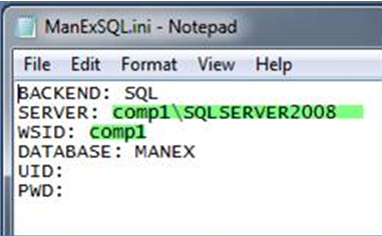
4.) You can now begin using MANEX SQL Client Server.
(note) If you run into MSVCP71.dll Missing from Computer message go to this article to fix it: MSVCP71
5.) Once the data set has been attached, you should be able to enter any of the highlighted Executables.
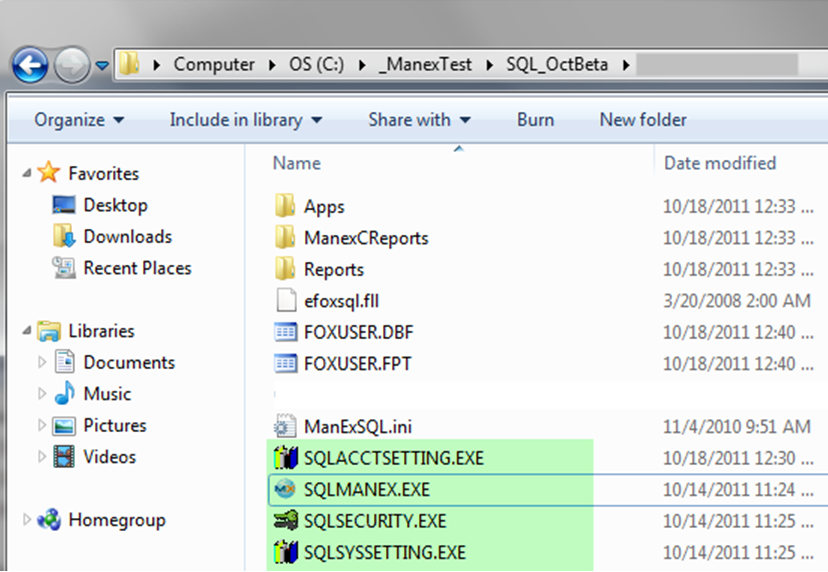
SQLMANEX.EXE is where you will find the Production and Accounting modules that have been converted at this time. Reference the following link for the modules we have converted at this time.
6.) In addition, you will also have to run the Manex library files to install the necessary VFP .dll files to run the Client Server applications. Here is instructions for installing those. Install Manex library files
7.) Here are Links to KB article for SQL FAQ’s in case you run into additional issues/references not covered above. SQL FAQ and SQL SYSTEM ADMIN.
8.) We also need to mention that the first time you enter a particular module it might take some time to load, but it should only be the first time that you access that module. After that point SQL has the information needed and every subsequent access of the module should be faster. if you notice any module that response time that does not approve after the first access, please note it and let us know. |