To obtain the Project Setup Reports within the Web, select the WEB Print button from the ManEx action buttons at the top of the screen. For further detail on How the Reports work within the Web refer to Article #5477.
Note: In order to access the Reports within the Web the Company Root URL must be setup within the System Appearance module and user must be linked to web within the System Security Module.
Select the Report Type: PROJECT - A List of Reports will be displayed that are available on the Web
for PROJECT
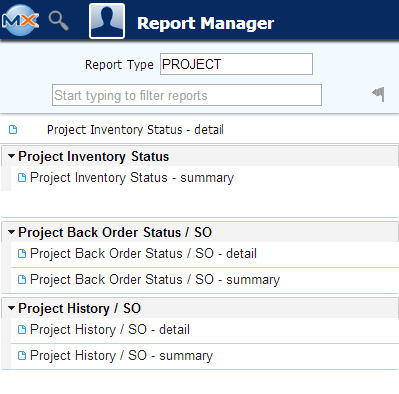
To obtain the Project Setup Reports within the desktop, select the Print button from the ManEx action buttons at the top of the screen.

The following reports screen
will display a list of reports that are available on the ManEx Desktop:
Project Inventory Status Report - This report shows all of the inventory and inventory value on hand that is allocated to open projects.
|
Highlight the Project Inventory Status report. Select either detail or summary. Depress the Options Tab. The following screen will appear:
Select to display just Open projects or All.
Select the Project by highlighting the one you wish and depressing the > button. If you want all projects, depress the >> button.
Depress the OK button.
|
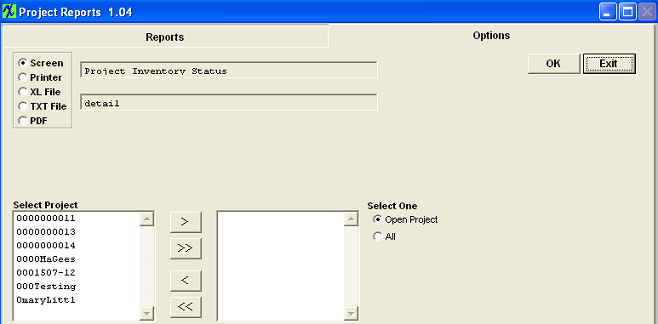 |
The following report will be displayed. Project Back Order Status / SO Report - This report set shows all of the assemblies and their value that are open for shipment against open projects.
|
Highlight the Project Back Order Status / SO report. Select either detail or summary. Depress the Options tab. The following screen will appear:
Select to display just Open projects or All.
Select the Project by highlighting the one you wish and depressing the > button. If you want all projects, depress the >> button.
Depress the OK button.
|
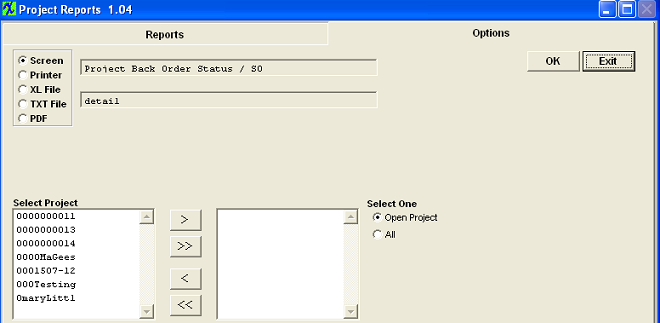 |
The following report will display:
Project History / SO Report - This report set shows tall of the assemblies and their value for ALL projects, regardless of project status.
|
Highlight the Project History / SO report. Select either detail or summary. Depress the Options tab. The following screen will appear:
Select to display just Open projects or All.
Select the Project by highlighting the one you wish and depressing the > button. If you want all projects, depress the >> button.
Depress the OK button.
|
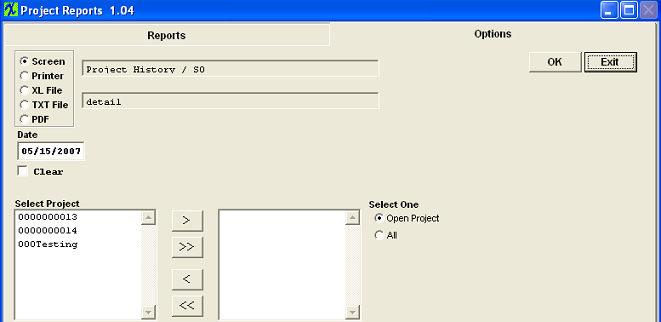 |
The following report will be displayed:
|