Symptoms
You notice that in your SQL databases directory the .LDF files are growing permanently.
OR
Users begin experiencing error messages similar to the below.
 
Solution
Set the recovery mode of your SQL Server databases to 'simple'.
Step-by-step instructions
- Perform a full-backup of your SQL Server databases.
Note: This is very important since switching from the full or bulk-logged recovery model to the simple recovery model breaks the backup log chain. Therefore, it is strongly recommend to back up the log immediately before switching, which allows you to recover the database up to that point. After switching, you need to take periodic data backups to protect your data and to truncate the inactive portion of the transaction log. [Source]
- Switch recovery mode of SQL databases to SIMPLE.
(See also: What is simple recovery mode?)
Important Note:
"The Simple recovery model lets you restore the database to the point from which it was last backed up. However, this recovery model does not enable you to restore the database to the point of failure or to a particular time." [Source]
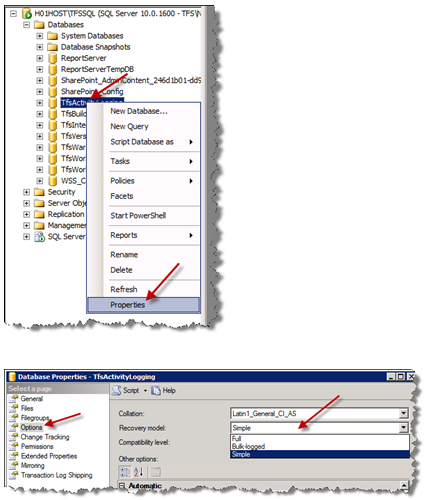
3. Shrink the transaction log (.LDF) files.
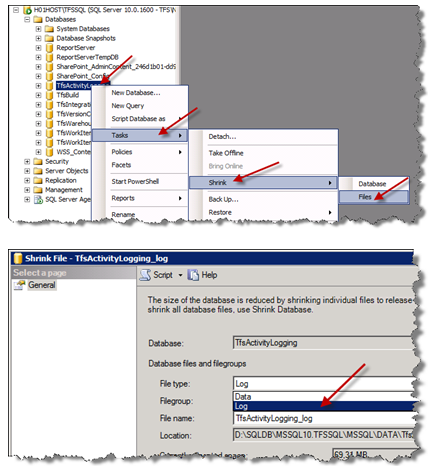
4. Perform a
full-backup of your SQL Server databases.
Optionally
you can use a script for the steps described above:
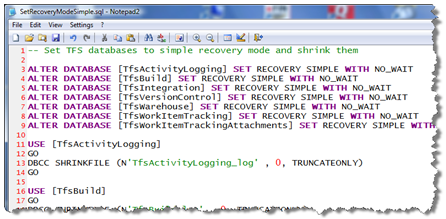
|