|
Enter the SQLSYSUTILITY.EXE (within the ManEx root directory)
This action will then prompt the user for a password
|
 |
|
The following screen will be displayed, select Work Order Number Re-assign
Note: This utility is only for users who use the manual work order numbering.
|
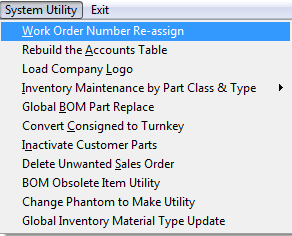 |
The following screen will be displayed:
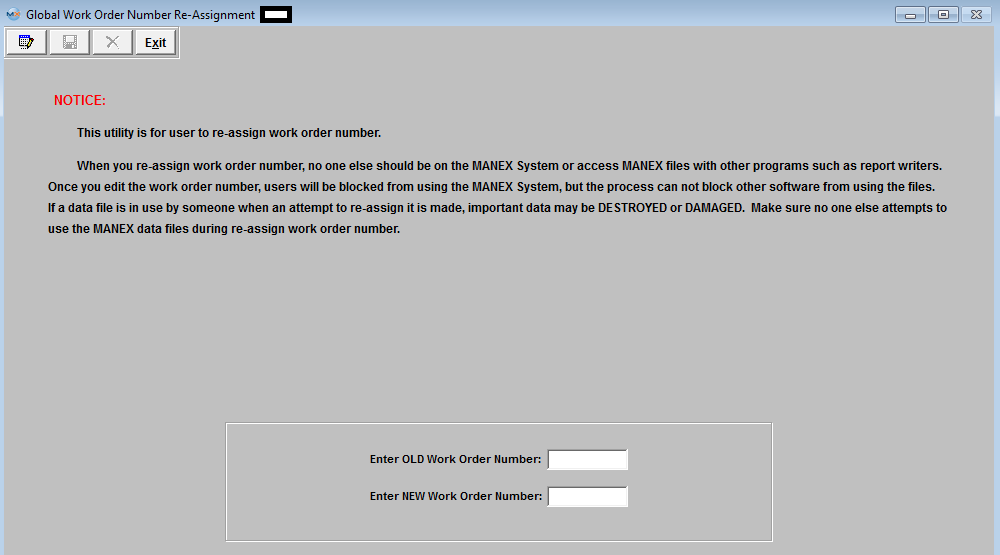
Depress the Edit button.
Enter the old Work Order Number and the New Work Order Number:
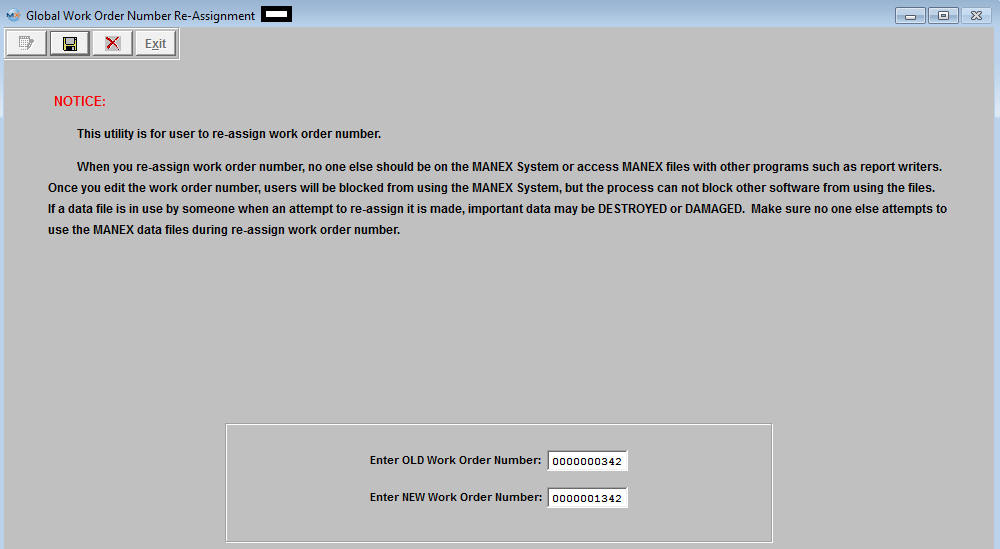
Depress the Save record button to save changes. Depress the Abandon changes button to abandon changes.
If you depress the Save record button the following message will be displayed:
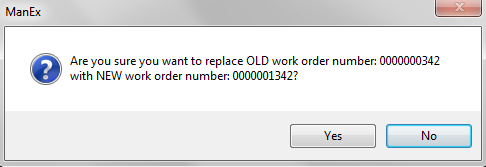
Depress "Yes" and the Work Order will be updated with change. Depress "No" and the Work Order will not be updated with change.
If the New Work Order number assigned already exists in system user will receive the following message:
|