| Change Phantom to Make Utility |
|
Enter the SQLSYSUTILITY.EXE (within the ManEx root directory)
This action will then prompt the user for a password
|
 |
The following screen will be displayed, select Inventory Maintenance by Part Class & Type/Change Phantom to Make Utility Module
This utility will allow the users to change the part source for a Phantom product to Make. Warning after using this utility you will be required to re-run MRP right away!! Changing the Source from Phantom to Make will change how the system explodes and calculates the needed demands for both the Component and Product level.
|
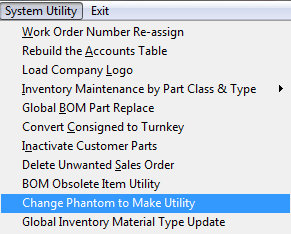 |
The following warning will be displayed:
Depress "Yes" to continue or "No" to abort.
|
 |
|
If user selects "Yes", the following screen will be displayed:
Enter the part number and revison of Phantom part you want to change to Make.
Depress OK to continue or Cancel to abort.
|
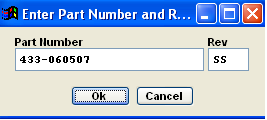 |
|
If user selects OK to continue, the following warning will be displayed:
|
 |
| Once the process has been completed the user will receive the following message that the assembly has been modified. |
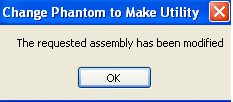 |
|
|
|
|
|
|
|
|
|
| Article ID: 5436 |