|
Enter the SQLSYSUTILITY.EXE (within the ManEx root directory)
This action will then prompt the user for a password
|
 |
|
The following screen will be displayed, select Inventory Maintenance by Part Class & Type/Change Parameters for the Part/Class
|
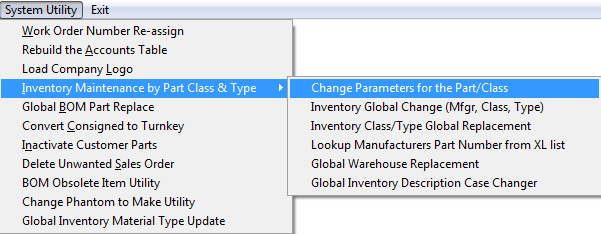 |
The following screen will be displayed:
Depress the Edit action button, Select the Part Class and Type you want changes to affect. ( Note: If you want the changes to affect all part types within the Part Class Check the "Change Parameters for Selected Class - Disregarding Part Type" box)
Enter the changes, the boxes next to the fields being changed MUST be checked also for the changes to be implemented. If this box is NOT checked the change will NOT be implemented.
Depress the Save changes action button to incorporate changes to part class and type, or depress the Abandon changes action button to abandon changes.
|