|
Enter the SQLSYSUTILITY.EXE (within the ManEx root directory)
This action will then prompt the user for a password
|
 |
|
The following screen will be displayed, select Inventory Maintenance by Part Class & Type/Enter System Utility/Global BOM Part Replace
The Global BOM Part Replace feature is a valuable time saver! ManEx will update every Bill of Material with a replacement part number just by the use of this screen. The user is saved from repetitive editing at the BOM level. Note that when there is a global change in the BOM, the effectivity and obsolete dates are used. The old part is made obsolete and the new part is made effective as of the date the change is made. If you don’t want to overwrite the BOM, you might consider setting up a new rev and then copying the BOM.
|
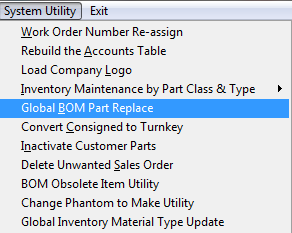 |
The following screen will be displayed:
Depress the Add Record icon. Then enter in the Current Internal Part Number. The Part number Class, Type and Description will default in, along with the related BOM’s.
Enter in the Replacement Internal Part Number, the part number Class, Type, and Description will default in.
Select which BOM's to be updated by checking the Repl Column. Depress the Save record action button to proceed, or depress the Abandon changes action button to abandon changes.
If the Save record action button is depressed the following message will appear:
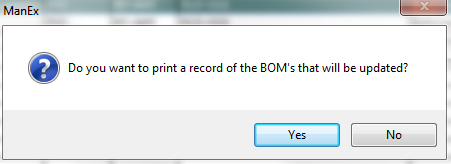
Select Yes, and the following report will be displayed.
|