To obtain the AP
Aging Reports within the Web, select the WEB Print button from the ManEx action buttons at the top
of the screen. For further detail on How the Reports work within the Web refer
to Article #5477.
Note: In order to access the
Reports within the Web the Company Root URL must be setup within the System Appearance module and user must be linked to web within the System Security Module.

Select the Report Type: USERS - A List of Reports will be displayed that are available on the Web
for USERS
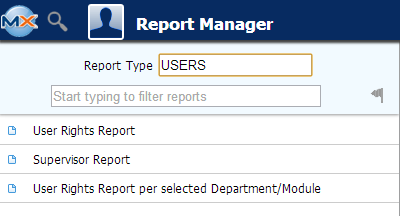
To obtain the Security Reports within the desktop:
Select the SQLSECURITY.EXE (within the ManEx root directory) to begin the Security setup.
This action will then prompt the user for the password
|
|
|
The following screen will be displayed, Select "Print" from the menu;
|
|
The following reports screen
will display a list of reports that are available on the ManEx Desktop:
User Rights Report - Depress OK and the following Values Screen will be displayed:
|
Select the Desired User/Users
Once you have made your selecting depress the OK button
|
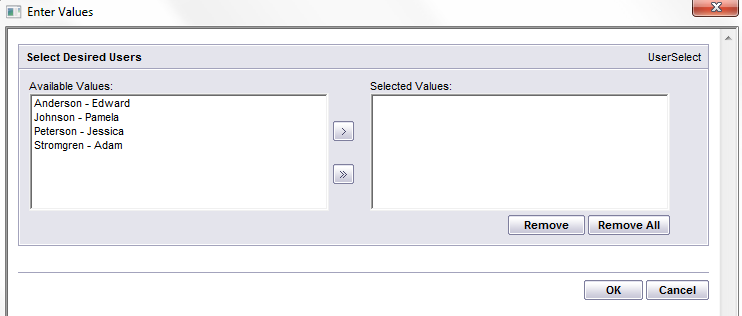 |
The following Report will be displayed:
Supervisor Report - Depress OK and the following Report will be displayed:
User Rights Report per selected Department/Module - Depress OK and the following Values screen will be displayed:
| Select the Department from the pull down, if you want to see ALL the departments just depress the "OK" button |
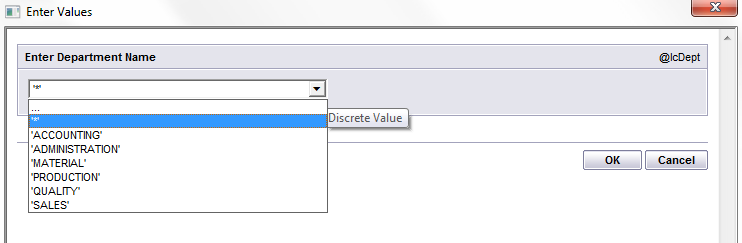 |
The following Report will be displayed:
:
|