|
Enter the SQLMANEX.EXE (within the ManEx root directory)
This action will then prompt the user for a password
|
 |
| The following screen will be displayed, select Accounting/General Ledger/View G/L Accounts/G/L Activity |
 |
The following screen will be displayed:
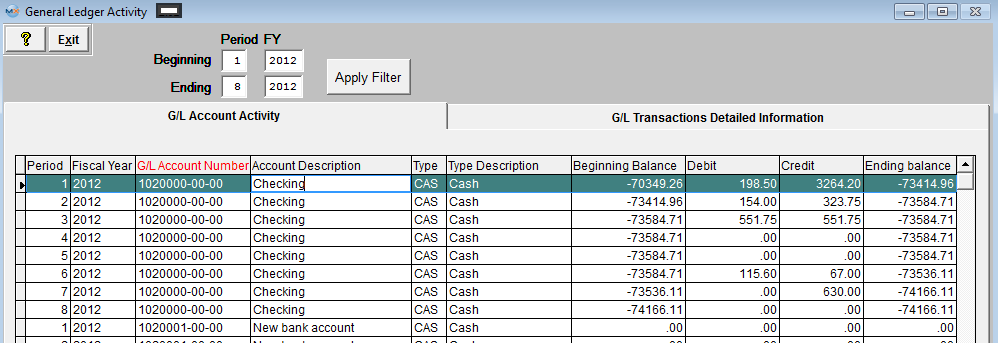
You can sort by all of the Headers.
To view other periods than the Current Period, change the Beginning and/or Ending Period at the top of the screen and depress the "Apply Filter" button.
Detail will be available when highlighting an account with amounts in the Debit or Credit columns. Select the GL Detail Tab. Note: that the detail will only show a summary line if the company chose to Post In Summary in the accounting setup. If the company chose to Post In Detail (General Ledger Defaults setup) each transaction that affects the balance of the selected account (selected on the summary screen) for the Period(s) selected will be shown.
You can sort by: Trans.Date.(default) Trans.No, Debit, or Credit by depressing the appropriate button.
To view other periods than the Current Period, change the Beginning and/or Ending Period at the top of the screen.
| To view detail for a different account depress the arrow next to the account number and select an account from the pulldown |
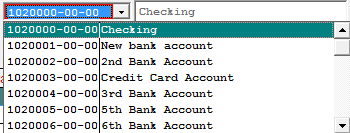 |
Note: The Transaction Number showing the entire entry can be accessed via G/L Reports Transaction Inquiry.
|