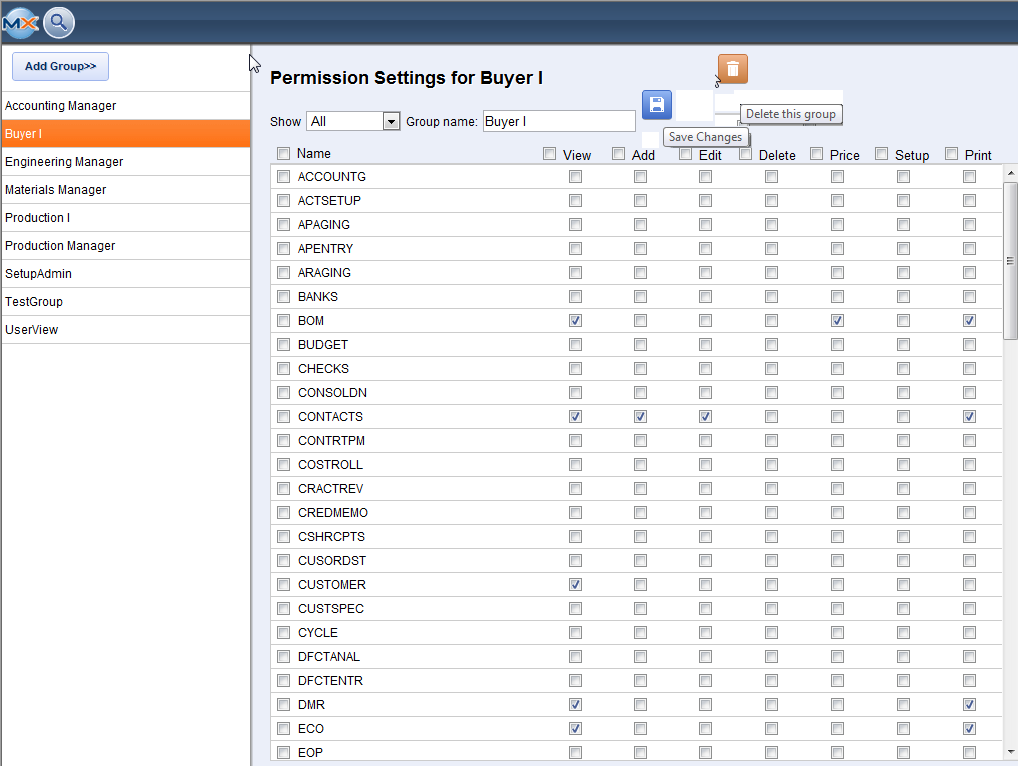
IMPORTANT FIELDS
Each listed role has the following sections:
- View - grants view permissions to specific modules
- Add - grants permission to add records to specific modules
- Edit - grants permission to edit records in specific modules
- Delete - grants permission to delete records in specific modules
- Price - grants permission to pricing information in specific modules
- Setup - grants setup permission for specific modules
- Print - grants report view/print permissions for specific modules
NOTE: Not all modules honor these roles at this time, but that functionality will be added over time. Establishing the groups and permissions will help create a smoother transition as those features are released.
Groups should be very specific and grant access accordingly. For example, the admin may not want to grant inventory receiving permission to the Purchasing Manager group, even if the purchasing manager is responsible for receiving. Instead, they may want to create a group for "Receiving Manager" and assign that group to the user. This way if they later hire a Receiving Manager they can grant access to the new user by simply selecting that group, and remove receiving permissions from the Purchasing Manager by simply removing the Receiving group. There are no limits on the number of groups and assigned users.
|