|
IMPORTANT FIELDS
- Username - this is what the user will enter along with their password to login.
- License Type - the type of license the user will consume when they login. If the selected type is not available, the user will consume the next higher type (if available) until all seats are used. This means if all limited user such as customer, supplier or View only license seats are full, but a full user seat is available a limited user logging in would consume a full user seat except for the "Data Collection" License type(see more on this type below). This ensures maximum access and allows companies to setup limited users even before they have actually purchased a limited user license. NOTE: while an admin can't grant access (by group) to areas of the system blocked from limited users even if the user is assigned to the limited users License Type, they will not be able to access those areas as long as their type is "Limited". See the list of Roles permitted if a user has a license type of Production, below. However, user may add group assignments to expand their roles. If user type is "Data Collection" it will allow the user when logged in to not consume a license . However the user can only perform scans in SFT-BC to transfer product between work centers and nothing else.
- Work Center - the default Work Center to use in the Time Log management
- Initials - the users initials. These will be visible in the system on various transactions to indicate who performed the action
- First Name - users first name
- Last Name - users last name
- Email Address - users email address. This is the address that will be used for password reset and system notifications, it is important that it be a valid address for full functionality
- Super Users Section - allows the admin to assign users as super users for each indicated section. Production Super User:By clicking your mouse on this field, you automatically assign full supervisory rights to all production screens and reports in Manexcloud and it is not necessary to assign any production group rights as they are ignored if this check box is active. Accounting Super User: By clicking your mouse on this field, you automatically assign full supervisory rights to all accounting screens and reports in Manexcloud and it is not necessary to assign any accounting group rights as they are ignored if this check box is active. Company Admin User: By clicking your mouse on this field, you automatically assign full supervisory rights to all accounting and production screens, all reports, and all setup screens in Manexcloud and it is not necessary to assign any individual group rights as they are ignored if this check box is active. Note company admin rights are the highest rights one can have and trump all other super user rights or group rights if activated for user.
- Password Settings Section - allows the admin to block/permit pw changes for each user, set how often the pw must be reset, and set session timeout limits. NOTE: session timeout should NOT exceed the current IIS and SQL db session limits (default is 20). Admins can adjust those limits as needed. NOTE: When a user is created, the password is automatically saved as "default". When the user logs in for the first time, they will be asked to change their password. (A password MUST be at least 6 characters).
-
User Type Section - "Exempt" checkbox is for information only and is not used by the system. "External" is an important switch on what type of record access should be defaulted. External users CANNOT access any customer or supplier records unless specifically checked in the related boxes below. "Internal" users will default to access ALL customers and suppliers UNLESS specific records are selected. If some are checked, then the "Internal" user will have access to only the records for the selected companies.
-
User Groups Section - a list of setup Groups in the system. The admin can grant system access simply by assigning appropriate groups based on the users roles in the company.
- Users can be assigned to as many or as few groups as desired. Groups with overlapping permissions will not cause issues. NOTE: If the user is assigned to two groups with overlapping permissions, removing one of those groups will NOT affect the permissions for the remaining assigned groups. This means that the admin must remove access to ALL groups with permission to access a specific screen in order to remove access to that screen. For this reason, it is suggested that groups have a targeted role selection.
- If the admin wants to create special and specific access for a single user, they can create a special group just for that user and assign only that user to that group
- Available Customers Section - this is where the admin determines which records in approved modules the user can access. "External" users can access records in approved modules for only those customers selected in this section. "Internal" users have access to ALL customers UNLESS specific records are selected, in which case they will be able to access records only for those companies selected. NOTE: not all areas have this restriction at this time so it is important that the admin verify specific record access restrictions to ensure compliance with any regulatory requirements before granting access for the user to the module.
- Available Suppliers Section - this operates just like "Available Customers" with the focus on Suppliers instead of Customers.
**Available Customers/ Suppliers Section :
For example 'External' users are generally restricted to certain customers/suppliers. As you can see in the screenshot below this 'External' user only has access to those selected Customers and Suppliers. These same restrictions can be applied to 'Internal' users, if you wanted them to only have access to certain Customers/ Suppliers.

'Internal' users generally have access to all Customers and Suppliers at all times. In this case, we recommend not checking any Customer and/or Supplier. Leaving everything unchecked, gives the user access to all Customers/Suppliers, including new ones added. As soon as you select one or multiple Customer/ Supplier that will then restrict access to only those selected.

Once a user has been setup and thy have signed in and changed their password from the "default", the "Password Settings" screen (as shown above) will be changed to the following "User Status and Password" screen, where two more boxes are added giving the options to Suspend the user or Reset the users password to default.
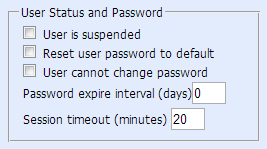
The following is a list of roles that will be permitted if a user has a license type of Production:
"BOM_View","BOM_Print",
"CAR_View",
"CONTACTS_View","CUSTOMER_View",
"ECO_View",
"KIT_View",
"ROUTING_View",
"DFCTENTR_Add","DFCTENTR_Edit","DFCTENTR_Delete","DFCTENTR_View",
"SHOPFLBC_View","SHOPFLBC_Add","SHOPFLBC_Edit","SHOPFLBC_Delete","SHOPFLBC_Print","SHOPFLBC_Price","SHOPFLBC_Setup",
"SHOPFLWC_View","SHOPFLWC_Add","SHOPFLWC_Edit","SHOPFLWC_Delete","SHOPFLWC_Print","SHOPFLWC_Price","SHOPFLWC_Setup",
"SHOPFLWO_View","SHOPFLWO_Add","SHOPFLWO_Edit","SHOPFLWO_Delete","SHOPFLWO_Print","SHOPFLWO_Price","SHOPFLWO_Setup",
"TIMELOG_Add","TIMELOG_Delete","TIMELOG_Edit","TIMELOG_View",
"WO_View",
"WRKCAPCT_View",
"WRKINSTR_View"
.
|