Login to the MX, if you have not setup a Username and Password yet use: compadmin as the Username and Password
Once Logged in the following screen will be displayed:
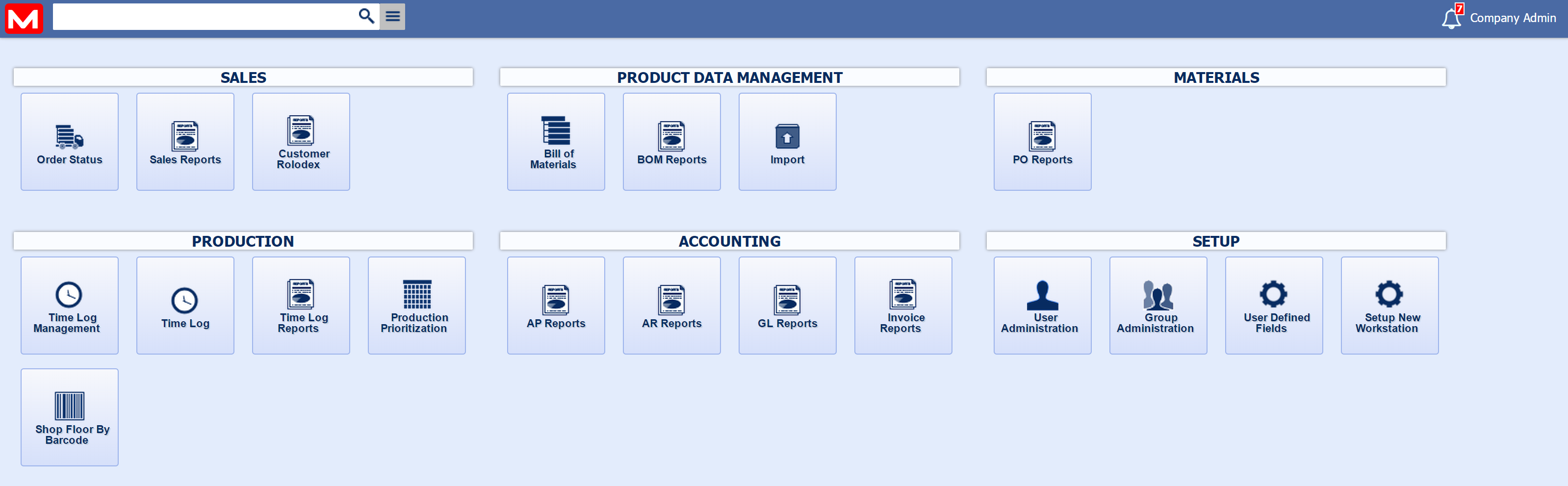
Depressing the MANEX 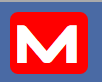 icon at the top left hand corner of the screen will list the MANEX modules available. At the bottom of the menu is a link to the MANEX website. icon at the top left hand corner of the screen will list the MANEX modules available. At the bottom of the menu is a link to the MANEX website.
|
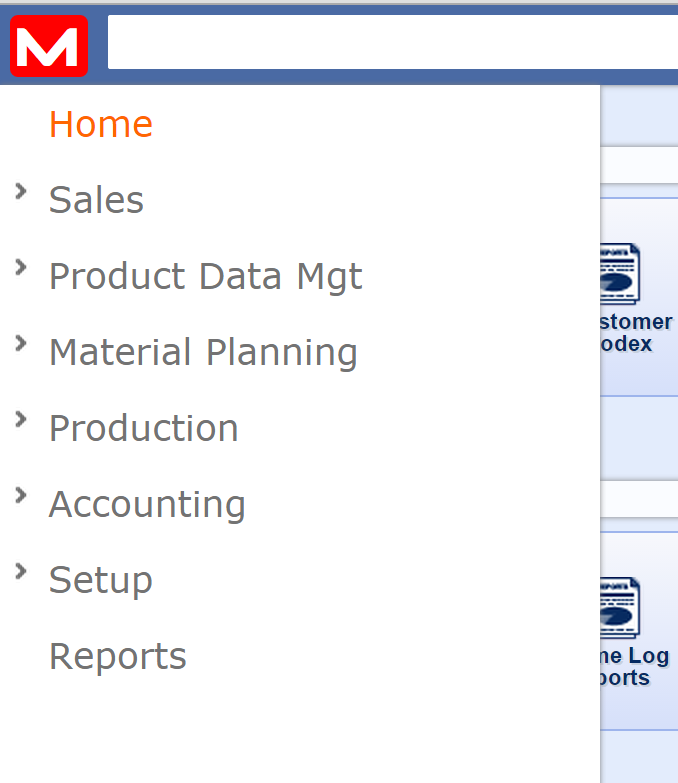
|
|
The search bar can be used to to find records or apps. Pressing the filter button  will open up the filter options for the search. Once opened the filters can be selected from the drop-down menus presented. will open up the filter options for the search. Once opened the filters can be selected from the drop-down menus presented.
Once the info has been selected, depress the magnifying glass icon to activate the search.
|


|
| Clicking the user name in the top right of the main screen will open the user control box. Here options such as language and grid size can be set. The user control box also contains other controls. |
 
|
Depressing the  Icon will open the time clock window, allowing you to clock into a Job or Work Order. Icon will open the time clock window, allowing you to clock into a Job or Work Order. |
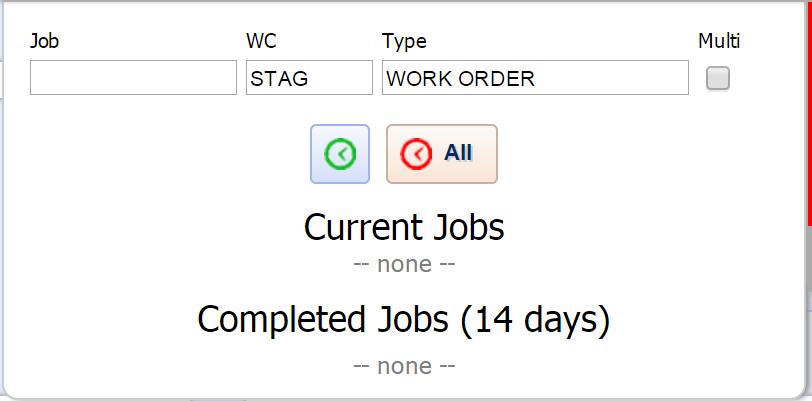
|
|
At the bottom of some of the screens there will be selections listed. The user may choose to Group By: Customer, Contact, Title, etc. (Note: this list may vary depending on the report).
They may select the Filter option to Filter Search Column Headers, Sort option to Change Group Sort Order, Print option to Print report, Export option to export report, Columns option to choose visible columns, or Reset option to Reset Grid Preferences. (Note: This list may vary depending on the report).
|
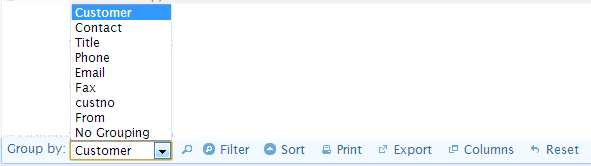 |
|