| Detailed GL Cross-Tabbed Reports |
|
Enter the SQLMANEX.EXE (within the ManEx root directory)
This action will then prompt the user for a password
|
 |
|
The following screen will be displayed, enter the Accounting/General Ledger/G/L Reports Module
|
 |
The following screen will be displayed:
The "Detailed GL Cross-Tabbed Reports" and "Individual Transaction Inquiry" are available for the user to drill down into the source of the transaction, which was posted to the General Ledger.
The Detailed GL Cross-Tabbed Reports provides a way to trace activity posted to all accounts during a given date range based on the Transaction date NOT the Posted Date.. The report is sorted by account number so you may see what amounts were posted to the account. A reference number is provided to assist in finding the balancing entries.
NOTE: If user happens to Transfer product back and forth (for example: if user transfers 5 into FGI, then transfers the same 5 back into Stag, then transfers the same 5 back into FGI again) the Total Qty transferred on the "GL X-Tabbed w/Reference" report will reflect 15 which is how many total qty's were transferred. The transaction value itself will be for the quantity of 5, but the reference info will be reflecting the quantity of 15. If users see this on the "GL X-Tabbed Report w/Reference" report, they may want to check the transfer history by highlighting the FGI work center and depressing the "Xfer History" button located in the Shop Floor Tracking module. This will display all the transactions that happen even though it was the for the same quantity.
Highlight one of the Detailed GL Cross-Tabbed Reports from the menu.
|
Depress the OK, the following screen will be displayed.
Enter the desired GL Account Number, if you wish to view all GL Accct Numbers leave * as default. enter in the desired Date Range.
NOTE: The information displayed on the report will be based on the Transaction date NOT the Posted date.
Depress the OK button.
|
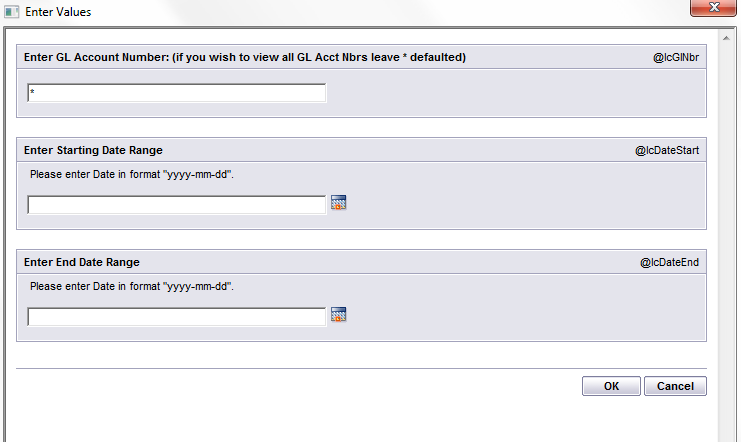 |
The following report will be displayed.
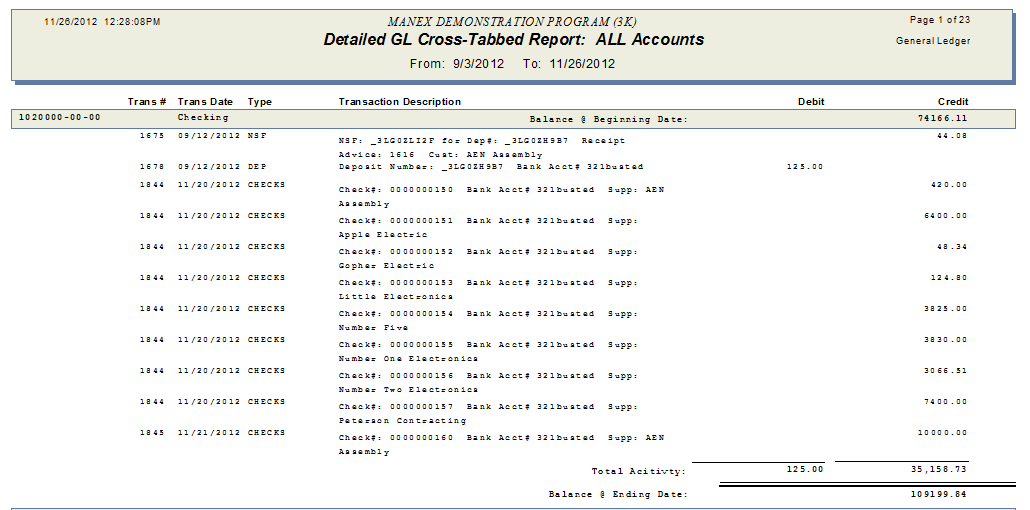
Note: "Missing Information" could mean that the inventory part number that was assoicated to this transaction has been deleted from the system.
|
|
|
|
|
|
|
|
|
| Article ID: 5268 |