|
Enter the SQLMANEX.EXE (within the ManEx root directory)
This action will then prompt the user for a password
|
 |
|
The following screen will be displayed, enter the Accounting/General Ledger/G/L Reports Module
|
 |
The following screen will be displayed:
|
Select the Balance Sheet and the following selections will appear at the bottom of the screen.
|
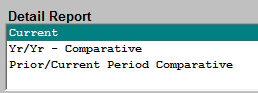 |
OVERVIEW
Balance Sheet reporting provides for the printout of ending balance values in a standard format as defined by the user. The Account Type, Account setup and report default definition is defined in the setup modules for the General Ledger .
Current period report provides a single column of output while the comparative reports provide for two columns of data to compare one set of data with another. For example, one may compare the current period with the prior period, current period with same period in the previous year, current period and year to date, etc. The three Consolidated reports available are for the users that have multiple divisions setup within the ManEx system. They are the same as the individual balance sheets, but these reports consolidate multiple division into one report.
Note: If the user is having problems with the totaling within the Balance Sheet, the following is the way that the accounting normal balances are established within the ManEx General Ledger Account Ranges for the printing of the financial statements.
All asset accounts must be set up with the normal balance value as DEBIT, including contra accounts.The system doesn’t distinguish between a liability and a contra asset on the balance sheet, therefore any contra asset must be identified with a normal balance of debit. This does not mean that the system will treat contra assets as normally having an accounting balance of debit. The debit in this field signifies only that it is part of the asset group and not a part of the liability group for the purpose of printing of the financial statements.
- All Liability /Equity accounts must be set up with the normal balance value as CREDIT, including contra accounts. The system doesn’t distinguish between an asset and a contra liability/equity accounton the balance sheet, therefore any contra liability/equity must be identified with a normal balance of credit. This does not mean that the system will treat contra liability/equity accounts as normally having an accounting balance of credit. The credit in this field signifies only that it is part of the liability/equity group and not a part of the asset group for the purpose of printing of the financial statements.
|
Once you have made your selection in the detail report, depress the OK button.
Enter the desired Fiscal Year and Period. The system is defaulted to NOT "Show Zero Balance". If you need the report to show the Zero Balance accounts then you will need to select "Yes".
Depress the OK button.
|
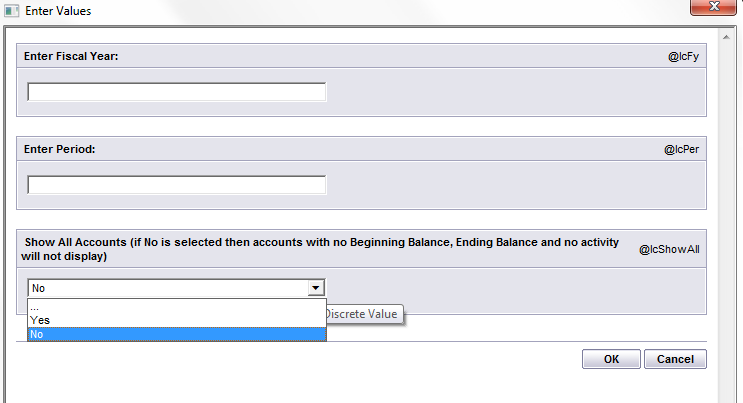 |
The following report will be displayed (Current BalanceSheet)
Note: Your Checking amount may not always match your Bank Balance. For more detail see Article #3262 .
|