There are several drill downs within the MRP screen.
Highlight a Buy or Make Part number of interest on the MRP main screen:
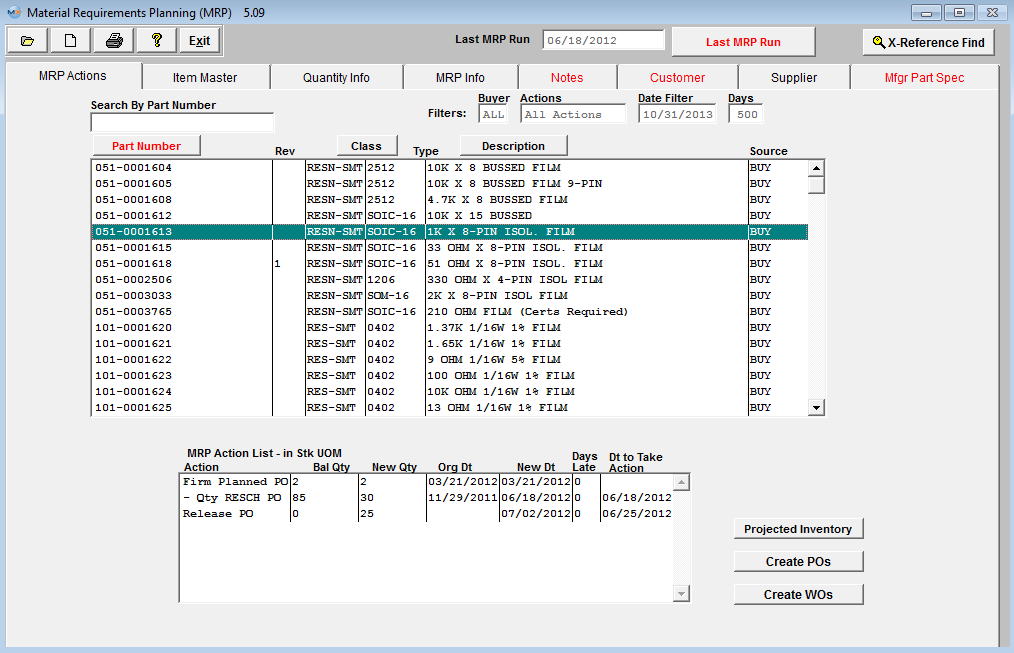
Double click on the highlighted buy part number 051-0001613 and the user can see the assembly of the proposed work order. Highlight the Proposed Work Order Number and the Approved AVL's will be listed per the BOM.
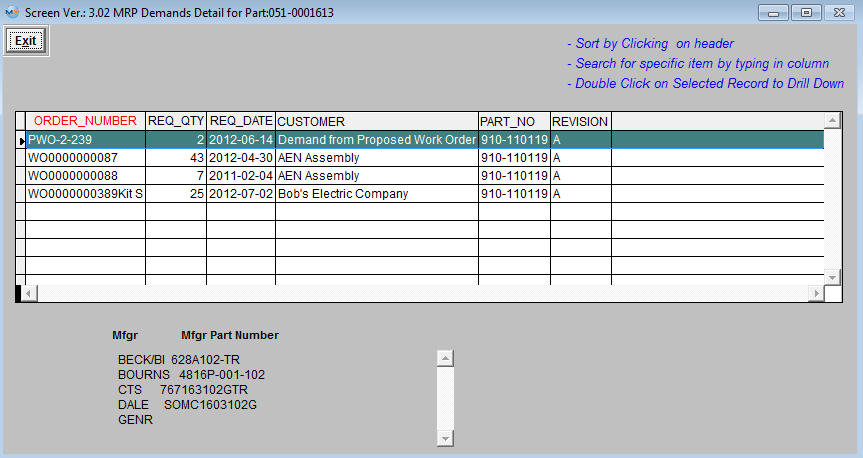
If the User double clicks on the PWO-2-239 (Proposed Work Order) the Sales Order, the assembly, required qty, and Customer will be displayed.:
Highlight and double click on the SO0000000057 and the Original Sales Order will display.
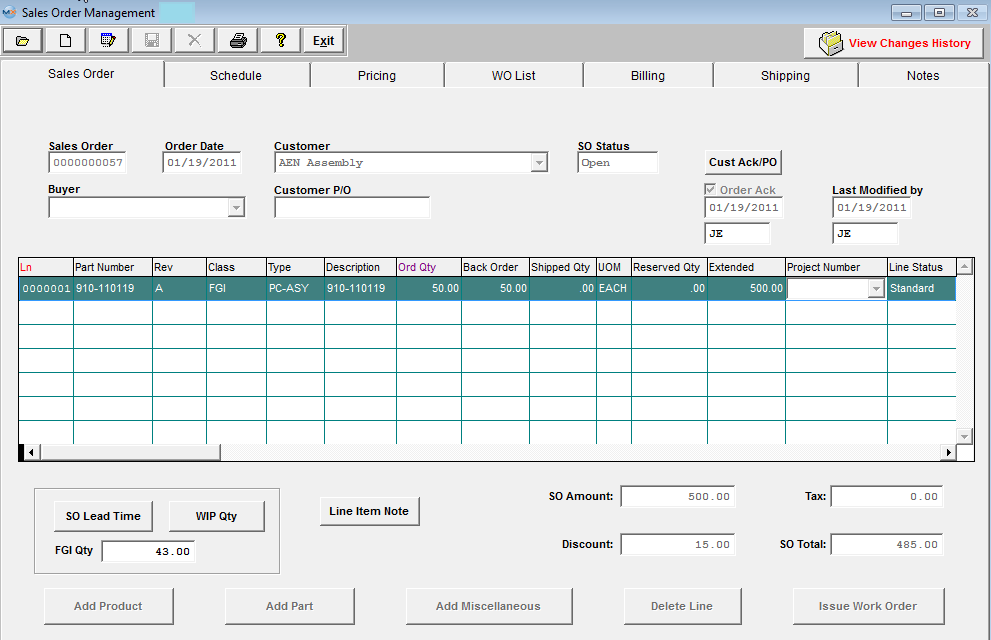
Another Drill down located within the MRP Actions screen - is by highlighting one of the actions located in the MRP Action List-in Stk UOM box:
Double Click on the PO, WO, SO, etc of interest and the following screen will be displayed: All the Drill Down screens may be used to Sort, Search, or keep drilling down to actual PO, SO, WO, etc.
Depress the 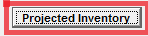 button. The user will see the same proposed work order number being delivered instead of demand. By this screen, the user can also see what’s driving the requirement for the product and the next level, etc. button. The user will see the same proposed work order number being delivered instead of demand. By this screen, the user can also see what’s driving the requirement for the product and the next level, etc.
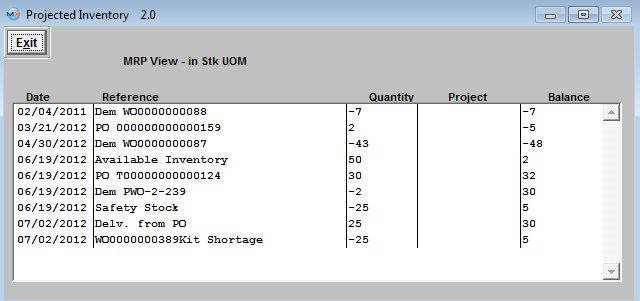
Within this screen you may highlight any of the Reference items and drill down to the original Sales Order, Inventory Level, Purchase Order, etc.
|