When the recording is complete, depress the Reconcile button (as highlighted below). Enter your password. This will reconcile the inventory.
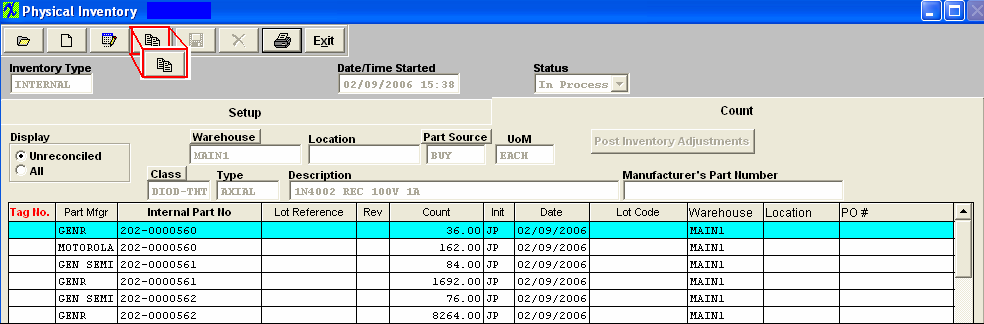
If the inventory count does not match the system on hand quantity, the following screen will appear:
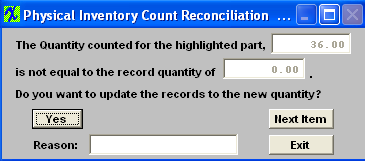
If you want to update the records for the counted quantity, depress the Yes button. Type in the reason in the Reason box.
If you want to skip over the record, depress the Next Item button. Note, however, that you can’t update the quantity on hand until all of the inventory items are reconciled.
Once all of the counts are reconciled, the detail will disappear from the screen.
|