| The Count Tab |
Depressing on the Count Tab brings up the following screen:
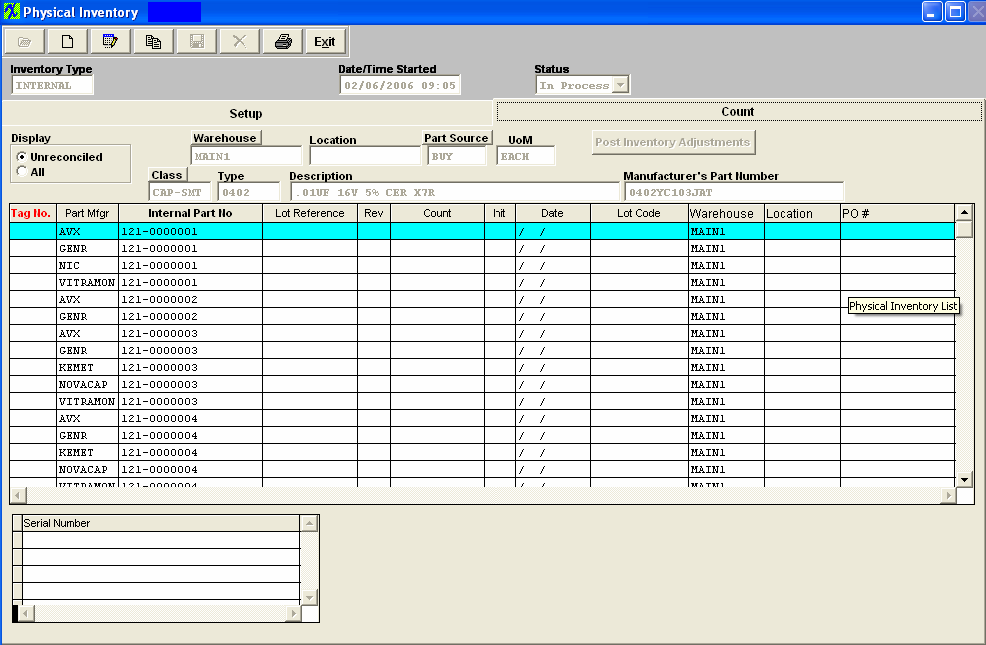
Count Screen Fields
| Inventory Type |
The type of Inventory, either Internal, Consigned or Instores.
|
| Supplier/Customer |
If the Inventory Type is Instore, the Supplier name will display in this field.If the Inventory Type is Consigned, the Customer name will display in this field.
|
| Date/Time Started |
The date and time (24 hour clock) when the Inventory was originally started.
|
| Status |
The status of the physical inventory, either In Process, Completed or Cancelled.
|
For the part number highlighted:
| Warehouse |
The warehouse location for the part to be counted.
|
| Location |
The warehouse location for the part to be counted.
|
| Part Source |
The Make/Buy/Consigned/In Store type for the part to be counted.
|
| UOM |
The Unit of Measure to be counted. Same as stocking unit. |
| Class |
The classification of the part.
|
| Type |
The type within the classification to which the part belongs.
|
| Description |
The description of the part.
|
| Manufacturer’s Part No |
The number used by the manufacturer to identify the part.
|
| Tag No. |
If you have already printed Physical Inventory Tags, the Tag Number will appear in the Tag Number column. (Unless you numbered them manually, as described above.)I f you have not printed tags, the Tag Number column will be blank. |
| Part Mfgr |
The Manufacturer for the part to be counted. |
| Part Number |
The Internal Part Number that has been assigned to the item to be counted.
|
| Lot Reference |
If the part type has been designated as requiring lot tracking, then the lot tracking reference number appears.
|
| Rev |
The part number revision for the item. An item may exist under multiple revisions.
|
| Count |
The physical count quantity of the item observed during Physical Inventorying. |
| Init |
The initials of the individual who performed the Physical Inventory.
|
| Date |
The date that the inventory was counted.The date will default to the current date, but may be over-written.
|
 |
This button is used to post the Inventory Adjustments.This is used after the inventory has been reconciled and the Physical Inventory Detail Report has been printed and reviewed. This button will update the Inventory Master for the quantity on hand. Note: this action requires a supervisor’s password or specific "Post Inventory Adjustments" authorization in the Security module. |
|
|
|
|
|
|
|
|
|
| Article ID: 5222 |