Service items are for those instances where the assembly is outsourced.
After selecting the Item Type to be "Service"
- The user may enter the supplier Part number manually (or leave blank) and then go to the description field and enter the description.
- Fill in the quantity and unit price.
The finished screen should look like the screen displayed:
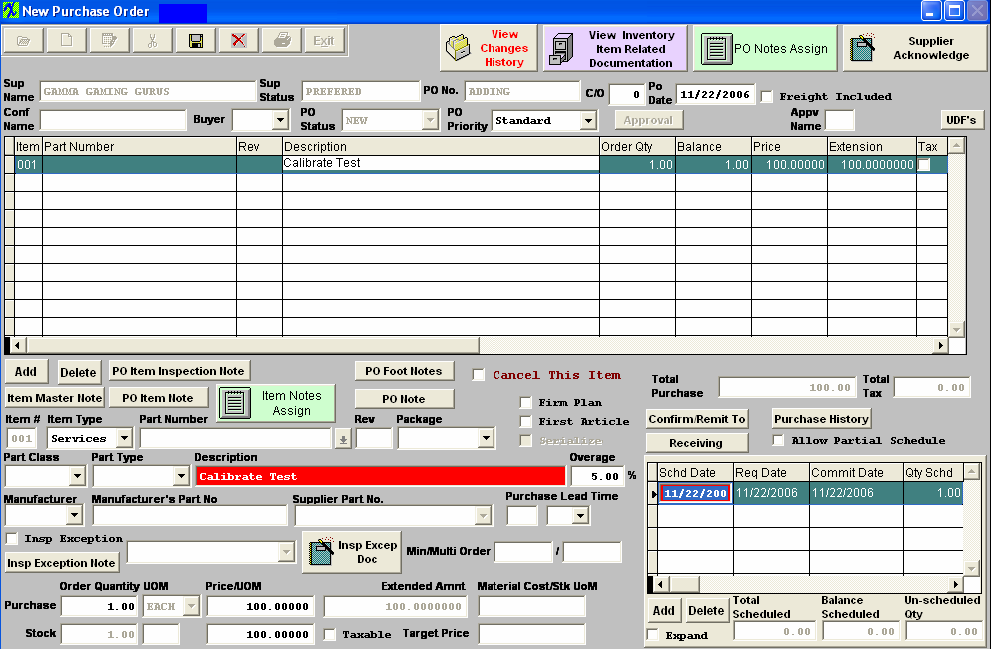
- Check the Expand box in the Schedule screen.
- Enter schedule dates and quantity scheduled.
- Type in the title or name of the person requesting the item in the “Distribute To” field.
- Enter a General Ledger account number in the GL Number field.
The completed Schedule screen will appear as follows:
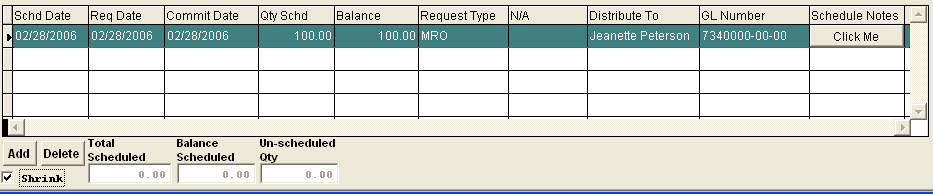
- At the conclusion of entry for the item, the user may depress the Save record action button or the Abandon changes action button.
- Approve record. Please note upon approval the service item is marked as received and balance updated to 0.
|