|
|
Enter the SQLMANEX.EXE (within the ManEx root directory)
This action will then prompt the user for a password
|
 |
|
The following screen will be displayed, enter the Material Planning/Purchase Setup/Supplier Contract Management Module
|
 |
The following screen will appear:
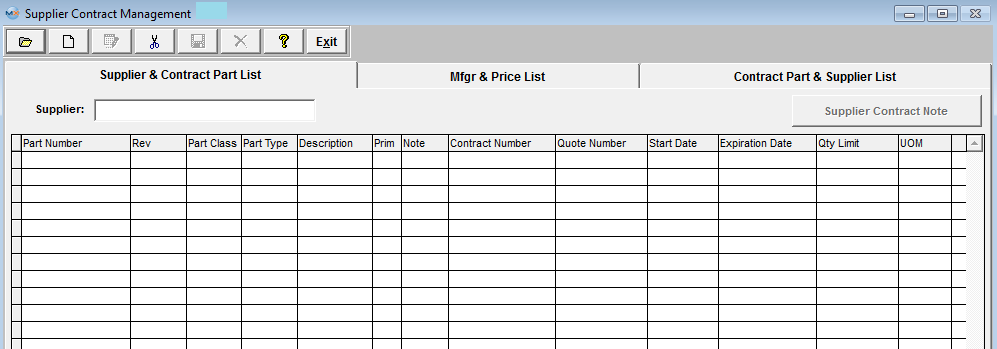
To find an existing contract, depress the Find action button.
|
The selection screen to the right will appear:
To find by Contract Number, Supplier, or Part Number user must enter the number in the Red Box.
|
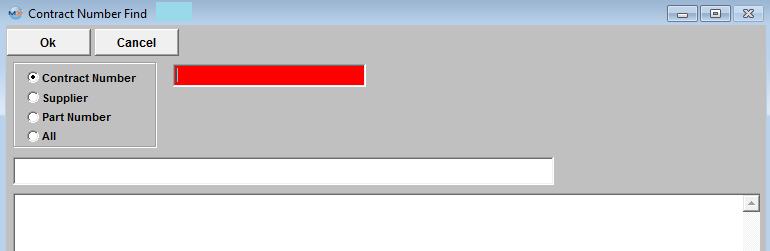 |
If you select ALL, the selection screen to the right will appear:
User can either enter the Contract number in the Red box, or highlight the selected record and double click on the highlighted record.
|
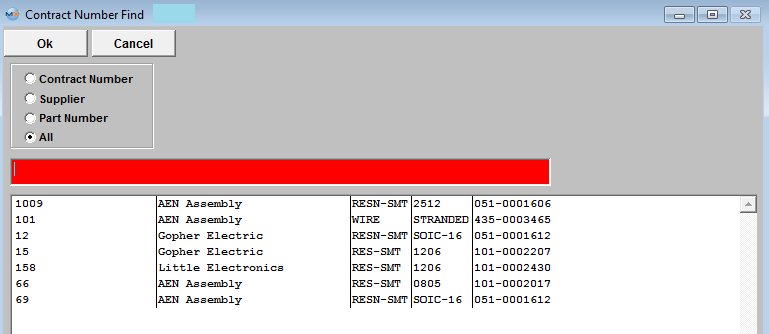 |
After the Find selection is completed, all the Contracts for the Selected Supplier are displayed on screen.
|