|
|
Enter the SQLMANEX.EXE (within the ManEx root directory)
This action will then prompt the user for a password
|
 |
|
The following screen will be displayed, select Inventory Management/Inventory Control Management/Inventory Cycle Count
|
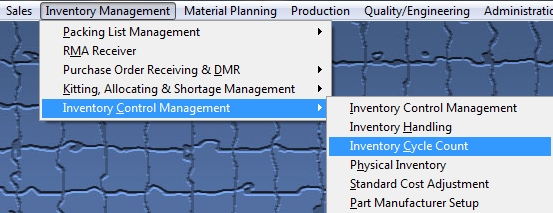 |
The following screen will be displayed:
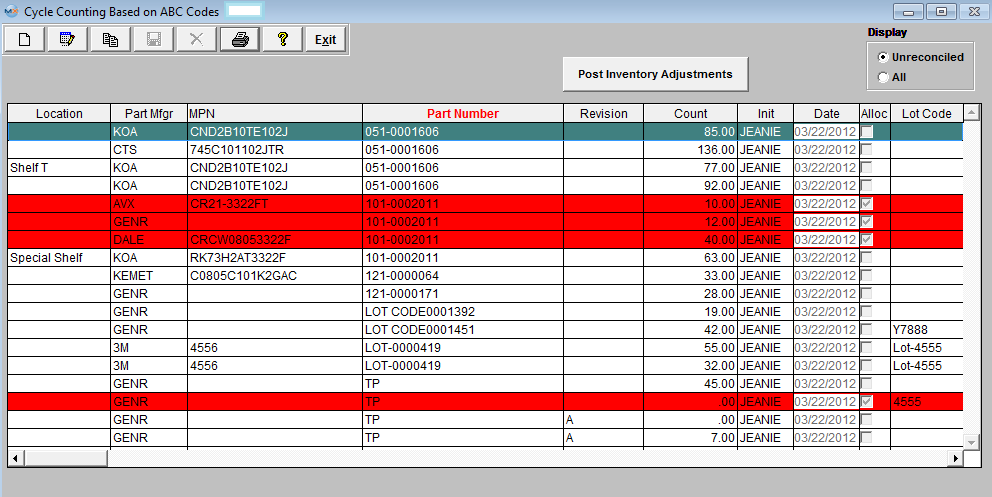
Depressing the Copy action button (Reconcile Count Records)
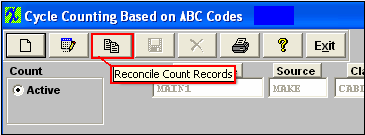
Enter password.
The system checks the counted quantities entered into the Cycle Count screen and verifies that the count matches the inventory records.
If the users attempt to edit the record that is allocated lower than the allocated qty it will display the following message and those records will be eliminated for reconciliation. If you need to apply the count into the system you must first unallocate some of the inventory via the Inventory Allocation module to free up the amount you are attempting to adjust then return to the count and it will then allow you to post to inventory.
If the count matches the inventory record the item drops from the list.
If it does not match the inventory record, the following screen appears and the user is asked whether to accept the entered count as the new count, by depressing the "YES" button and entering a reason for the change (cycle count, missing parts, etc) or to wait until the user has had the opportunity to recheck the number and reconcile it at a later time by depress the "Next Item" button.
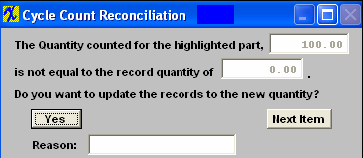
Items not reconciled will remain on the list until reconciled.
Note: The user should not post the Inventory Adjustments until all of the reconciliation is completed.
To record the adjustments in the count into the Inventory Master and to create the applicable accounting entry, depress the "Post Inventory Adjustments" button. You will be prompted for your password. The "Allow Updating Inventory" option button (for Physical Inventory) within the Security module MUST be checked in order to Post Inventory Adjustments. If user does NOT have these special rights they will receive the following message.
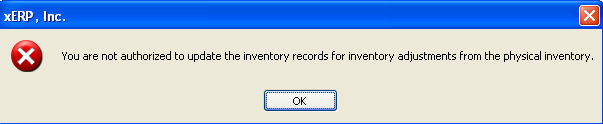
Note: If the inventory item has changed in quantity (due to kitting or an issue via Inventory Handling between the beginning of the cycle count and the reconciliation), the system will alert the user and will print out a report detailing the part number and the discrepancy. The user must change the data entry for the count, and then re-reconcile.
Once the system has made the transfer, the following message will appear:
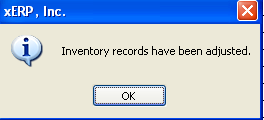
Depress the OK button and all Inventory Adjustments are completed.
|