|
Enter the SQLMANEX.EXE (within the ManEx root directory)
This action will then prompt the user for a password
|
 |
|
The following screen will be displayed, select Inventory Management/Inventory Control Management/Inventory Cycle Count
|
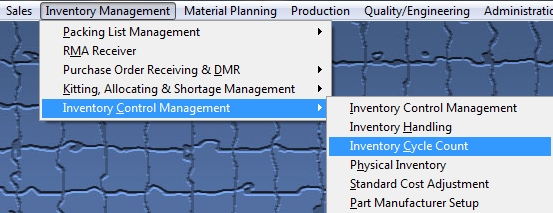 |
The following screen will appear displaying the records pulled forward for cycle count.
Note: The user may not ADD a cycle count on a non-working calendar day. However, open cycle count records may be counted, entered and reconciled. Records that have allocations made within the system will be pulled forward for count, these records will be highlighted in RED. Parts in WO-WIP and/or WIP locations will NOT be pulled forward for count.
Depress the Edit Record action button (Enter Cycle Count Results). User will be prompt for password.
The user then enters the recorded counts in the COUNT column. The counter’s initials and the date counted will update automatically.
Depress the Save changes action button to save changes, or depress the Abandon changes button to abandon changes.
If the number of serial numbers entered does not match the count number entered for a part that is marked as Serialized, user will receive the following message.
Depress OK and these descrepancies must be fixed before the records can be saved.
Note: The cycle count module will allow multi-user access to enter and/or reconcile. The users must exit and re-enter to screen to refresh if an action was done on another work station. Only one user may Post.
|