|
Enter the SQLMANEX.EXE (within the ManEx root directory)
This action will then prompt the user for a password
|
 |
|
The following screen will be displayed, select Inventory Management/Kitting, Allocating & Shortage Management/Inventory Allocation
|
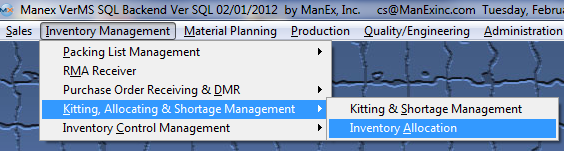 |
The following screen will be displayed:
Find an Inventory Allocation
|
Depress the Find button . The following selection will be presented:
You have the option to find allocations based on Work order Number, Part Number, or Project Number.
If you do not know the exact number, Customer, etc you may enter in a partial number, letter, etc, then once you depress the enter key the system will pull up the matching record onto the screen or a list of all Sales Orders that contain the partial number, letter, etc. entered, to select from.
|
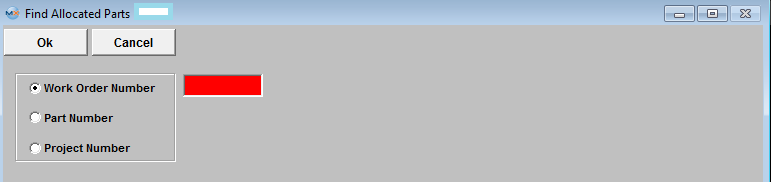 |
For the selections entered into the find criteria screen, the allocations will display in the bottom of the screen for the highlight part number.
|