(Note: The screens may vary in appearance by the type of transaction but basically contain the same information). There will be two grids, the grid on the left will display the Transaction information and the grid on the right will display the detail of the transaction. The data can be sorted in various ways by clicking on the column headers that are in bold font. Some types of transactions will allow users to drill back to the source in which the transactions originated from, such as Purchase Order, Sales Order, Work Order, etc.
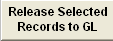 |
All transactions are checked to be released by default. Once you have selected the records to be released, Depress the "Release Selected Records to GL". The records selected to be released will be removed from the release screen and the records not selected to be released will stay on screen. This button is only available when this screen is in the "Edit" mode. |
Date Range Filter
| Beginning Date |
The Beginning Date is automatically set to the oldest transaction. Changing these dates filters the selection so that only those transactions within the date range are displayed.
|
| Ending Date |
The Ending Date is automatically set to the current date. Changing these dates filters the selection so that only those transactions within the date range are displayed.
|
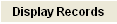 |
User can select a date range filter to display only those transactions within a given period of time, by entering different Beginning Date and/or Ending Date and depressing the "Display Records" button.
|
| Transaction Date |
This field gives you the ability to change the transaction dates for all of the transactions. This field is only available when this screen is in the "Edit" mode.
|
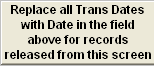 |
Depress this button to update the records with the new Transaction date. This button is only available when this screen is in the "Edit" mode. |
Transactions
  |
User can select the records to be released by using the toggle button to "Deselect All/Select All" . This button is only available when this screen is in the "Edit" mode. |
  |
User can select the records to be released by using the toggle button to "Deselect Rst/Select Rest" .This button is only available when this screen is in the "Edit" mode. |
| Release |
All transactions are checked to be released by default. User will need to depress the Edit button and uncheck this box to prevent the record from being released. If the box is unchecked the record will remain on screen and not be released at this time. |
| Trans Dt |
This displays the date of the transaction. User may change this date if desired. |
| Transaction Type |
This displays the type of transaction. |
| Display Value |
This field displays the Customer Name and Invoice Number, PO number, Sales Order number, etc (depending on the type of transaction being release) for the record waiting to be released. |
| Click to Drill Down |
Clicking on the magnifying glass next to the transaction will bring you back to original record. |
Detail - This section breaks out the transaction that is going to be created.
| GL Number |
This field displays the GL numbers that the transaction is going to affect. |
| Description |
This field displays the description for the current item selected in the left grid. Depending on the type of transaction being released. |
| Debit |
This field displays the amount that is going to be debited. Depending on the type of transaction being released. |
| Credit |
This field displays the amount that is going to be credited. Depending on the type of transaction being released. |
|