To
obtain the ECO Reports within the Web, select the WEB Print button from the ManEx action
buttons at the top of the screen. For further detail on How the Reports work
within the Web refer to Article #5477.
Note: In order to access the Reports within the Web the Company Root URL must be setup within the System Appearance module and user must be linked to web within the System Security Module.

Select the Report Type: ECO - A List of Reports will be displayed that are available on the Web
for ECO
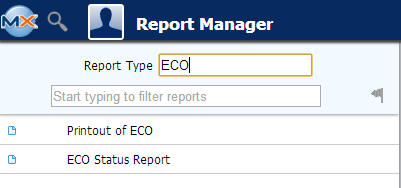
To obtain the ECO Reports within the desktop, select the Print button from the ManEx action buttons at the top of the screen.
|
The following reports screen
will display a list of reports that are available on the ManEx Desktop:
|
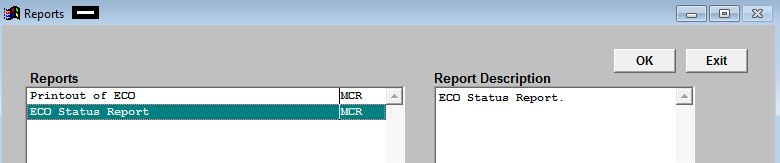 |
PRINT OUT OF ECO REPORT
Select the Printout of ECO report and then depress the OK button and the following screen will be displayed:
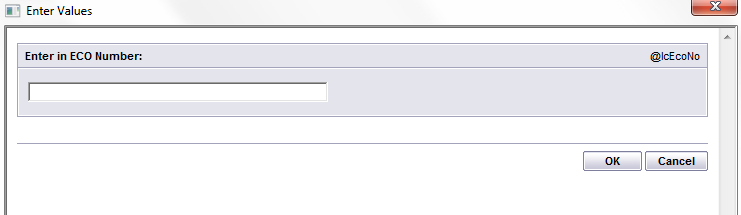
The ECO record that is open within the ECO module will default in – but the user does have the option to enter in a different ECO # record if desired. The ECO Printout Report will appear as follows:
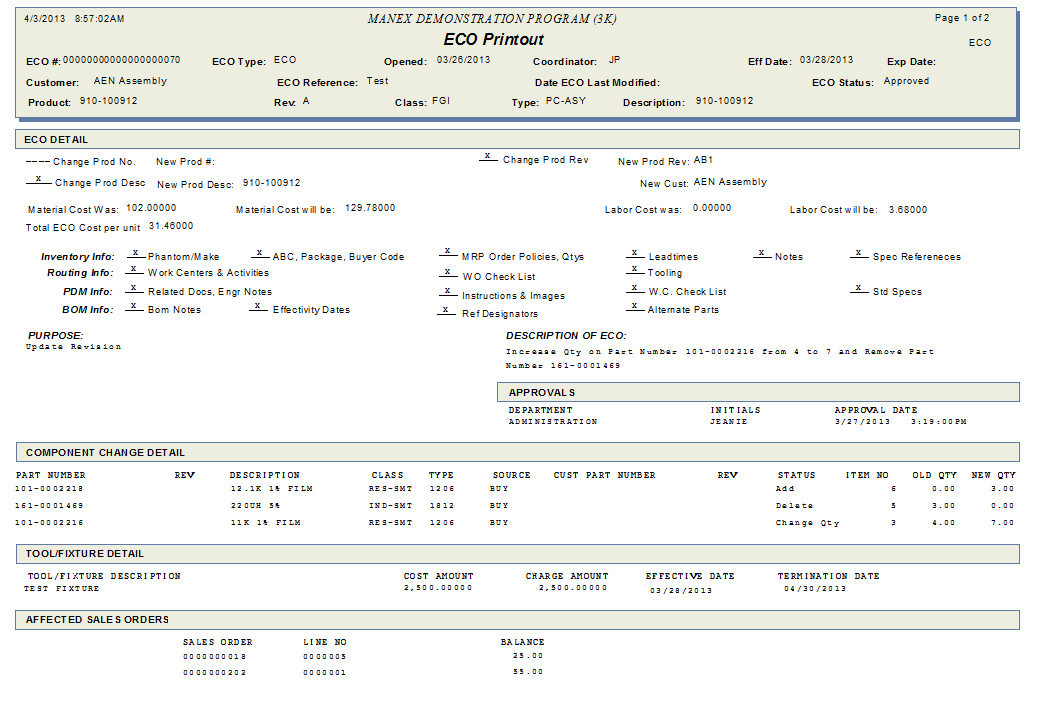
ECO STATUS REPORT
If you highlight the ECO Status Report and then depress the OK button and the following screen will be displayed:
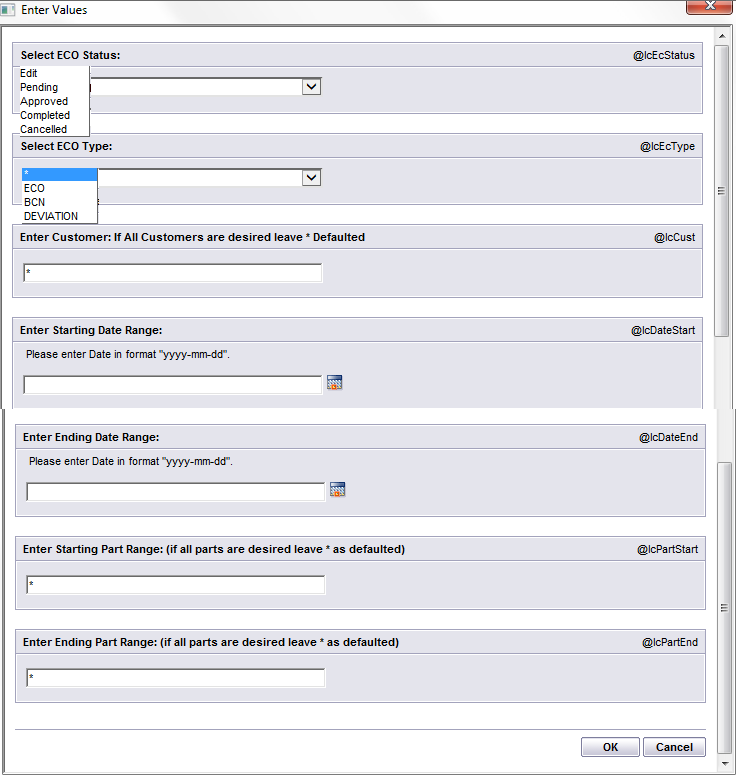
Select the ECO Status and ECO Type by pressing on the down arrow next to the window. Highlight the desired status.
Enter the Customer: (If All Customer are desired leave * as default) NOTE: You MUST enter a Customer or have the default (*) for this report to work. If the ECO record does NOT have a Customer selected, then it will NOT appear on this report.
Enter Starting Date Range and Ending Date Range in "yyyy-mm-dd" format
Enter Starting Part Range and Ending Part Range: (If all parts are desired leave * as default)
Depress the OK button. The following ECO Status Report will appear as follows:
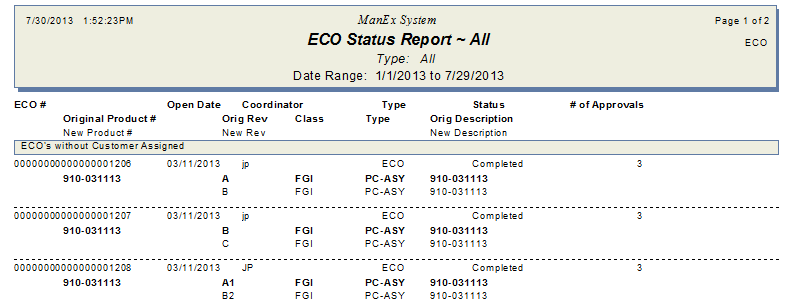
|