|
Enter the SQLMANEX.EXE (within the ManEx root directory)
This action will then prompt the user for a password
|
 |
|
The following screen will be displayed, select Accounting/General Ledger/Journal Entries/General Journal Entries
|
 |
The following screen will be displayed:
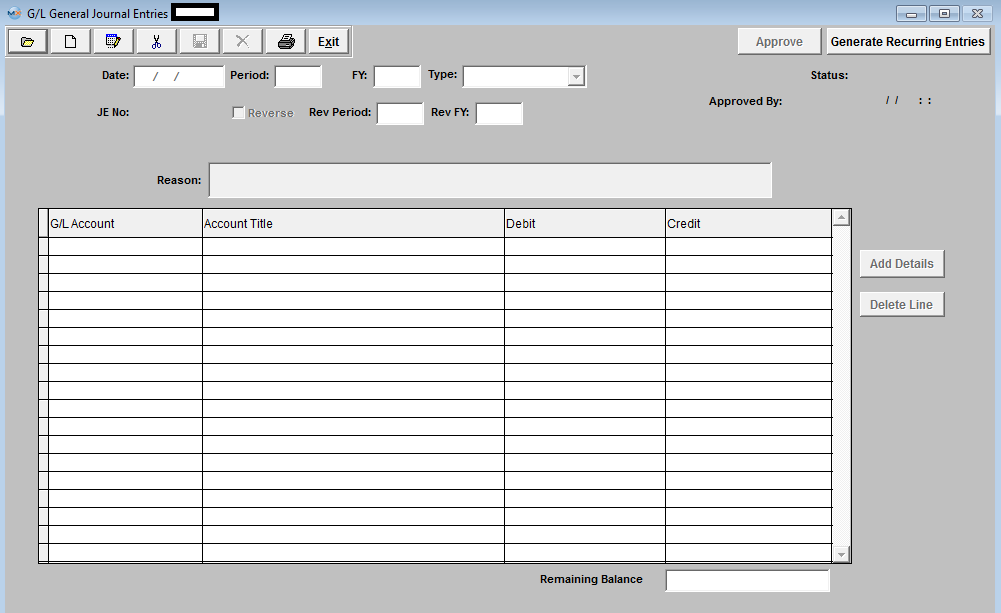
When first entering the General Journal Entry area the ‘Find’, ‘Add’, ‘Generate RE/FY Closing’ and ‘Exit’ icons will be available for selection.
|
Depress the Find record action button. The following screen will appear a journal entry may be found by either Open JE or Posted JE.
Select the radio button for the JE that you want to edit or view and double click on it, or enter the JE number in the red box.
NOTE: The user may edit both a ‘NOT APPROVED’ and/or 'APPROVED' Journal Entry. Once an entry has been ‘APPROVED’ however, another Journal Entry must be entered to clear or reverse it.
|
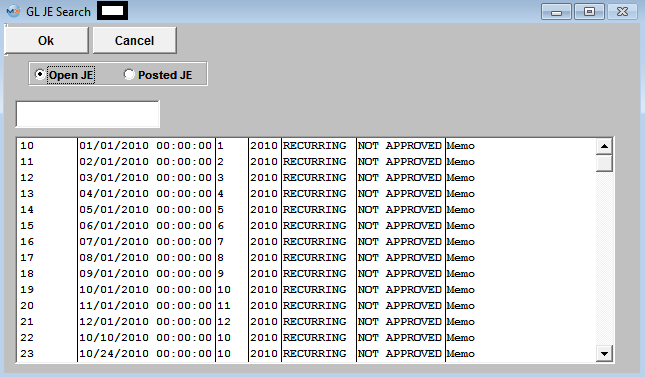 |
Selecting the desired entry will populate the screen as follows:
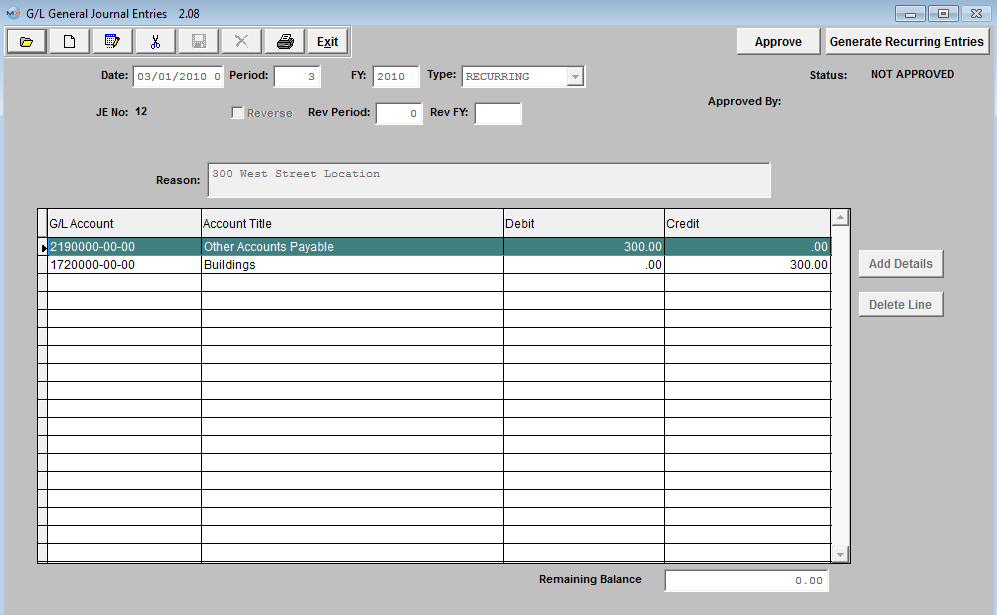
|