| Find an Inventory Control Record Using the X-Reference Find |
|
Enter the SQLMANEX.EXE (within the ManEx root directory)
This action will then prompt the user for a password
|
 |
|
The following screen will be displayed, enter Inventory Management
|
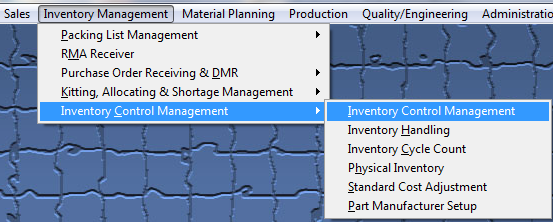 |
The following Screen will be displayed:
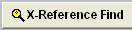 |
This button will take the user to a screen, where they can make a selection by what ever criteria needed by choosing (internal part number, mfgr part number, customer part number, supplier part number, or description) to search. |
The following screen will be displayed:
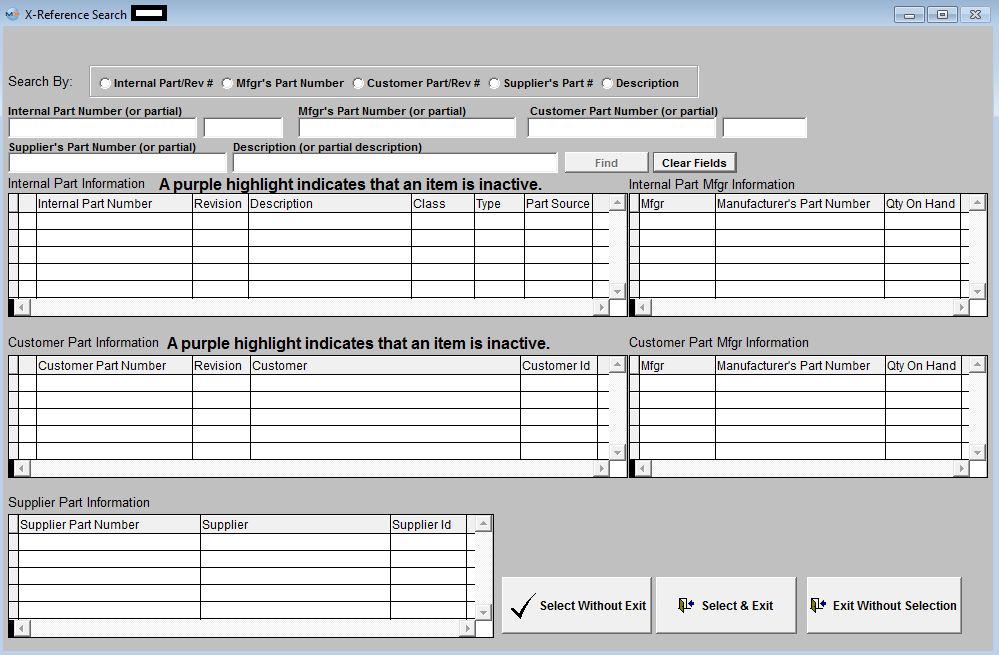
The user can enter partial string and search is not case sensitive. After system finds parts in response to the search (inactive parts will be highlighted in Purple), the user can make a selection by checking on one of the check boxes located at the left. If system was unable to find the exact match, a message will appear up in the right hand corner (in red) to let the user know that the part did not exist in the item master but the following are similar parts found. 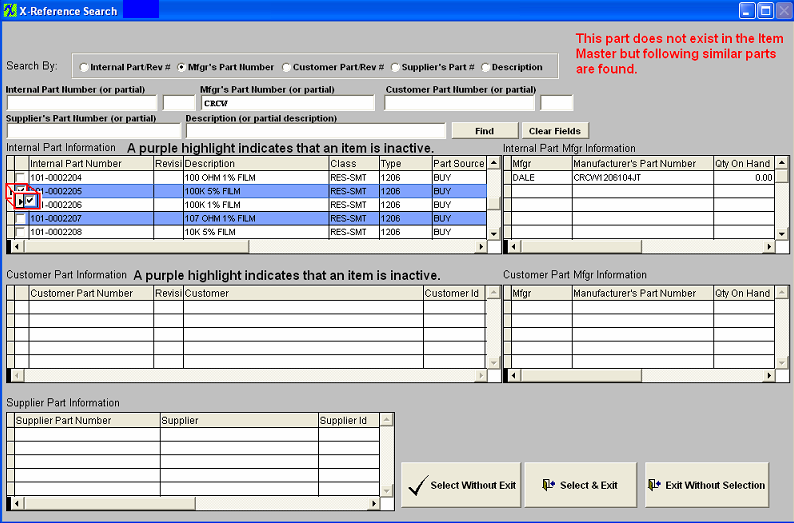
The user can choose to Select Without Exit; Select & Exit; or Exit Without Selection.
To Select user must check the box to the left of the Part Number. If user Selects a Part Number (Internal or Customer Part Number) then depresses the Select and Exit button, the part will be displayed in the Summary Tab as shown below.

|
|
|
|
|
|
|
|
|
| Article ID: 4766 |