|
Enter the SQLMANEX.EXE (within the ManEx root directory)
This action will then prompt the user for a password
|
|
|
The following screen will be displayed, enter Inventory Management / Purchase Order Receiving & DMR (discrepant material return) / PO DMR (discrepant material return).
|
|
The following screen will be displayed:
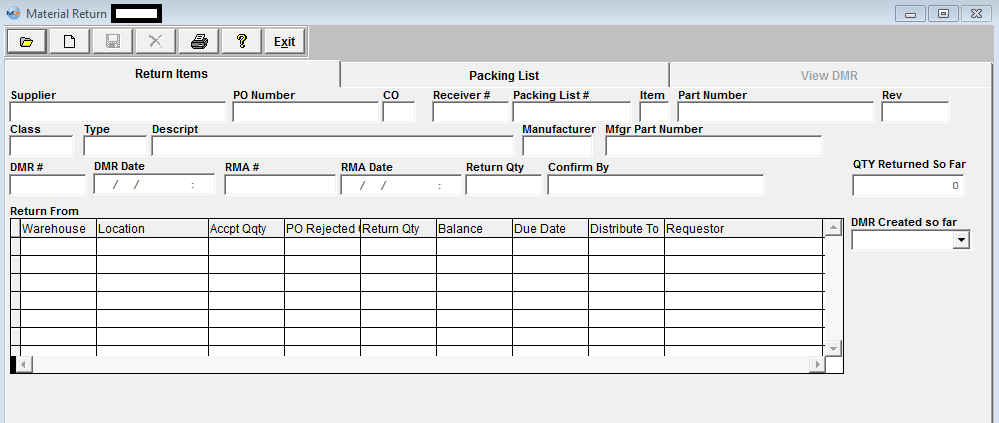
Depress the Add button and user will be prompt for a password, enter their password and the following screen will be displayed:
The defaults for this screen are "From PO Receiving" and "Purchase Order #"
If you chose the default (Purchase Order #), you will need to enter in the number of the PO on which the material was rejected. If you chose Supplier, you must then enter in the name of the Supplier.
Enter in the number of the PO which the material was rejected and the PO and related information will populate on screen.
Highlight the PO and depress the OK button.
Note: Ther are additional fields displayed on screen if there are Serial Numbers and Lot Codes involved.
Enter in the DMR number (if set-up for manual numbering) you are assigning to this return. Enter in the RMA number as provided by the supplier. Then enter your name in the Confirm By space.
Highlight the line item containing the rejected quantity. (If returning a part that involves a Lot Code, type in the returned quantity in the Lot Code section and it will automatically update the Return From section. Check the serial numbers being returned).
Depress the Packing List Tab, enter in a Packing List number you wish to assign to the return (if set to manually numbering). (Note that this number is NOT tied to regular shipping Packing Lists. This field is only for reference on the DMR’s. Any alpha-numeric code can be used here. DMR packing list numbers cannot be found in the regular shipping module – Packing List Management. It is suggested that the user manually log these codes or type in some kind of significant code, such as the date followed by the PO#). Enter in the Waybill.
Depress the Save button. The View DMR screen will appear:
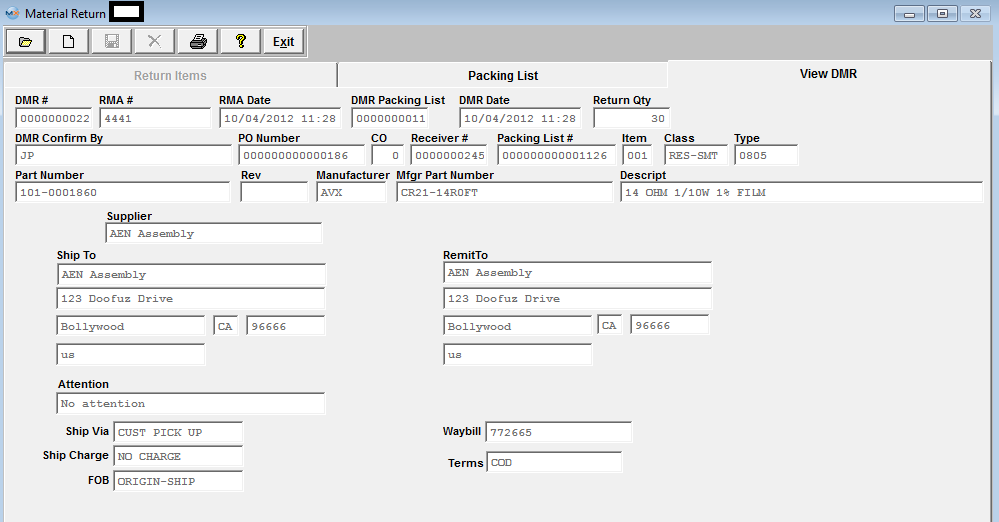
|