|
|
Enter the SQLMANEX.EXE (within the ManEx root directory)
This action will then prompt the user for a password
|
 |
The following screen will be displayed, select Inventory Management/Inventory Control Management/Part Manufacturer Setup Module
Note: After activation, "Part Manufacturer Setup" access for each user must be setup in the ManEx System Security module. Users with “Supervisor Rights” will automatically have access.
Each Item Master Quantity Info Screen with a Buy Source refers to a Manufacturer to be selected from a pull-down list of Approved Manufacturers and a Manufacturer’s part number to be entered. Note: If no manufacturer is selected, it will default to GENR, for generic.
|
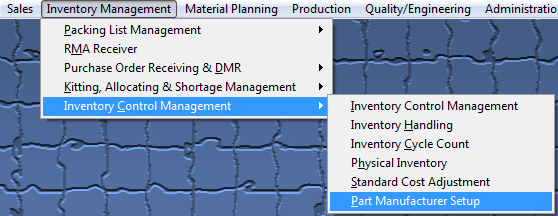 |
The following screen will be displayed:
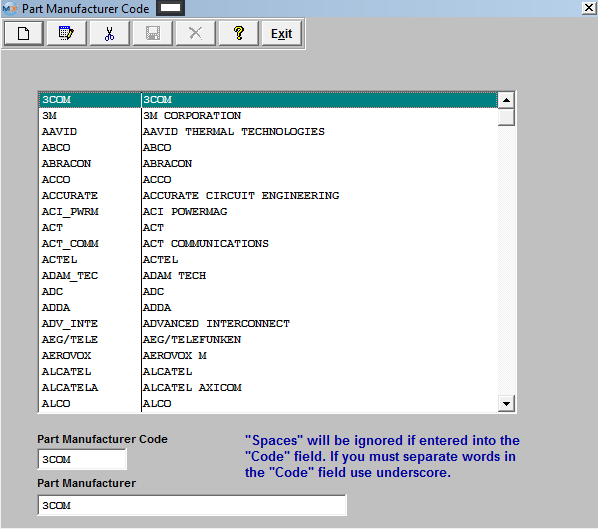
Depress the Add Record action button, to add a New record. Depress the Edit action button to edit an existing record. Enter the password.
Enter the Manufacturer’s Code in the box shown. (A code of up to 8 characters must be entered) The system will not allow the Mfgr Code to contain any spaces.
Enter in the full Part Manufacturer Name.
Depress the Save record action button to save changes, depress the Abandon changes action button to abandon changes.
|