|
Enter the SQLMANEX.EXE (within the ManEx root directory)
This action will then prompt the user for a password
|
 |
|
The following screen will be displayed, enter Sales /Sales Rep Information
|
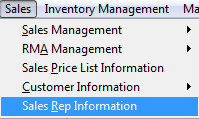 |
The following screen will be displayed:
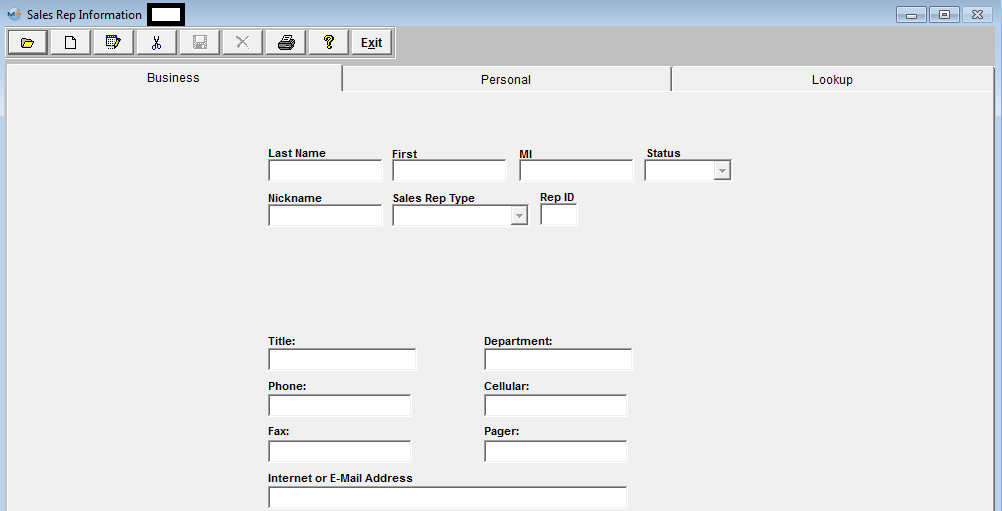
|
Depress the Find action button. The following selection screen will be displayed. To find an existing Sales Rep select one of the following: Sales Rep Name, or Sales Rep Type.
The user may exit the selection screen without a selection by selecting the X button.
|
|
Once you have made your choice, the information will be displayed as follows:
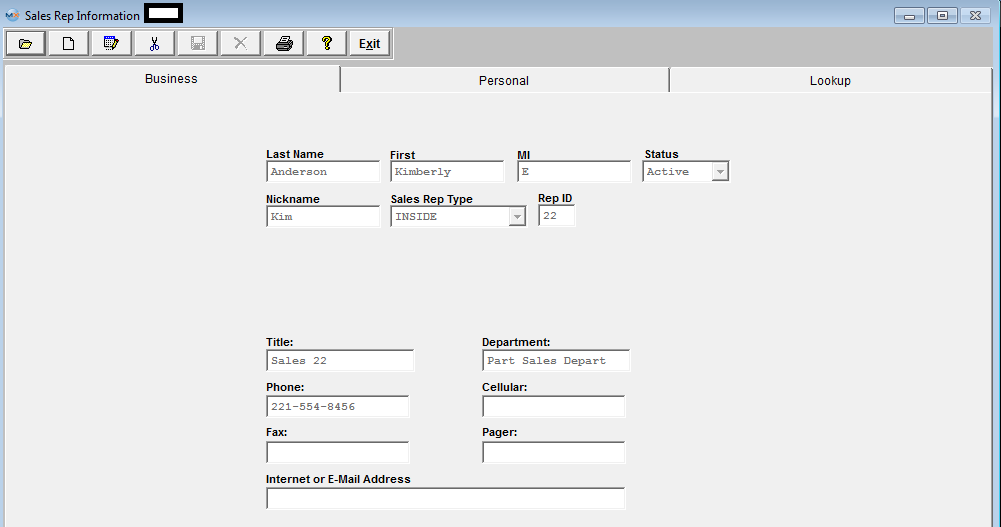
Depress the Edit action button. Enter password.
All fields available for editing will be enabled for modification.
At the conclusion of the modifications process, the user must Save changes, or Abandon changes using the action buttons.
Depress the Exit action button to return to the previous screen.
|