Introduction
The users can receive components that require Lot Code Only, Serial Number Only, or both Serial Number and Lot Code, following the instructions listed below. A part that requires a Lot Coded is setup in the Inventory Part Type set-up module. A part that requires Serial numbers is set-up in Inventory Control Module.
- Fill in accepted item quanitity as instructed in the Add a PO Receiving Inspection Record.
- Depress the Add button next to the Lot Code section.
-
Type in the Lot Code. The expiration date, reference date and quantity will automatically update, (if the part class/type setup is set to auto update expiration date and reference for the lot code). In order for a Lot Code to be unique, the system looks at four fields for comparison. They are Lot Code, Reference, and PO Number. So while a batch may have the same Lot Code as another batch, if it arrives in a different PO, the it will be classified as a different lot. The expiration date is optional and is not required when creating a new lot.
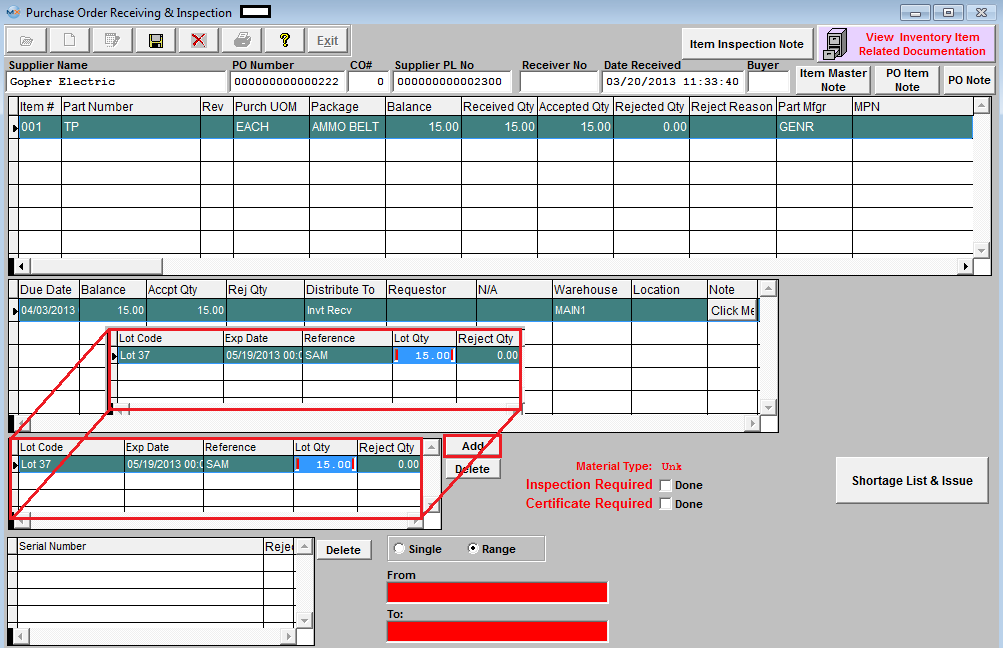
- Serial numbers will have to be assigned only if a part has the serial number box checked in the inventory module.
- Select either single or range.
- Enter the serial number in the red box and depress enter.
- The serial numbers will automatically update. (Serial numbers may or may not have lot codes).
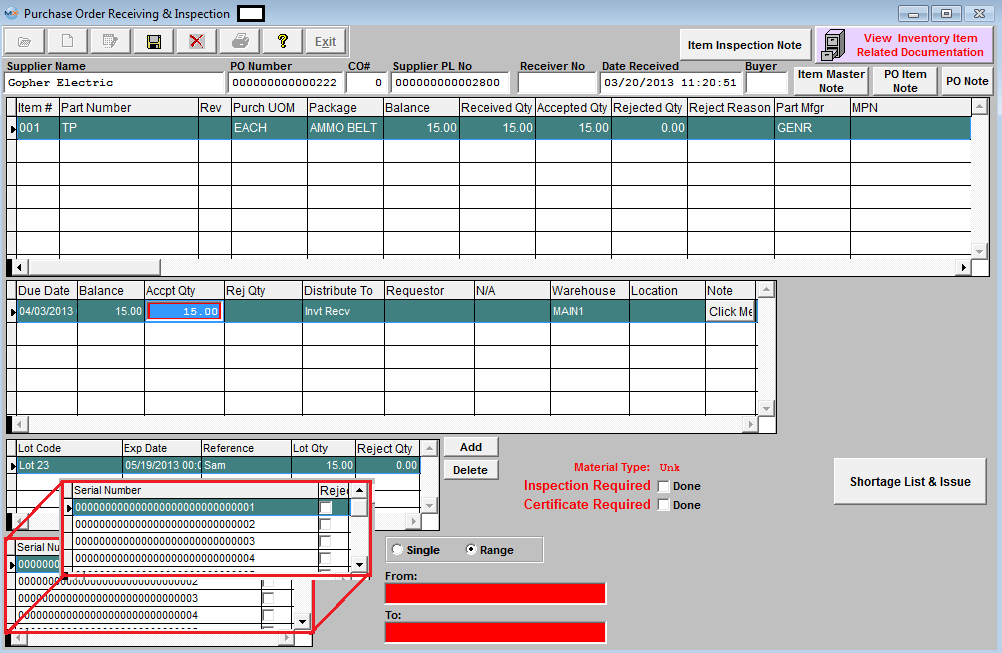
|